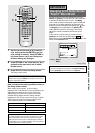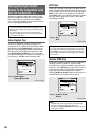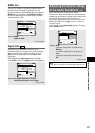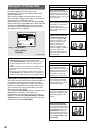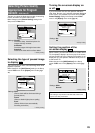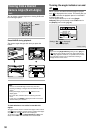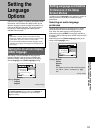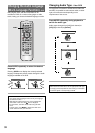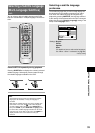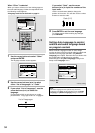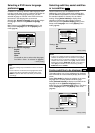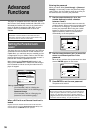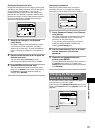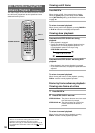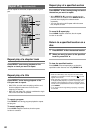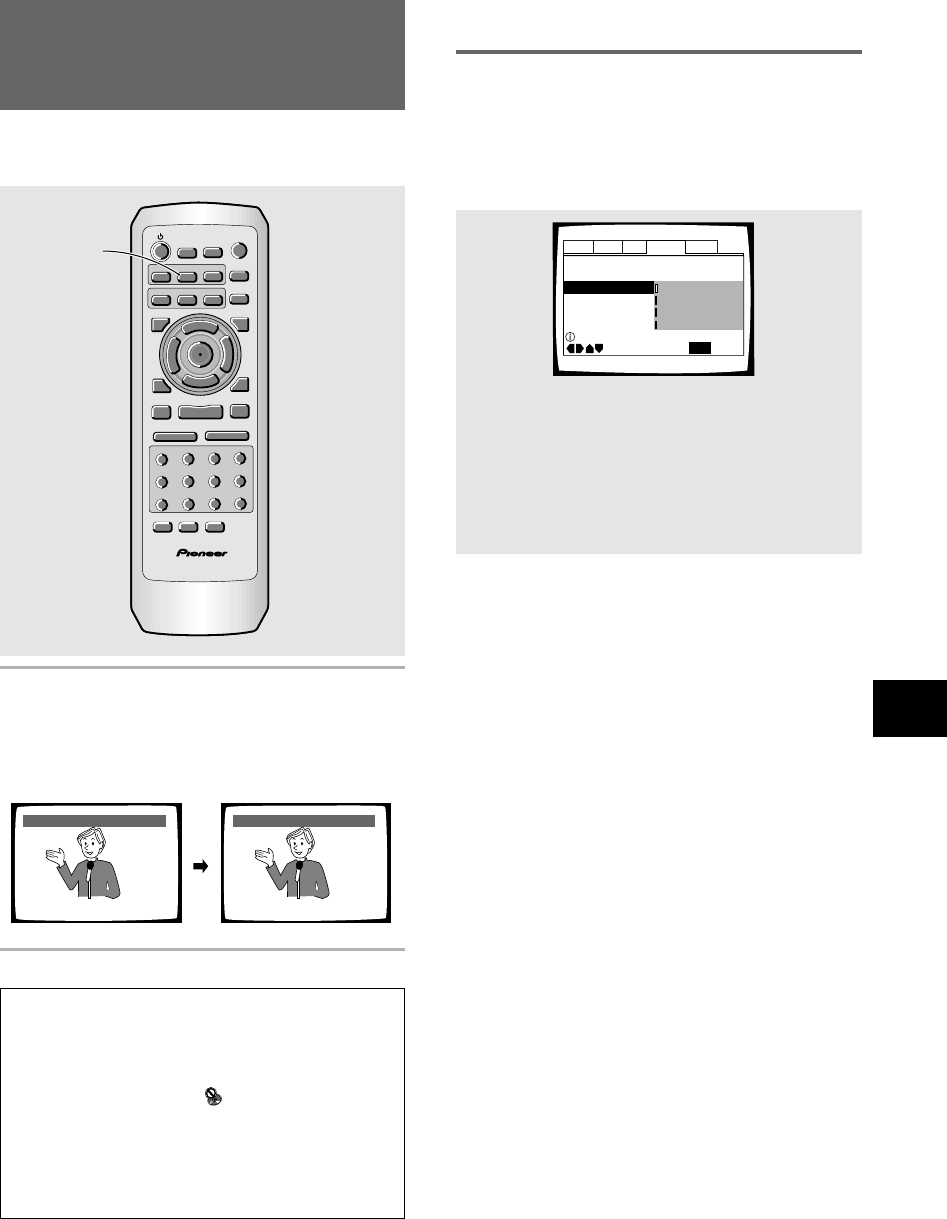
33
SETTING THE LANGUAGE OPTIONS
Selecting a Subtitle Language
(Multi-Language Subtitles)
– DVD
You can select a desired subtitle language with DVDs
that have subtitle data in multiple languages recorded on
them.
Press SUBTITLE repeatedly during playback.
Pressing SUBTITLE once displays the currently selected
subtitle language. Subsequent presses rotates through
the subtitle languages available on the DVD.
Notes
• The subtitle language cannot be switched if the subtitle
language is not recorded, or if only one language is
recorded.
• Switching the subtitle language may not be possible with
some discs. In this case, the
mark will be displayed.
• To clear subtitles during playback, press SUBTITLE and
then press CLEAR, or press SUBTITLE until [Off] appears.
• For some discs, subtitle language selection can be made
using the menu on the DVD. In this case, press MENU to
display the DVD menu screen and then make your
selection.
HELLO!
HOLA!
Subtitle :1 English Subtitle :2 Spanish
RANDOM
PROGRAM
SEARCH MODE
09
8
7
+10
6
5
4
CLEAR
3
2
1
1
REV
FWD
¡
PLAY 3
PAUSE 8
STOP 7
e
STEP/SLOW
E
NEXT
¢
PREV
4
RETURN
REPEAT
CONDITION
MEMORY
LAST
MEMORY
ANGLE
SUB TITLE
AUDIO
SETUP
MENU
TOP MENU
DISPLAY
¶
5
∞
3
2
Î
¶
OPEN/
CLOSE
REPEAT
A-B
¶
¶
5
5
5
5
E
N
T
E
R
¶
¶
SUBTITLE
Selecting a subtitle language
preference
The subtitle language that you will normally display can
be selected from the subtitles programmed on a disc.
Even when the subtitle language is changed during
playback by pressing SUBTITLE, the language selected
at this setting will be selected when the disc is changed.
Make changes to the [Subtitle Language] setting in the
Setup screen Language menu.
Audio1 Audio2 GeneralLanguageVideo
OSD Language – English
Audio Language – English
Auto Language - English
Subtitle Language Japanese
Move
Exit
English
French
Spanish
Other
SETUP
Setup disc’s subtitle language
Settings: English*
French
Spanish
Other
(For details on how to select other languages,
see
‘When “Other” is selected’
on page 34.)
*Factory setting