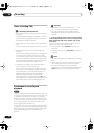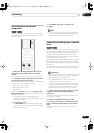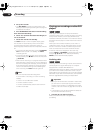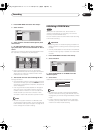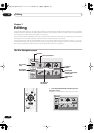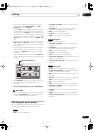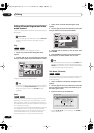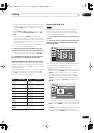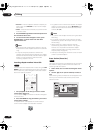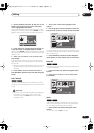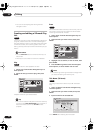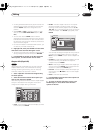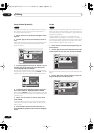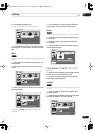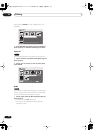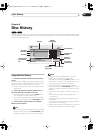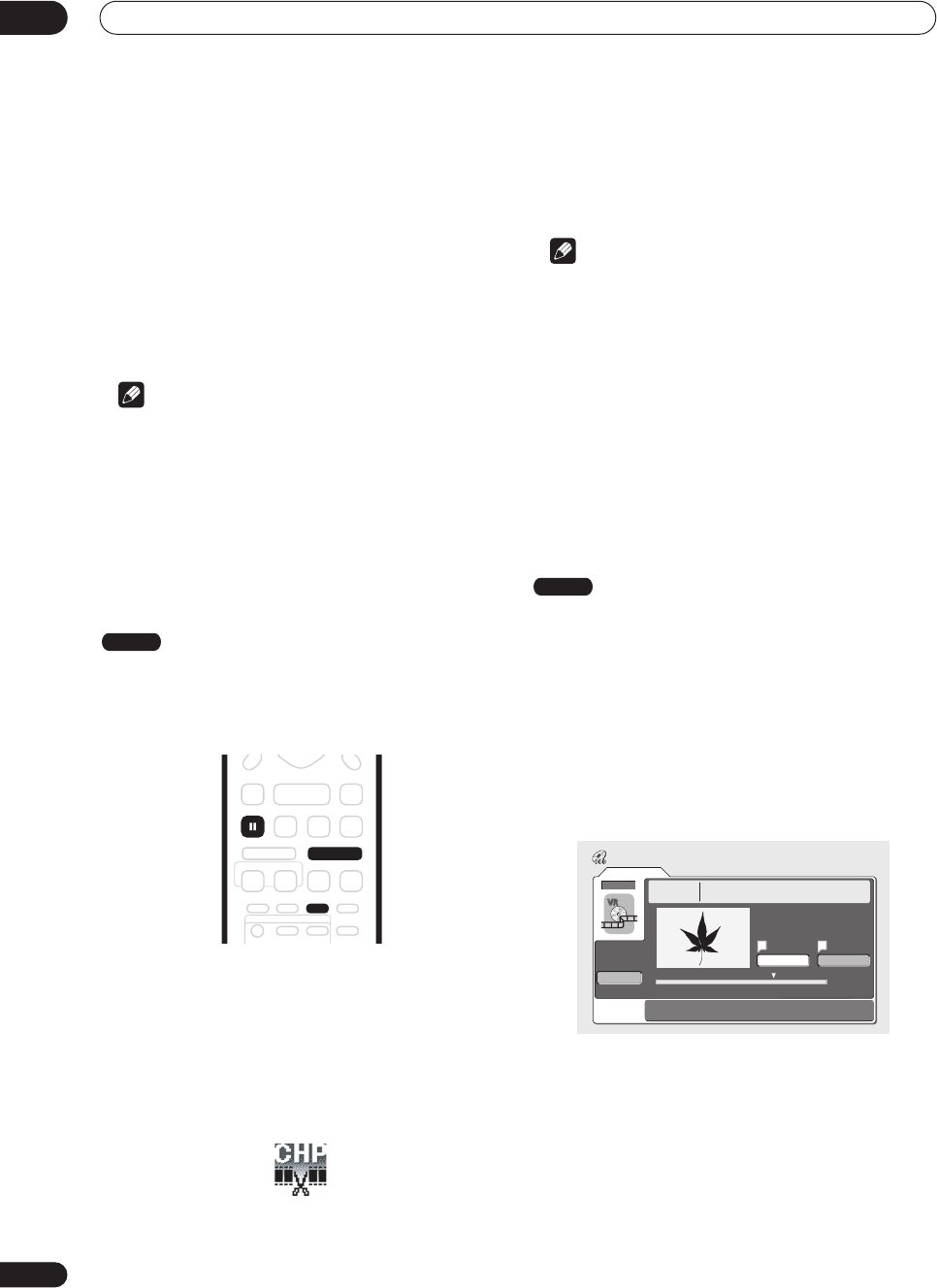
Editing
07
58
En
•
Preview
– Preview chapters: Select the chapter you
want to play; press
STOP
to return to the chapter
edit screen.
•
Undo
– Undo the last command (only works with VR
mode disc edits).
3 Press RETURN to get back to the menu options on
the left side of the screen.
4 To return to the Disc Navigator screen, press
RETURN again, or select ‘Back’ from the menu
options on the left.
Note
• When editing VR mode Original content, it may not
be possible to erase chapters less than five seconds
long.
• It may not always be possible to combine two
chapters, even though they are adjacent. If a chapter
has been divided into three, then the middle chapter
erased, it is not possible to combine the two
remaining chapters into one.
Inserting chapter markers into a title
You can create new chapters within a title using the
CHP
MARK
button while playing the title or during recording.
This is useful not just for navigation of the disc content
but also for editing purposes.
1 Start playback of the title you want to create
new chapter markers in.
You can use the
Play
command from the Disc Navigator
menu to do this.
2 Press CHP MARK at any point where you want a
new chapter to begin.
A chapter marker icon appears on-screen briefly to
confirm a new chapter mark has been inserted:
• For greater control over the exact position of chapter
markers it can be useful to use the
PAUSE
button
and/or the slow-motion and frame advance/reverse
controls (
/
).
Note
• You cannot insert chapter markers during Auto Start
Recording.
• If you pause a recording in VR mode, the recorder
automatically starts a new chapter when you restart
the recording.
• When recording in Video mode, the recorder
automatically puts chapter markers in at regular
intervals. It is not possible to add extra chapter
markers manually after recording (see also
Auto
Chapter (Video)
on page 83).
• The Play List and Original content on a disc can each
contain up to 999 chapters.
Erase Section (Erase Sec)
Using this command you can delete a part of an Original
title, ideal for cutting out the commercial breaks in a
recording made from the TV.
1 Select ‘Erase Sec’ from the Disc Navigator menu
options.
2 Use the
///
(cursor buttons) to select a
title.
After selecting a title, the Erase Sec screen appears from
which you can mark the start and end points of the
section to erase.
VR mode
CHP
MARK
PAUSE
VR mode
Original
Erase Sec
DVD
Erase Sec
1-1 0.00.52.17
Play Pause
From To
Back
Title 1
15:00 Wed 13/12 Pr 5
Recording Time
LP
0h01m24s
A B
RL_s Singapore.book 58 ページ 2004年4月23日 金曜日 午後8時11分