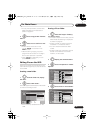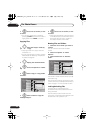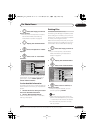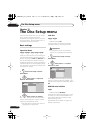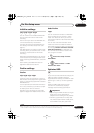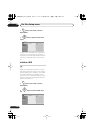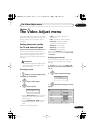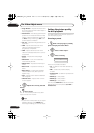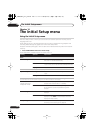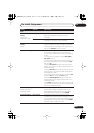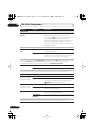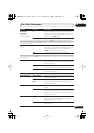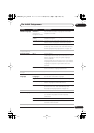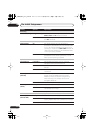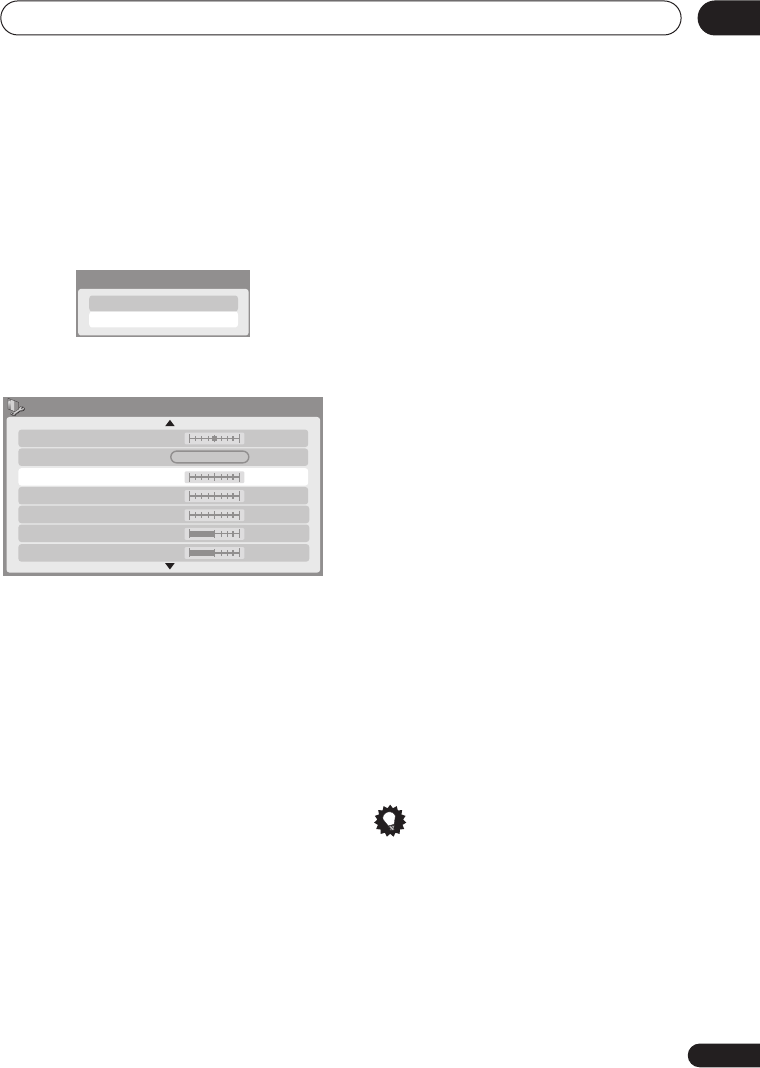
The Video Adjust menu
105
En
13
Creating your own set
There are three user presets in which you
can save your own set of picture quality
settings for disc playback.
1 Follow
Choosing a preset
above and
select one of the user presets (Memory 1,
2 or 3).
2 Move the cursor down and select
‘Detailed Settings’.
3 Select the picture quality setting you
want to adjust.
You can adjust the following settings:
• Prog. Motion
– Adjusts the motion and
still picture quality when video output is
set to progressive. (Prog. Motion is
ineffective when PureCinema is On.)
• PureCinema
– This setting optimizes the
picture for film material when the video
output is set to progressive. Usually set
to
Auto 1
but try switching to
Auto 2
,
On
or
Off
if the picture appears
unnatural.
•
YNR
– Adjusts the amount of noise
reduction (NR) applied to the Y
(brightness) component.
• BNR
– Adjusts the amount of noise
reduction (NR) applied to the block noise
(artefacts visible in areas of flat colour,
caused by MPEG compression).
•
MNR
– Adjusts the amount of noise
reduction (NR) applied to the mosquito
noise (artefacts visible around the edges
of an image, caused by MPEG
compression).
•
Sharpness
– Adjusts the sharpness of
the high-frequency (detailed) elements
in the picture. Sharpness is ineffective
for HDMI output.
•
Detail
– Adjusts how sharp edges
appear.
•
White Level
– Adjusts the intensity of
white. White Level is ineffective for HDMI
output.
•
Black Level
– Adjusts the intensity of
black. Black Level is ineffective for HDMI
output.
•
Black Setup
– Corrects the standard
reference black level. Black Setup is
ineffective for HDMI output.
•
Gamma Correction
– Adjusts the
brightness of darker images. Gamma
Correction is ineffective for HDMI
output.
•
Hue
– Adjusts overall balance between
red and green. Hue is ineffective for
HDMI output.
•
Chroma Level
– Adjusts how rich the
colours appear. Chroma Level is
ineffective for HDMI output.
4 Use the
/
buttons to adjust the
currently selected picture quality setting.
5 When you have all the settings as you
want them, press HOME MENU to exit.
Tip
• To see more of the picture as you adjust
different settings, press
ENTER
after
selecting the setting you want to adjust.
Detailed Settings
Memory1
Memory1
YNR
Motion Still
PureCinma
Prog. Motion
Auto1
Off Max
BNR
MNR
Max
Max
Off
Off
Sharpness
Detail
Fine
Soft
Fine
Soft
DVR650HS_TLT_EN.book 105 ページ 2007年3月20日 火曜日 午後12時19分