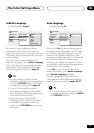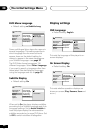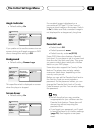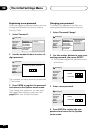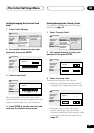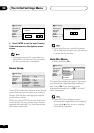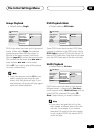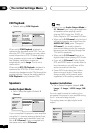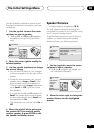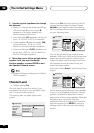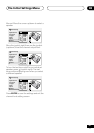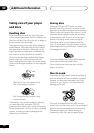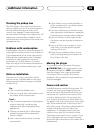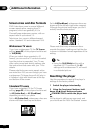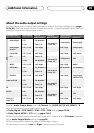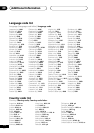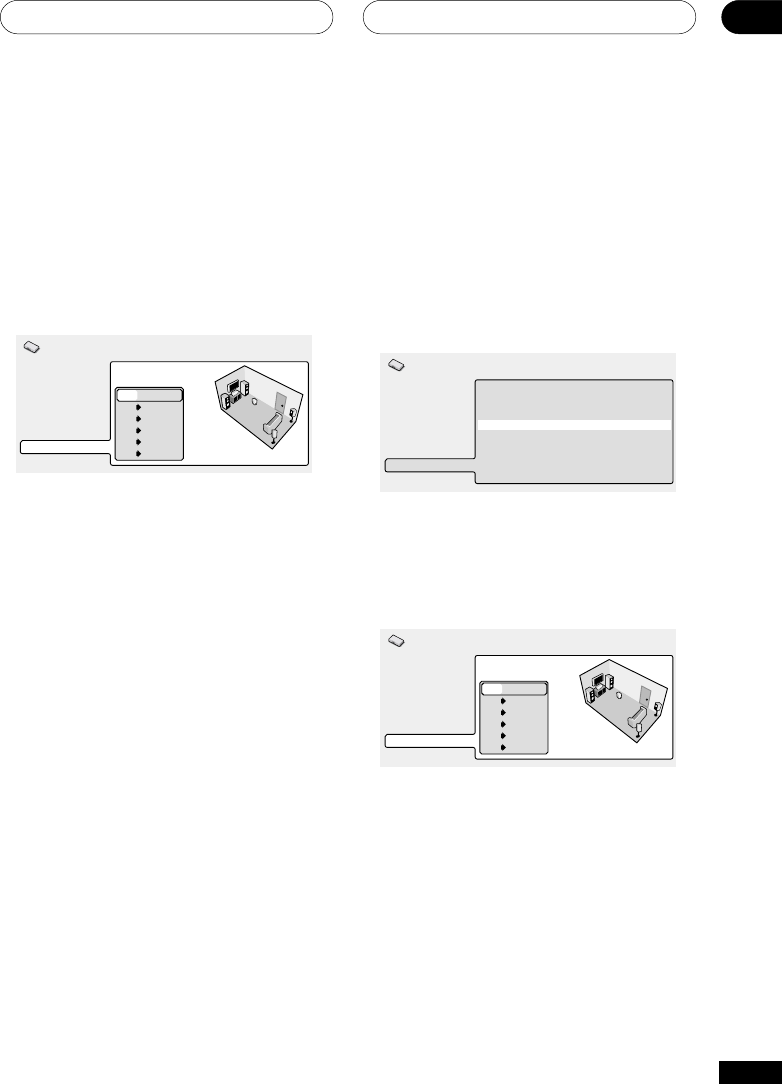
The Initial Settings Menu
08
65
En
Use the Speaker Installation screen to tell
the player what kinds of speakers you have
connected.
1 Use the joystick to move the cursor
up/down to select a speaker.
• The L and R, and RS and LS speakers
are paired; you can’t set them differ-
ently.
Digital Audio Out
Video Output
Language
Display
Options
Speakers
L
C
R
RS
LS
SW
Large
Large
Large
Large
Large
On
Initial Settings
2 Move the cursor right to modify the
selected speaker.
3 Use the joystick (up/down) to change
the current setting.
• You can see the effect of your changes
in the room graphic on the right of the
screen.
• Except for the subwoofer, you can set
speaker size to Large or Small. If the
main speaker cone in the speaker is
12cm or more, set to Large, otherwise
set to Small (or Off if you don’t have
that speaker).
• If you set the front L and R speakers to
Small, the center and surround speak-
ers are automatically set to Small and
the subwoofer to On.
• The subwoofer can only be set to On or
Off.
4 Move the joystick left to go back to
the speaker list if you want to modify
another speaker, or press ENTER to exit
the Speaker Installation screen.
Speaker Distance
• Default setting: all speakers 10 ft.
You only need to make this setting if you
connected this player to your amplifier using
the 5.1 channel analog outputs.
To get the best surround sound from your
system, you should set up the speaker
distances from your listening position.
‰ 2 Channel
‰ Fix
Digital Audio Out
Video Output
Language
Display
Options
Speakers
Audio Output Mode
Speaker Installation
Speaker Distance
Channel Level
Initial Settings
1 Use the joystick to move the cursor
up/down to select a speaker.
• The L and R speakers are paired; you
can’t set them differently.
Digital Audio Out
Video Output
Language
Display
Options
Speakers
L
C
R
RS
LS
SW
10.0 ft.
10.0 ft.
10.0 ft.
10.0 ft.
10.0 ft.
10.0 ft.
Initial Settings
2 Move the cursor right to change the
speaker distance for the highlighted
speaker.