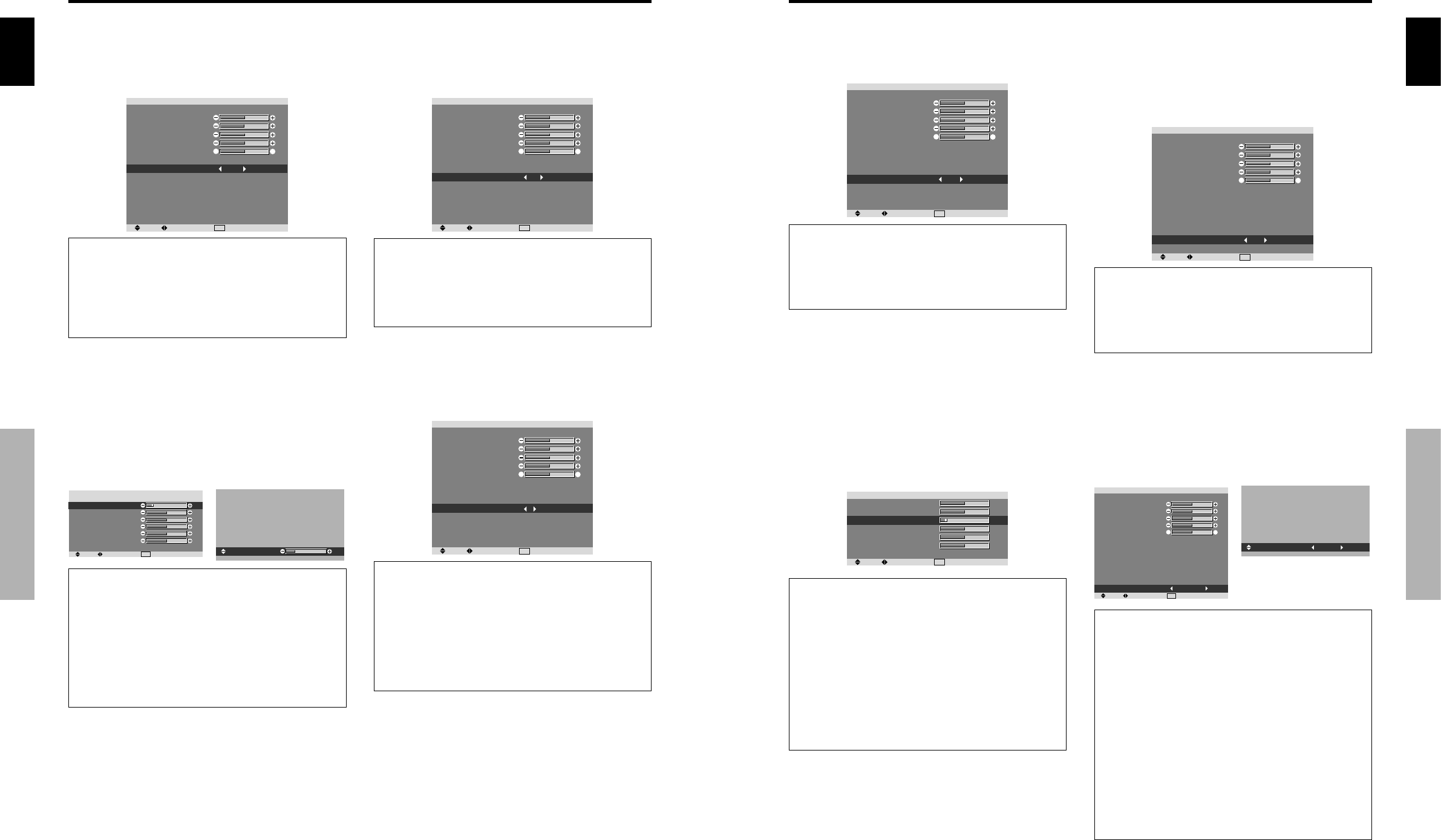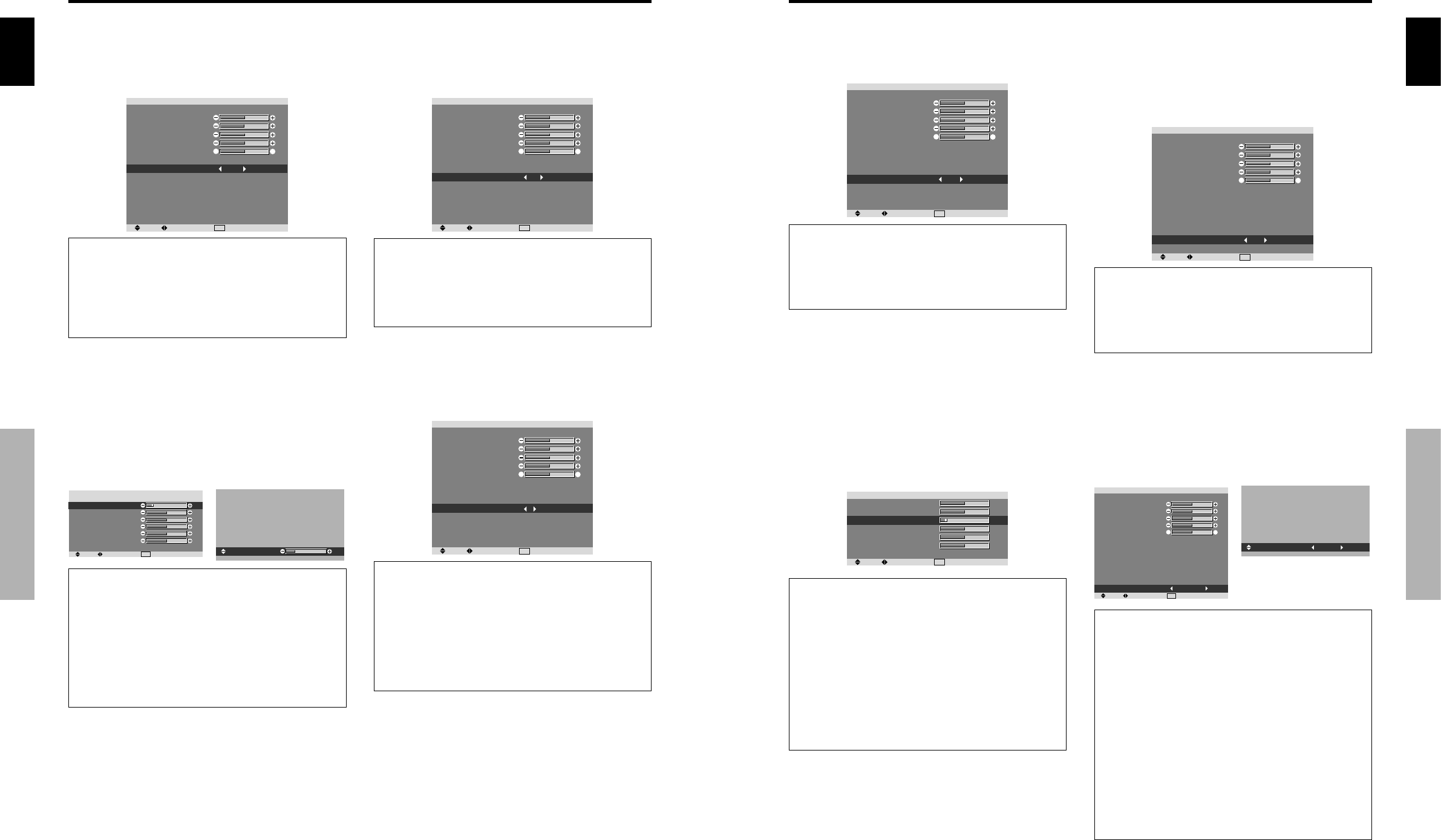
English
16
En
OSD (On Screen Display) Controls
Setting the color temperature
Use this procedure to set color tone produced by the plasma
display.
Example: Setting “HIGH”
On “COLOR TEMP.” of “PICTURE” menu, select “HIGH”.
EXIT
RETURNSEL. ADJ.
PICTURE
PICTURE MEMORY
CONTRAST
BRIGHTNESS
SHARPNESS
COLOR
TINT
DNR
COLOR TEMP.
GAMMA
LOW TONE
SET UP LEVEL
COLOR MGT
PURECINEMA
AV SELECTION
: OFF
: LOW
: HIGH
: 2.1
: AUTO
: 0
: ON
: DYNAMIC
G
R
Information
Ⅵ Setting the color temperature
LOW: Redder
MIDDLE LOW: Slightly red
MIDDLE: Standard (slightly bluer)
HIGH: Bluer
Adjusting the color to the desired level
Use this procedure to adjust the white balance for each
color temperature to achieve the desired color quality.
Example: Adjusting the “R.HIGH” of “HIGH” color
temperature
On “COLOR TEMP.” of “PICTURE” menu, select “HIGH”,
then press the MENU/SET button.
The “WHITE BALANCE” screen appears.
On “R.HIGH”, adjust the white balance.
SEL. ADJ.
EXIT
RETURN
WHITE BALANCE
COLOR TEMP. HIGH
R.HIGH
G.HIGH
B.HIGH
R.LOW
G.LOW
B.LOW
RESET
: OFF
R.HIGH
20
Information
Ⅵ Adjusting the white balance
R/G/B HIGH: White balance adjustment for white level
R/G/B LOW: White balance adjustment for black level
RESET: Resets settings to the factory default values.
Use
ᮤ
and
ᮣ
buttons to select “ON”, then press the
MENU/SET button.
Ⅵ Restoring the factory default settings
Select “RESET” under the WHITE BALANCE menu.
Changing the Gamma Curve
This feature adjusts the brightness of the midtone areas
while keeping shadows and highlights unchanged.
Example: Setting “2.3”
On “GAMMA” of “PICTURE” menu, select “2.3”.
EXIT
RETURNSEL. ADJ.
PICTURE
PICTURE MEMORY
CONTRAST
BRIGHTNESS
SHARPNESS
COLOR
TINT
DNR
COLOR TEMP.
GAMMA
LOW TONE
SET UP LEVEL
COLOR MGT
PURECINEMA
AV SELECTION
: OFF
: LOW
: MIDDLE
: 2.3
: AUTO
: 0
: ON
: DYNAMIC
G
R
Information
Ⅵ GAMMA settings
The picture becomes darker as the number increases
(in the sequence of 2.1, 2.2, 2.3, 2.4).
* These values are approximate.
Making the Low Tone adjustments
This feature allows more detailed tone to be reproduced
especially in the dark area.
Example: Setting “2”
On “LOW TONE” of “PICTURE” menu, select “2”.
EXIT
RETURNSEL. ADJ.
PICTURE
PICTURE MEMORY
CONTRAST
BRIGHTNESS
SHARPNESS
COLOR
TINT
DNR
COLOR TEMP.
GAMMA
LOW TONE
SET UP LEVEL
COLOR MGT
PURECINEMA
AV SELECTION
: OFF
: LOW
: MIDDLE
: 2.1
: 2
: 0
: ON
: DYNAMIC
G
R
Information
Ⅵ LOW TONE settings
AUTO: Will automatically appraise the picture and
make adjustments.
1: Will apply the dither method suitable for still pictures.
2: Will apply the dither method suitable for motion
pictures.
3: Will apply the error diffusion method.
English
17
En
OSD (On Screen Display) Controls
Adjusting the colors
Use this procedure to adjust hue and color density for red,
green, blue, yellow, magenta and cyan.
You can accentuate the green color of trees, the blue of
the sky, etc.
Example: Adjusting the color management for blue
On “PICTURE” menu, select “COLOR MGT”, then press
the MENU/SET button.
The “COLOR MGT” screen appears.
On “BLUE” of “COLOR MGT”, adjust the color
management.
SEL. ADJ.
EXIT
RETURN
COLOR MGT
RED
GREEN
BLUE
YELLOW
MAGENTA
CYAN
RESET
: OFF
R
G
M
C
Y
B
B
R
C
Y
M
G
Information
Ⅵ COLOR MGT settings
RED: Makes red’s adjustment
GREEN: Makes green’s adjustment
BLUE: Makes blue’s adjustment
YELLOW: Makes yellow’s adjustment
MAGENTA: Makes magenta’s adjustment
CYAN: Makes cyan’s adjustment
RESET: Resets settings to the factory default value.
Use
ᮤ
and
ᮣ
buttons to select “ON”, then press the
MENU/SET button.
Adjusting the pedestal level (black level)
This feature adjusts the video black level in a video image.
Example: Setting “3.75”
On “SET UP LEVEL” of “PICTURE” menu, select “3.75”.
EXIT
RETURNSEL. ADJ.
PICTURE
PICTURE MEMORY
CONTRAST
BRIGHTNESS
SHARPNESS
COLOR
TINT
DNR
COLOR TEMP.
GAMMA
LOW TONE
SET UP LEVEL
COLOR MGT
PURECINEMA
AV SELECTION
G
R
: OFF
: LOW
: MIDDLE
: 2.1
: AUTO
: 3.75
: ON
: DYNAMIC
Information
Ⅵ SET UP LEVEL settings
0: Normal status
3.75: 3.75% lower than normal
7.5: 7.5% lower than normal
Setting the picture to suit the movie
The film image is automatically discriminated and
projected in an image mode suited to the picture.
[NTSC, PAL, PAL60, 480I (60Hz), 525I (60Hz), 1035I
(60Hz), 1080I (60Hz) only]
Example: Setting the “PURECINEMA” to “OFF”
On “PURECINEMA” of “PICTURE” menu, select “OFF”.
EXIT
RETURNSEL. ADJ.
PICTURE
PICTURE MEMORY
CONTRAST
BRIGHTNESS
SHARPNESS
COLOR
TINT
DNR
COLOR TEMP.
GAMMA
LOW TONE
SET UP LEVEL
COLOR MGT
PURECINEMA
AV SELECTION
: OFF
: LOW
: MIDDLE
: 2.1
: AUTO
: 0
: OFF
: DYNAMIC
G
R
Information
Ⅵ PURECINEMA
ON: Automatic discrimination of the image and
projection in PURECINEMA.
OFF: PURECINEMA does not function.
Setting the picture modes according to the
brightness of the room
There are four picture modes that can be used effectively
according to the environment in which you are viewing
the display.
Example: Setting the “MOVIE1” mode
On “AV SELECTION” of “PICTURE” menu, select
“MOVIE1”.
EXIT
RETURNSEL. ADJ.
PICTURE
PICTURE MEMORY
CONTRAST
BRIGHTNESS
SHARPNESS
COLOR
TINT
DNR
COLOR TEMP.
GAMMA
LOW TONE
SET UP LEVEL
COLOR MGT
PURECINEMA
AV SELECTION
: OFF
: LOW
: MIDDLE
: 2.1
: AUTO
: 0
: ON
: DYNAMIC
G
R
AV SELECTION
: MOVIE1
Information
Ⅵ Types of AV SELECTION
MOVIE1, 2: Set this mode when watching video in a dark
room.
This mode provides darker, finer pictures, like the screen
in movie theaters.
For a darker image, select MOVIE2.
STANDARD: Set this mode when watching video in a
bright room.
This mode provides pictures with distinct differences
between light and dark sections.
DYNAMIC: This mode provides brighter pictures than
STANDARD.
DEFAULT: Use this to reset the picture to the factory
default settings.