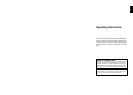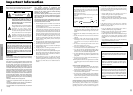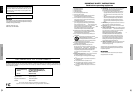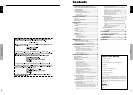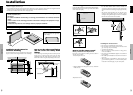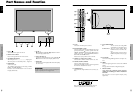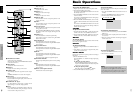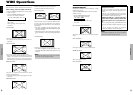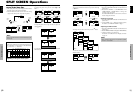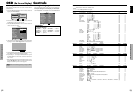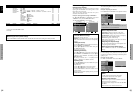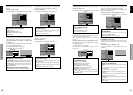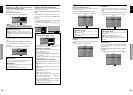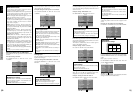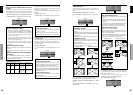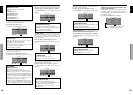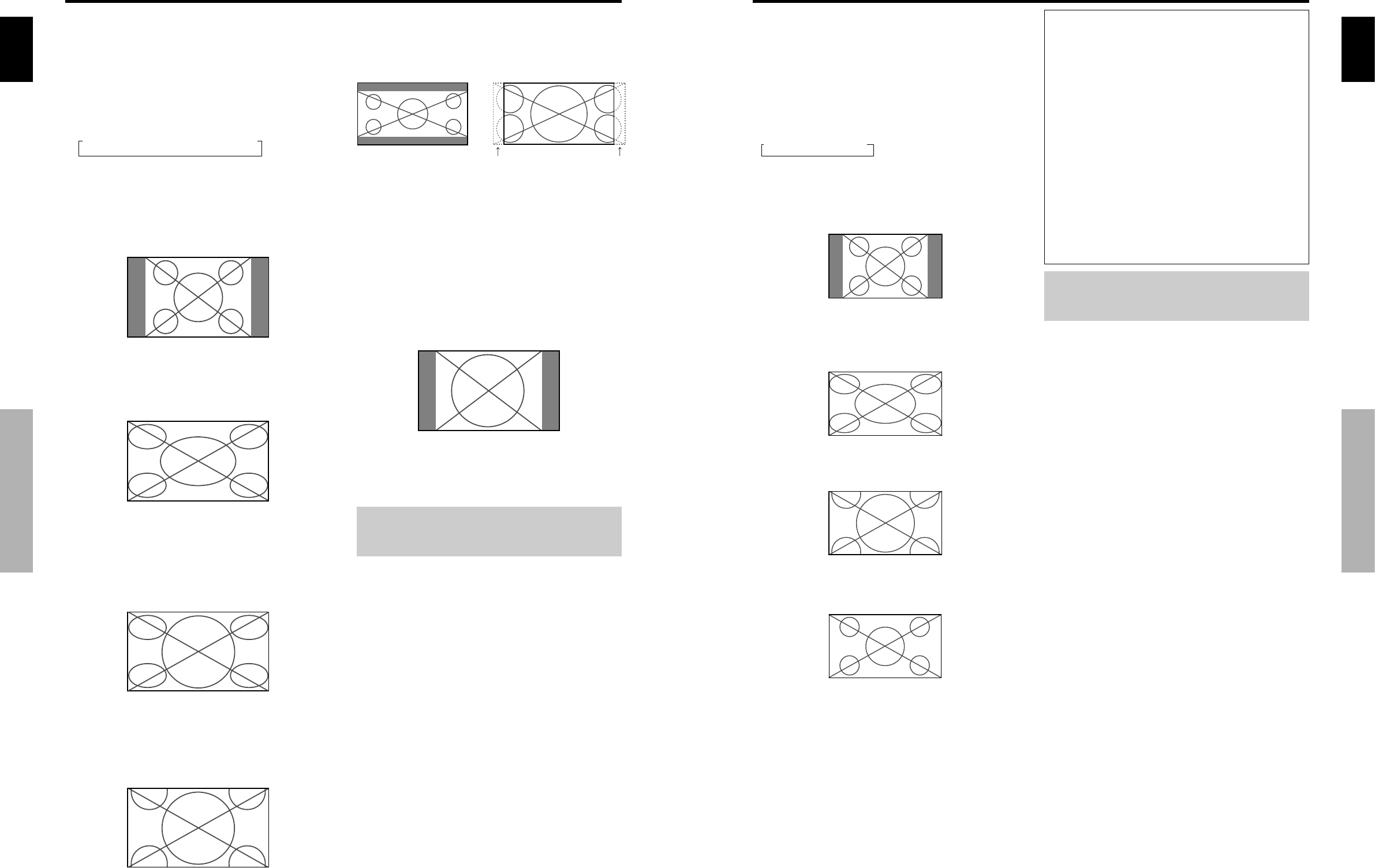
English
8
En
SCREEN SIZE Operation
(manual)
With this function, you can select one of six screen sizes.
When viewing videos or digital video discs
1. Press the SCREEN SIZE button on the remote control.
2. Within 3 seconds ...
Press the SCREEN SIZE button again.
The screen size switches as follows:
→ 4:3 → FULL → WIDE → ZOOM → 2.35:1 → 14:9
When a 720P or 1080I signal is input:
FULL ↔ 2.35:1
When displaying enhanced split screen:
4:3 ↔ FULL
4:3 size screen
The normal size screen is displayed.
* The picture has the same size as video pictures with a 4 : 3
aspect ratio.
FULL size screen
The image is expanded in the horizontal direction.
* Images compressed in the horizontal direction (“squeezed
images”) are expanded in the horizontal direction and
displayed on the entire screen with correct linearity.
(Normal images are expanded in the horizontal direction.)
WIDE size screen
The picture is expanded in the horizontal and vertical
directions at different ratios.
* Use this for watching normal video programs (4:3) with a
wide screen.
ZOOM size screen
WIDE Operations
WIDE Operations
The picture is expanded in the horizontal and vertical
direction, maintaining the original proportions.
* Use this for theater size (wide) movies, etc.
2.35:1 size screen
The squeezed film image is expanded to fulfill the entire
screen at a ratio of 2.35:1. Black bands do not appear at
the top and bottom but information is lost on the left and
right margins.
• This feature is available when the input signal is video,
component (480I, 480P, 720P, 1080I) or RGB (525P signal
from a scan converter).
* If black bands appear on the top and bottom in the full size
screen, select the 2.35:1 size screen to avoid phosphor burn-
in.
14:9 size screen
The image is displayed at a 14:9 aspect ratio.
* This feature is available when the input signal is video,
component (480I, 480P) or RGB (525P signal from a scan
converter).
Note:
Do not allow the displayed in 4:3 mode for an extended
period. This can cause a phosphor burn-in.
Information is lost on both sides.
Original image
Ł
English
9
En
Information
Ⅵ Supported resolution
See page 27 for details on the display output of the
various VESA signal standards supported by the
monitor.
“D BY D” , a way of displaying pixels in a one-to-one
correspondence with input signals, can be switched only
when a 1280 dot x 768 line signal is input.
Ⅵ When 852 (848) dot ן 480 line wide VGA*
signals with a vertical frequency of 60 Hz and
horizontal frequency of 31.7 (31.0) kHz are in-
put
Select an appropriate setting for RGB SELECT mode
referring to the“Table of Signals Supported” on page
27.
* “VGA”, “SVGA” and “SXGA” are registered
trademarks of IBM, Inc. of the United States.
Note:
Do not allow the displayed in 4:3 mode for an extended
period. This can cause a phosphor burn-in.
SCREEN SIZE Operation with
Computer Signals
Switch to the wide screen mode to expand the 4 : 3 image
to fill the entire screen.
1.Press the SCREEN SIZE button on the remote control.
2.Within 3 seconds ...
Press the SCREEN SIZE button again.
The screen size switches as follows:
→ 4:3 → FULL → ZOOM
When displaying enhanced split screen:
4:3 ↔ FULL
4:3 size screen (4:3 or SXGA 5:4)
The picture has the same size as the normal computer
image.
FULL size screen
The image is expanded in the horizontal direction.
ZOOM size screen
When wide signals are input.
FULL size screen
WIDE Operations