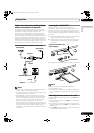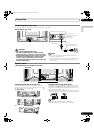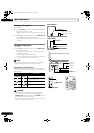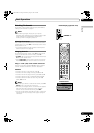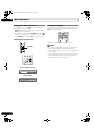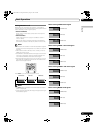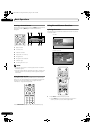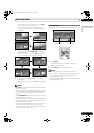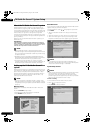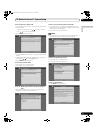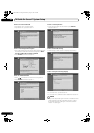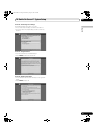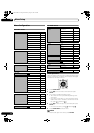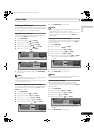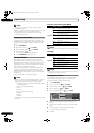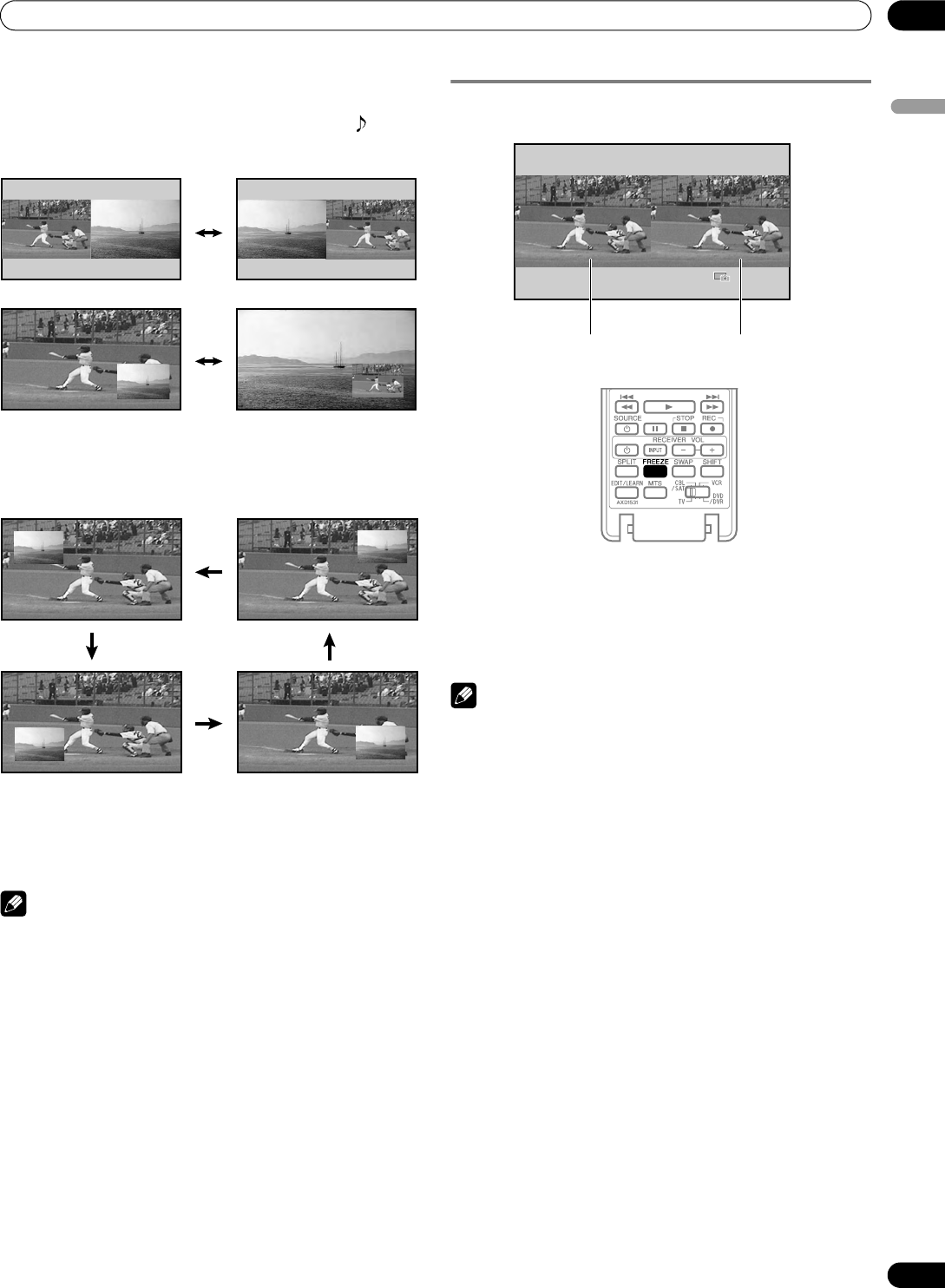
31
En
Basic Operations
06
English
• In 2-screen or picture-in-picture mode, press SWAP to
switch the position of the 2 screens.
The active screen (left side) is indicated by a “ ”
symbol. The active screen’s picture and sound can be
adjusted.
• In 2-screen mode, press SCREEN SIZE to change the size
of the left screen.
• In picture-in-picture mode, press SHIFT to move the
position of the small screen counter-clockwise.
2 To select an input source, press the appropriate input
source button.
• If watching conventional TV, press CH +/– to change the
channel.
NOTE
•The SPLIT button is disabled while the TV Guide On Screen™
system is displayed.
• The multiscreen function cannot display images from the
same input source or two external input sources at the same
time. Attempting to do so causes a warning message to
appear.
•Press HOME MENU to return to single-screen viewing. The
corresponding menu appears.
• When the two screens show the same analog broadcasting
coming through antenna A and B, the picture quality may
differ between the two screens.
• If you select 19201080p@24 Hz for the main screen in the
SPLIT mode, video images may not display properly.
• Displaying pictures in multi-screen mode for an extended
period may cause an after-image.
Freezing images
Use the following procedure to capture and freeze one frame.
1 Press FREEZE.
A still image appears on the right screen while action
continues on the left screen.
2 Press FREEZE again to cancel the function.
NOTE
• Freeze is not available when watching in Split Screen.
• If this function is not available, a warning message appears.
• Unless another action is taken, FREEZE automatically
cancels after five minutes.
• Displaying pictures in FREEZE mode for an extended period
may cause an after-image.
Moving image Still image
PDP_PRO1540HD.book Page 31 Wednesday, August 2, 2006 6:01 PM