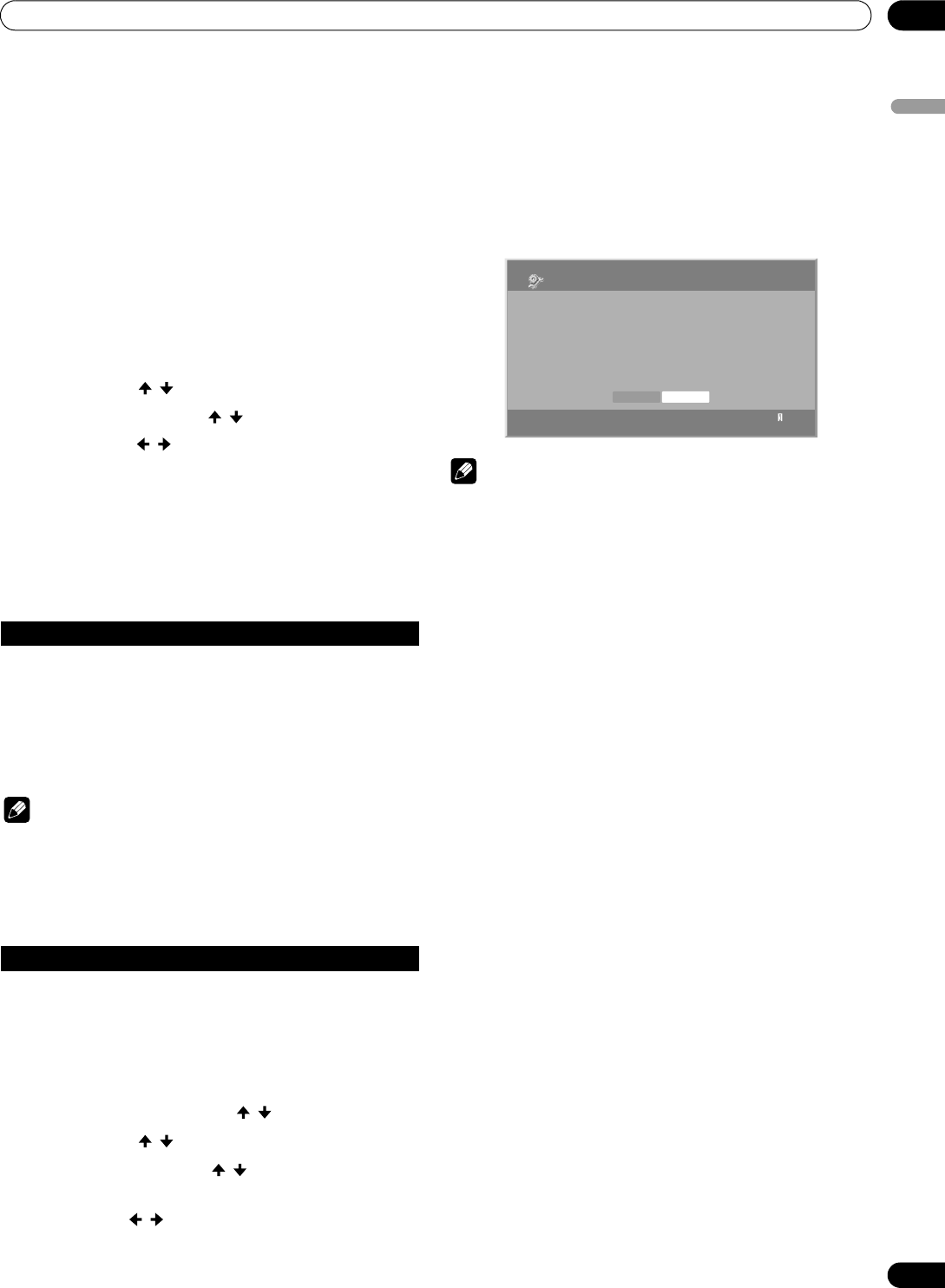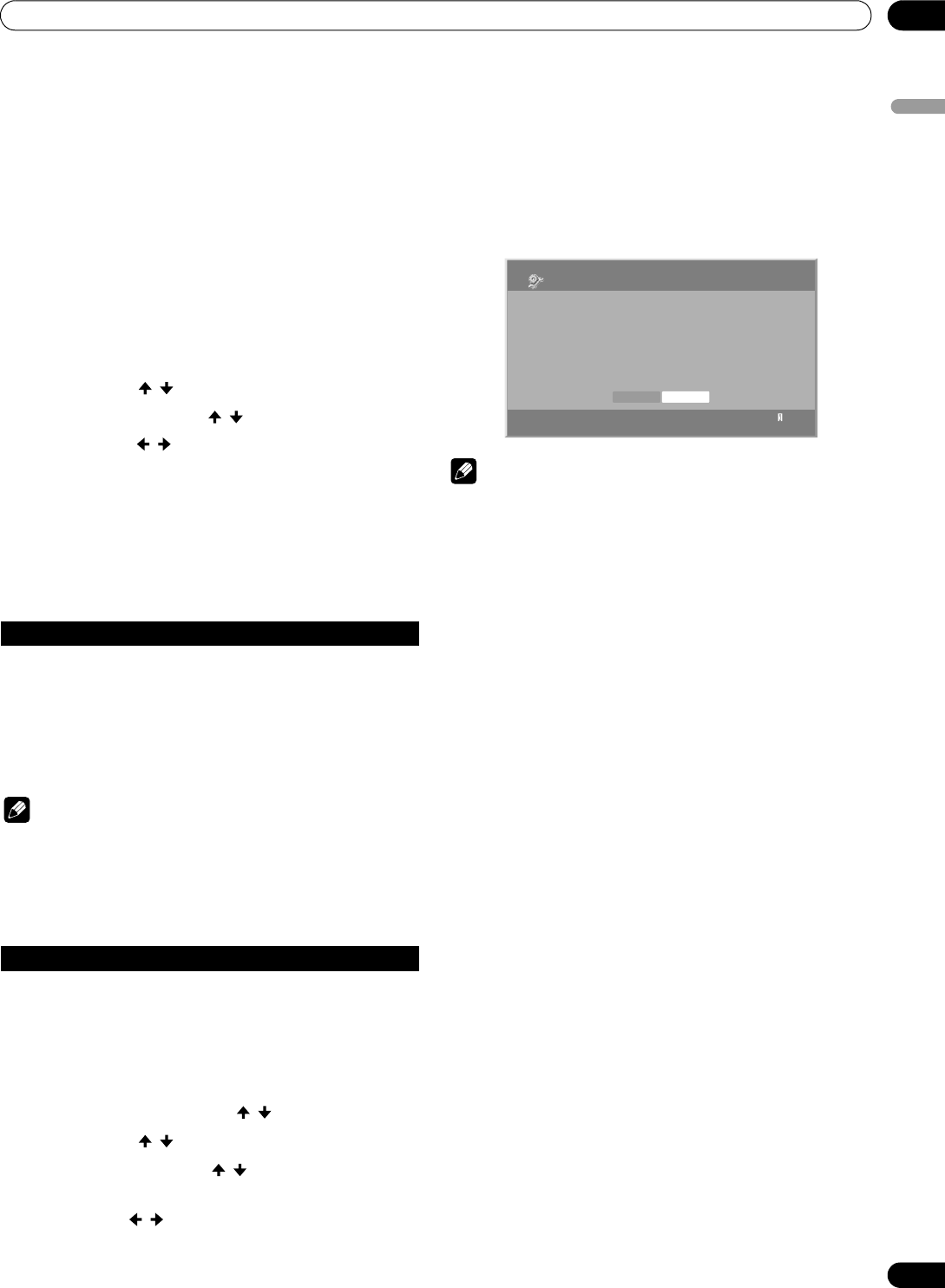
89
En
Using External Equipment
12
English
• If a previously connected server can not be found or if the
server is in the sleep mode, the server name is dimmed
(grayed out).
• In some cases, you may be able to start a media server if it
supports “Wake On LAN”. Select the server and press ENTER
to have it transmit a “Wake On LAN” command to the
Plasma Display.
• You cannot select a server unless that media server has been
set up.
Resetting to default
You can reset the setups you have entered within the Home
Media Gallery function to default (See “Default Settings” on
page 87).
1 Press HOME MENU.
2 Select “Setup” ( / then ENTER).
3 Select “Default Settings” ( / then ENTER).
4 Select “Reset” ( / then ENTER).
• A restart dialog screen appears.
5 Press ENTER on the dialog screen.
• The setup finishes.
• The system restarts then the Home Media Gallery screen
returns.
Other convenient features
Software update is available on the Pioneer website (http://
www.pioneerelectronics.com). Make sure that you have a
USB flash memory. First download the software according to
the guidelines on the website and perform the following
procedure for update:
1 Press HOME MENU.
2 Select “Home Media Gallery” ( / then ENTER).
3 Select “Setup” ( / then ENTER).
4 Select “Software Update” ( / then ENTER).
• A “Software Update” submenu appears.
5 Select “Next” ( / then ENTER).
• The next screen appears. Complete the procedure
following the guidelines on the screen.
6 Press ENTER after the following steps are complete:
“Download”, “Write” and “Verify”
• A restart dialog screen appears.
7 Press ENTER after reading a notice on the screen.
• The system is restarted then the Home Media Gallery
screen returns.
• Software update finishes.
NOTE
• On average, it may take 15 minutes or more to complete a
software update.
Screen saver
During navigation, the screen saver launches automatically
if no activity is sensed within five minutes.
• No screen saver is available while a movie or slideshow is
played.
• Pressing any key cancels screen saver. When canceled
with a USB device being connected, connecting operation
resumes.
NOTE
•Pressing INFO to display the Player status or key guide
before screen saver is activated may cause image retention
to appear. Do not display the Player status and key
guide for an extended period of time while playing a
movie or slideshow.
Software Update
Setup
1
Software Update
To check whether the software needs to be updated or not.
Home Media Gallery must be connected to a USB device.
Connect the USB device and press the Next button.
Current Version: 1.x.xx
Next Cancel
PDP_PRO1540HD.book Page 89 Wednesday, August 2, 2006 6:01 PM