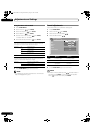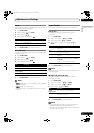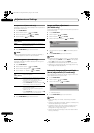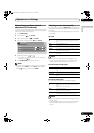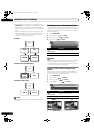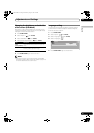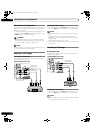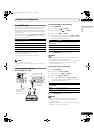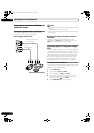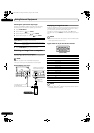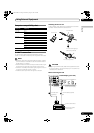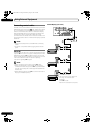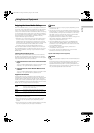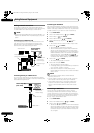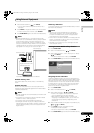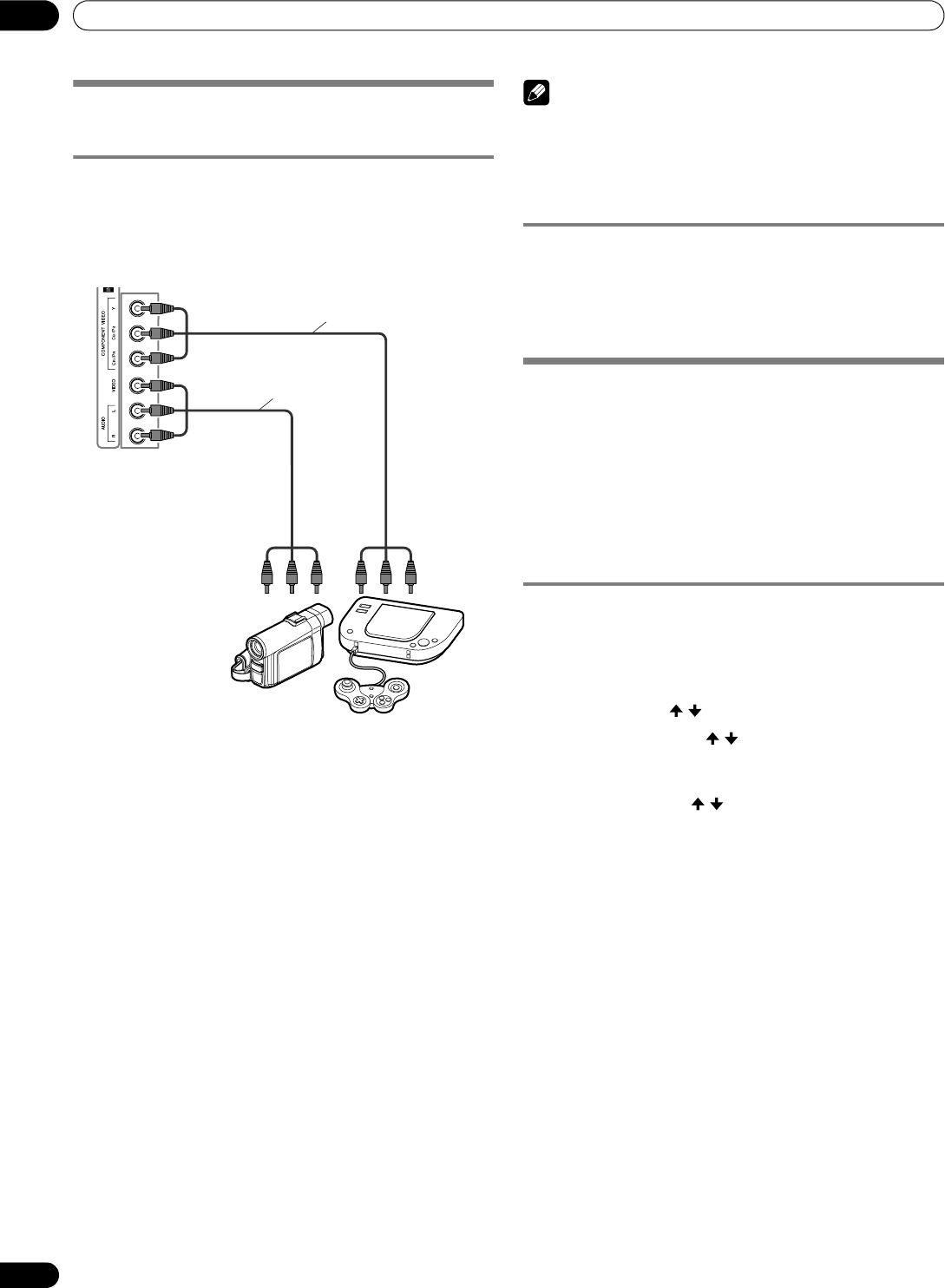
70
En
Using External Equipment
12
Using a game console or watching
camcorder images
Connecting a game console or camcorder
Use the INPUT 4 terminals to connect a game console,
camcorder, or other audio/visual equipment.
NOTE
• INPUT 4 checks for Component Video connections first then
for Video.
Use the desired connection for viewing.
• Only connect external equipment to terminals that are to be
actually used.
Displaying an image of the game console or
camcorder
To watch an image coming from the game console or
camcorder, press INPUT 4 on the remote control or press
INPUT on the Plasma Display to select INPUT4.
Recording digital TV programs using a
VCR
To record, connect recording equipment such as a VCR to the
panel’s MONITOR OUT terminals (rear of the Plasma Display).
You can also record digital TV programs more easily by using
the TV Guide On Screen™ system. Connect the supplied G-
LINK cable to the G-LINK terminal on the rear of the Plasma
Display. Position the G-LINK cable’s wand so that its light
emitting section faces the remote control sensor on the
recording equipment. For more information, see page 73.
Avoiding unwanted feedback
You can prevent unwanted feedback from affecting the image
quality. To block the signal from the output terminal causing
interference, follow the steps below.
1 Press HOME MENU.
2 Select “Option”. ( / then ENTER)
3 Select “Monitor Out”. ( / then ENTER)
4 Select “INPUT1 Prohibit”, “INPUT2 Prohibit”, “INPUT3
Prohibit”, “INPUT4 Prohibit”, “INPUT 5 Prohibit” or
“INPUT 6 Prohibit”. ( / then ENTER)
5 Press HOME MENU again to exit the menu.
Plasma Display (left side view)
Camcorder/Game Console
Component Video cable
(sold separately)
AV cable
(sold separately)
PDP_PRO1540HD.book Page 70 Wednesday, August 2, 2006 6:01 PM