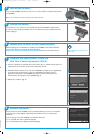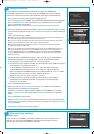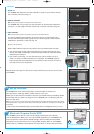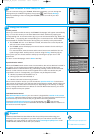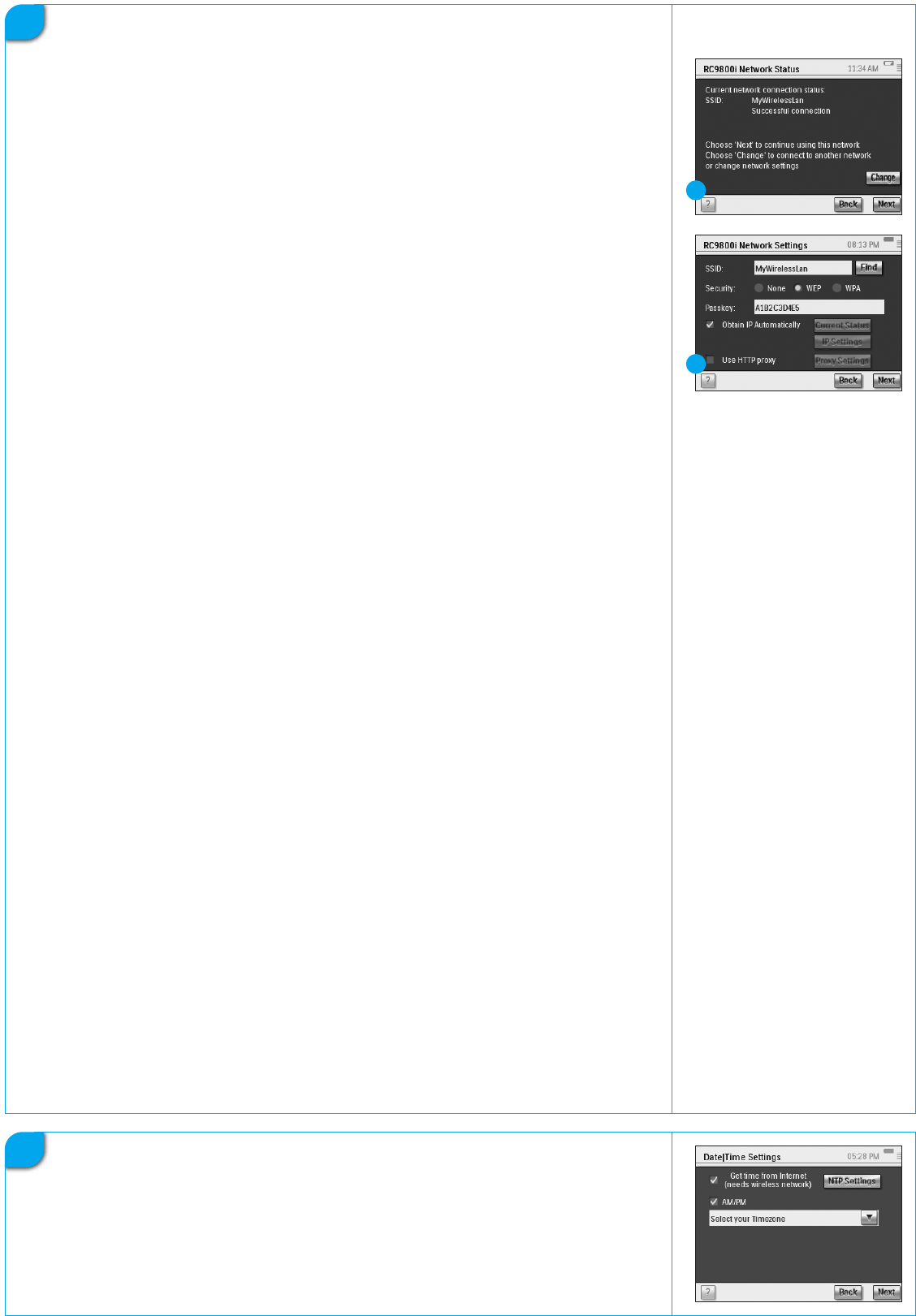
7
Network settings
In the presence of a wireless network without encryption the RC9800i will
automatically connect to it. In all other cases the RC9800i will not automatically
connect; you will have to perform a few additional settings as explained below.
A Do you want to use the current network settings (fig. 1)?
If yes, choose Next on the RC9800i, and proceed with
Part 8 Date and time settings.
If no, choose Change to enter the settings of your Wireless Access Point (WAP).
Then, proceed with step B below.
Note: It is advisable to have your WAP Settings at hand as you will need this information in the next steps.
B Enter your Wireless Access Point’s (WAP) name in the text field SSID (when you tap
the text field, a keyboard will pop up), or choose Find to scan for available networks
(fig. 2).
Then, proceed with step C below.
Note: Make sure that your Wireless Access Point operates in infrastructure mode. Please see the User Manual of
your Wireless Access Point on how to set your WAP to infrastructure mode.
Note: In case you use a 802.11g Wireless Access Point, make sure that it operates in mixed mode. Please see the
User Manual of your Wireless Access Point on how to set your WAP to mixed mode.
Note: In case your Wireless Access Point does not broadcast its name (SSID), you need to manually enter it,
since Find will not display your WAP’s SSID.
Note: In case your Wireless Access Point filters MAC addresses, please add your RC9800i’s MAC address to your
WAP’s list of allowed MAC addresses. Otherwise your RC9800i is unable to connect to your wireless network.
To find your RC9800i’s MAC address, choose Change in the network setup screen, followed by Current Status.
To add your RC9800i’s MAC address to the list of allowed MAC addresses, please see the User Manual of your
Wireless Access Point.
C Choose the Security Settings that apply to your network (fig. 2). These Security
Settings are dependent on the configuration of your Wireless Access Point.
■ Choose None if your network does not use any encryption.
■ Choose WEP if your network encodes all communication using a WEP encryption
key (‘passkey’). This passkey consists of:
■ 10 hexadecimal characters (0…9, A…F) in case of a 64-bit encryption;
■ 26 hexadecimal characters (0…9, A…F) in case of a 128-bit encryption.
Keep in mind that the RC9800i makes use of a WEP passkey (0…9, A…F), NOT a
passphrase, which may be any human readable sentence.
Note: When you enter the passkey, please double-check for typing errors.
■ Choose WPA if your network encodes all communication using a WPA
passphrase. This passphrase consists of minimally 8 and maximally 63
alphanumeric characters.
Then, proceed with step D below.
D When you select Obtain IP automatically (fig. 2), your WAP will automatically
assign dynamic IP addresses to your devices.
However, if you want to assign a fixed IP address to the RC9800i, do not select
Obtain IP automatically, but instead select IP Settings and fill out the necessary
fields.
Then, proceed with step E below.
E Select Use HTTP Proxy if your Internet Service Provider uses one (fig. 2), and click
Proxy Settings to enter the necessary information. Usually, you can leave Use HTTP
Proxy unselected.
F Choose Next to apply your network settings.
1
2
8
Date and time settings
Set date and time.
If you operate your RC9800i in a wireless network that has a connection to the
Internet, you can instruct the RC9800i to retrieve time information from the
Internet. You can also set date and time manually.
iBoardQSG_A4_US.qxd 03-05-2005 15:04 Pagina 3