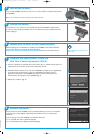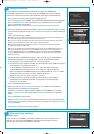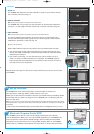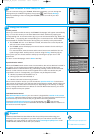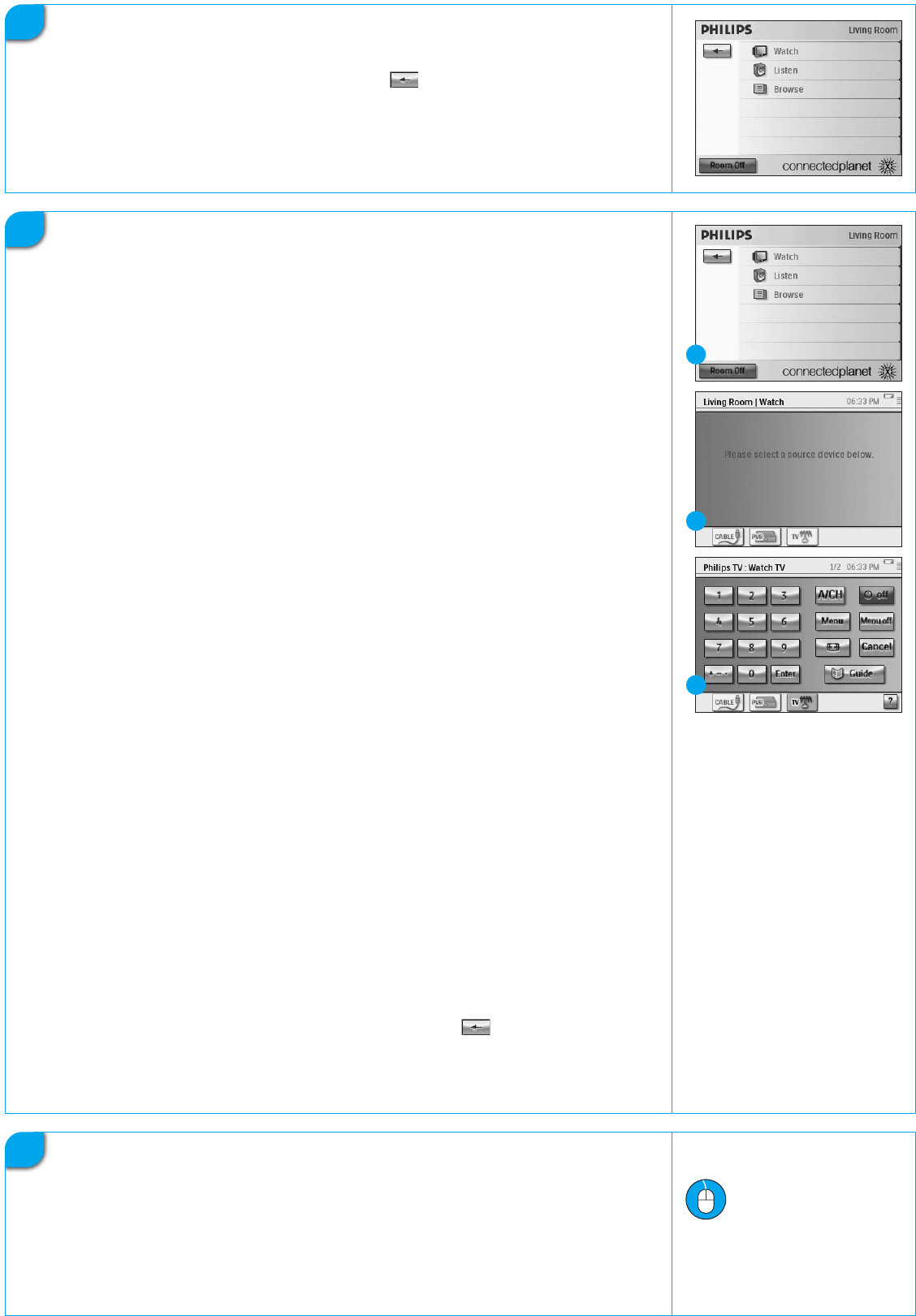
15
Support
Need help fast? Read the User Manual first for quick tips that make using your
Philips product more enjoyable. If you have read your instructions and still need
assistance, you may access our online help at www.usasupport.philips.com or call
1-888-PHILIPS (744-5477) while with your product.
13
Your RC9800i is now ready for use
You can now start using your RC9800i. Whenever necessary, you can change the
settings that you made during setup: first choose , then choose Settings.
Before proceeding to Part 14
Using the RC9800i, please turn off all your A/V
equipment.
14
Using the RC9800i
Activity control
When you are done with the setup, the RC9800i ‘Homepage’ will appear automatically
(fig. 1). From this screen you can start Watch and Listen activities by tapping the
corresponding line. In the next screen (fig. 2) you can choose activities (e.g. Watch TV,
Watch DVD, …) by tapping the corresponding icon in the bottom bar. As the RC9800i
has collected all relevant information during setup, the activity is fully automated:
■ The RC9800i will turn on all devices involved, will select the correct inputs and
will tune to the correct channels.
■ The RC9800i screen will display the control buttons relevant for the activity of
your choice (fig. 3).
For most activities, several screens with control buttons are available. You can
cycle through these ‘activity-control’ screens using the Page hard key (fig. 3).
At any time you can choose another activity by choosing the proper icon in the
bottom bar.
To return to the Homepage, use the Home hard key.
Synchronization wizard
When the RC9800i sends remote control commands to the various devices involved in
an activity, it may happen that something blocks the ‘line of sight’ between the
RC9800i and the controlled device (e.g. somebody passing in front of the controlled
device). In that case the remote control signals will not reach the device they are
supposed to control. Consequently, your system may be desynchronized:
■ a device is powered off instead of on; or
■ a wrong input has been selected; or
■ a device has tuned to the wrong channel.
When such a situation occurs you can choose the question mark icon in the bottom
right corner of the screen. This will start the synchronization wizard, which brings up a
screen that holds a few buttons that allow you, depending on the activity, to change
inputs, change channels and turn devices on and off. With these buttons, you will be
able to resynchronize your system.
Individual Device Control
With Individual Device Control you can control a single device outside of the context
of activities. Individual Device Control screens offer you less frequently used functions
than the activity control screens that you get when controlling activities.
To access Individual Device Control, on the Homepage, tap , then choose
Individual Device Control. A list of available devices that you can watch or listen to in
the current room will appear.
www.usasupport.philips.com
✆ 1-888-PHILIPS (744-5477)
1
2
3
iBoardQSG_A4_US.qxd 03-05-2005 15:05 Pagina 6