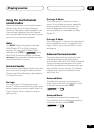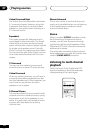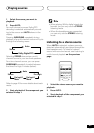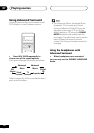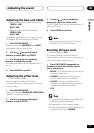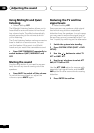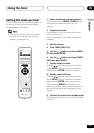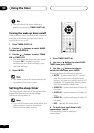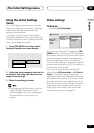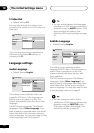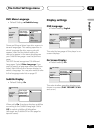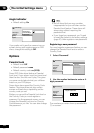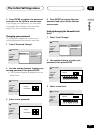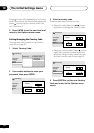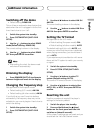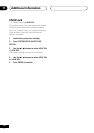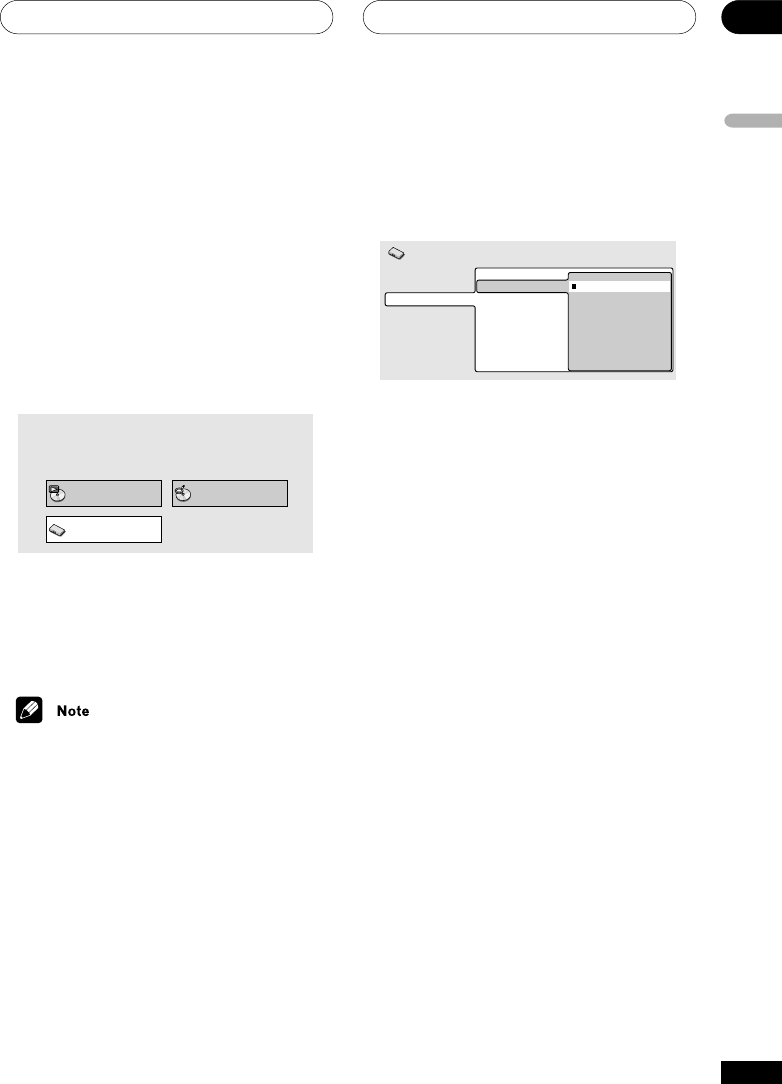
The Initial Settings menu
10
51
En
English
Video settings
TV Screen
• Default: 4:3 (Letterbox)
Video Output
Language
Display
Options
TV Screen
S-Video Out
4:3 (Letter Box)
4:3 (Pan&Scan)
16:9 (Wide)
Initial Settings
If you have a widescreen TV, select the 16:9
(Wide) setting—widescreen DVD software is
then shown using the full screen area. When
playing software recorded in standard (4:3)
format, the settings on your TV will deter-
mine how the material is presented—see the
manual that came with your TV for details on
what options are available.
If you have a conventional (standard) TV,
select either 4:3 (Letter Box) or 4:3 (Pan &
Scan). In Letter Box mode, widescreen
software is shown with black bars at the top
and bottom of the screen. Pan & Scan chops
the sides off widescreen material to make it
fit the 4:3 screen (so even though the picture
looks larger on the screen, you’re actually
seeing less of the movie). See also Screen
sizes and disc formats on page 66.
Using the Initial Settings
menu
The Initial Setup menu gives you complete
control in setting up your system, including
video output settings and parental lock
settings, among others.
If an option is grayed out it means that it
cannot be changed at the current time. This
is usually because a disc is playing. Stop the
disc, then change the setting.
1 Press DVD SETUP and select ‘Initial
Settings’ from the on-screen display.
Play Mode Disc Navigator
Initial Settings
2 Select the setup category from the list
on the left, then select an item from the
menu list to the right.
3 Make the setting you want.
• The language options shown in the on-
screen display illustrations on the
following pages may not correspond to
those available in your country or
region.