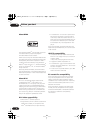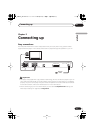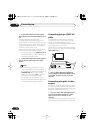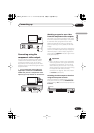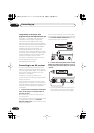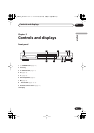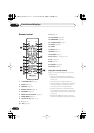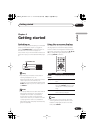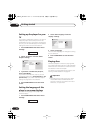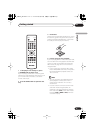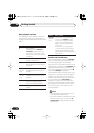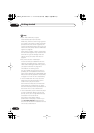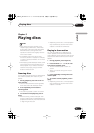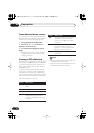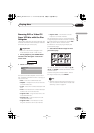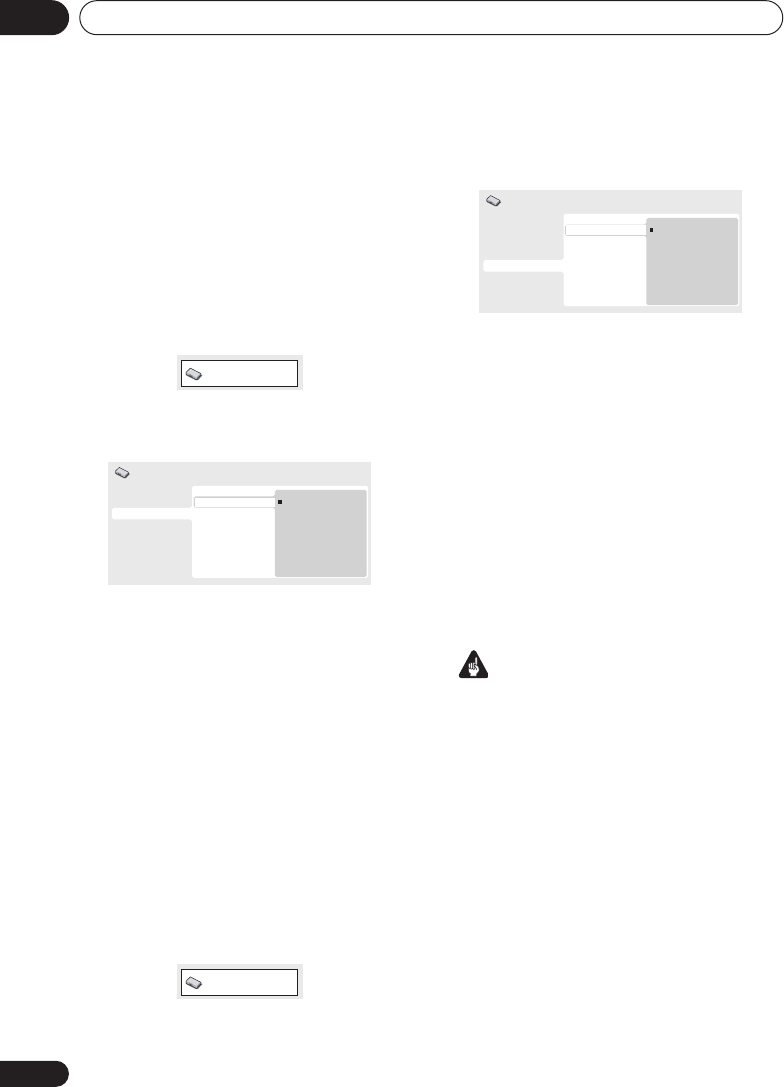
Getting started04
16
En
Setting up the player for your
TV
If you have a widescreen (16:9) TV, you should
setup the player so that the picture will be
presented correctly. If you have a conventional
(4:3) TV, you can leave the player on the default
setting and move on to the next section.
1 Press HOME MENU and select ‘Initial
Settings’.
2 Select ‘TV Screen’ from the ‘Video
Output’ settings.
3 If you have a widescreen (16:9) TV,
select ‘16:9 (Wide)’.
If you have a conventional (4:3) TV, you can
change the setting from
4:3 (Letter Box)
to
4:3
(Pan & Scan)
if you prefer. See
Video Output
settings
on page 33 for more details.
4 Press HOME MENU to exit the menu
screen.
Setting the language of this
player’s on-screen displays
This sets the language of the player’s on-
screen displays.
1 Press HOME MENU and select ‘Initial
Settings’.
2 Select ‘OSD Language’ from the
‘Display’ settings.
3 Select a language.
The on-screen language will change according
to your selection.
4 Press HOME MENU to exit the menu
screen.
Playing discs
The basic playback controls for playing DVD,
CD, Video CD/Super VCD, DivX video and MP3/
WMA discs are covered here. Further functions
are detailed in the next chapter.
For details on playing JPEG picture discs, see
Viewing a JPEG slideshow
on page 22.
Important
• Throughout this manual, the term ‘DVD’
means DVD-Video and DVD-R/RW. If a
function is specific to a particular kind of
DVD disc, it is specified.
Initial Settings
Digital Audio Out
Video Output
Language
Display
Options
TV Screen
Component Out
AV Connector Out
4:3 (Letter Box)
4:3 (Pan&Scan)
16:9 (Wide)
Initial Settings
Initial Settings
Digital Audio Out
Video Output
Language
Display
Options
OSD Language
Angle Indicator
English
français
Deutsch
Italiano
Español
Initial Settings
DV470_WY.book 16 ページ 2004年3月25日 木曜日 午後6時56分