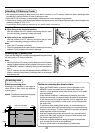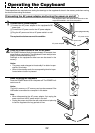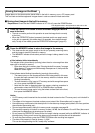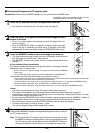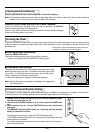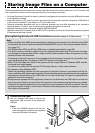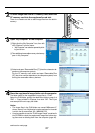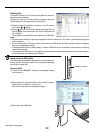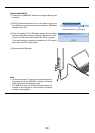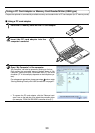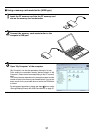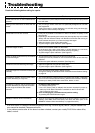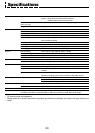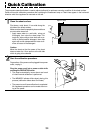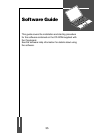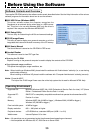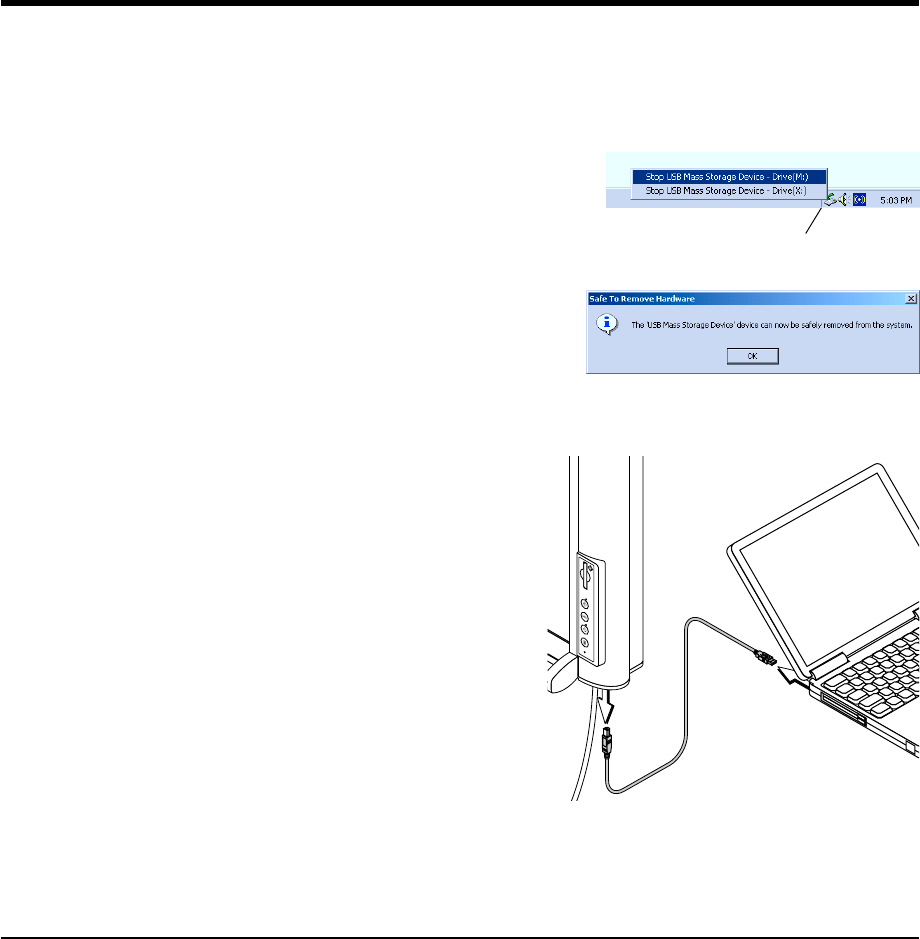
29
“Remove hardware” icon (example)
Note:
• Do not remove the CF memory card while files are be-
ing stored (while the MEMORY indicator is blinking
slowly). Doing so will damage the data.
• The USB drive may not be disconnected properly, for
example if the computer is in the process of checking
the status of peripherals.
Windows Me/2000/XP
ቢ Check that the MEMORY indicator has stopped blinking and
turned off.
ባ Click the “Remove hardware” icon on the task bar, then click
the USB drive you want to remove (for example, “USB Mass
Storage Device (E:)”.
ቤ Once the message "The ‘USB Mass storage Device’ device
can now safely removed from the System" appears, click “OK”.
(There is no “OK” button for Windows XP. Click [x] instead.)
If you were copying or deleting files stored on a CF memory
card, remove the CF memory card.
ብ Disconnect the USB cable.