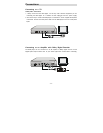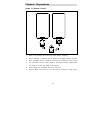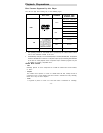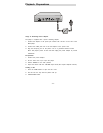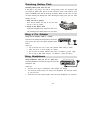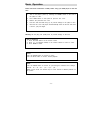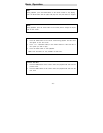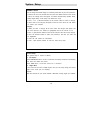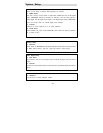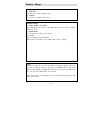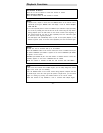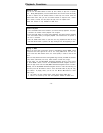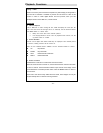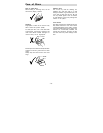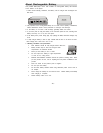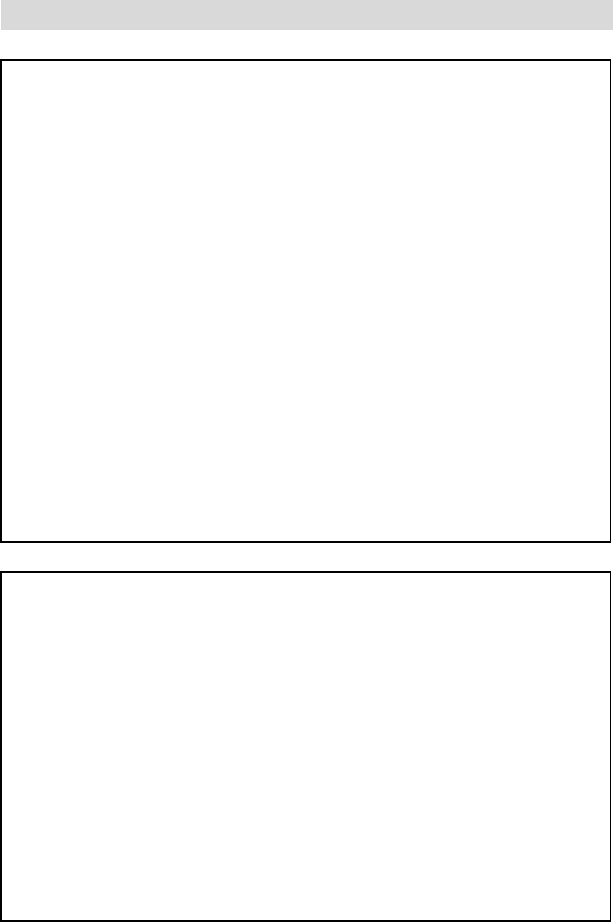
- 19 -
System Setup
GENERAL SET-UP
You can change the default settings to customize performance to your own preference.
1. Remove the disc from the DVD drive and press the ‘SETUP’ button on the remote
control, the settings menu will appear. It includes General Setup, Speaker Setup,
Dolby Digital Setup, Video Setup and Preference setup.
2. Press (direction buttons) on the remote control to select a category.
3. All the items in the category will appear on the TV screen. Press the ‘OK’ button
to confirm your selection.
Category
1. When you enter a category all the items under this category will appear, and
the items placed in the middle (or highlighted) will be the current set up.
2. Press (right direction button) on the remote control to select the correct category.
3. Press the direction button to select your preference. The item you select will
be highlighted.
4. Press the ‘OK’ button for confirmation.
5. Press (left direction button) to enter the other setup menu.
General Setup
The general setup is shown as follows:
1. TV Display
Select NORAML/PS when a 4:3 TV is connected. This displays the picture with marking
bars above and below the picture.
Select WIDE when a 16:9 wide screen TV is connected.
2. Angle Mark
If the scene was shot from multiple angles, then you can easily change the camera
angle of the scene you are watching.
ON/OFF
With this switched on you will be notified if alternative viewing angles are available.