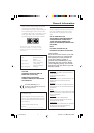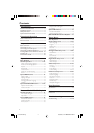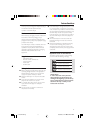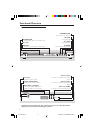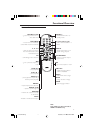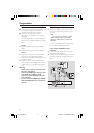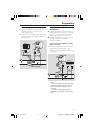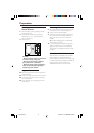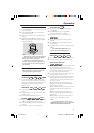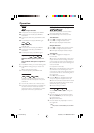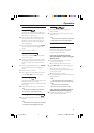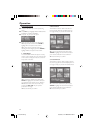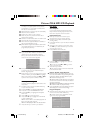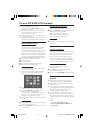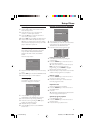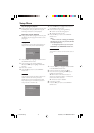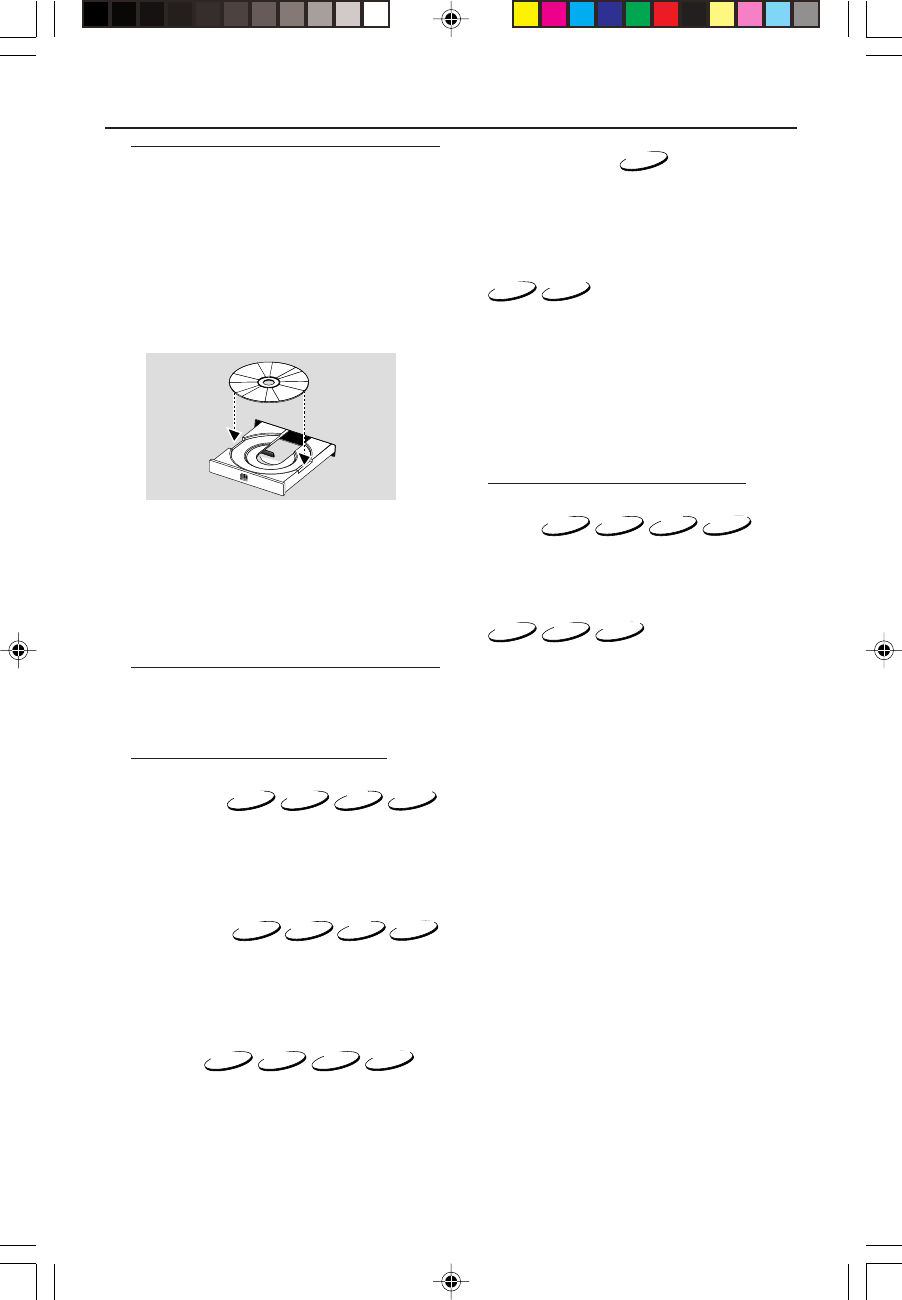
11
3139 246 12911
Operation
Basic Playback
1 Press STANDBY-ON on the front panel to turn
on the DVD Player.
2 Press OPEN/CLOSE / on the front panel to
open disc loading tray.
3 Place the chosen disc in the tray, with the label
facing up.
4 Press OPEN/CLOSE / again to close the tray.
➜ After recognizing this disc, the player begin to
playback automatically.
POWER ON/OFF
Notes:
– DVDs may have a region code. Your player will
not play discs that have a region code different
from the region code of your Player.
– If ‘Disc Lock’ is set to LOCK and the disc
inserted is not authorized, the 6-digit code must
be entered and/or the disc must be authorized
(see ‘Disc Lock’).
General Operation
Note: All instructions set out below refer to the
remote control, unless otherwise stated.
Video Control during playback
STOP/PLAY
DVD
VCD
CD
SVCD
1 If you press the STOP key once, you can later
resume from the point at which you stopped by
pressing the PLAY key. The player will start from
the beginning of the disc if you pressed the
STOP key twice.
PAUSE/STEP
DVD
VCD
CD
SVCD
1 To get a still picture, press PAUSE key during
playback.
2 To step forward to the next frame picture, press
PAUSE key again.
3 To resume normal playback, press PLAY.
SEARCH
DVD
VCD
CD
SVCD
1 To search the contents in fast speed, press the 2
or
1 for fast forward/backward searching.
2 Press the 1 or 2 again to increase the speed for
searching.
3 Press PLAY to return to normal playback.
SLOW MOTION
DVD
1 To get a slow motion effect during playback,
press 3 or 4.
2 Press 3 or 4 again, you can get different
playback forward/backward speeds.
3 Press PLAY to return to normal play back.
VCD
SVCD
1 To get a slow motion effect during playback,
press 4.
2 Press 4 again, you can get different playback
forward speeds.
3 Press the PLAY key to return to normal play back.
Note:
– The SLOW BACKWARD function is not
available for Super VCD/VCD/CD discs.
Audio Control during playback
MUTE
DVD
VCD
CD
SVCD
1 Press the MUTE key to disable the sound output.
2 Press the MUTE key again to deactivate mute.
Audio Channel Selection
VCD
CD
SVCD
1 Super VCD has two stereo audio channels which
are used for playing karaoke or the audio
language selection. ( for instance, you can choose
one channel for only the music background of
the song while you play the karaoke.)
2 Press the AUDIO key on the remote control to
select the audio channels you want.
3 VCD has only one stereo audio channel, you can
select STEREO, LEFT MONO, RIGHT MONO
or MIX-MONO by pressing the AUDIO key on
the remote control.
➜ STEREO: Output the left and right audio
channels of the disc through the left and right
audio sockets accordingly.
➜ LEFT MONO: Output the left audio channels
of the disc through the left and right audio
sockets.
➜ RIGHT MONO: Output the right audio
channels of the disc through the left and right
audio sockets.
➜ MIX-MONO: each of the audio sockets can
output the same audio effect as stereo.
Note:
– If you choose digital audio output and set
DIGITAL OUTPUT to ALL, you can not select LEFT
MONO and RIGHT MONO by AUDIO key.
01-28 DVD728 Eng 18/03/2003, 5:41 PM11