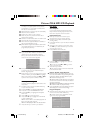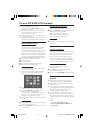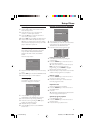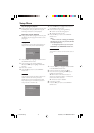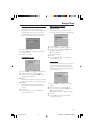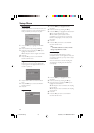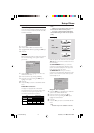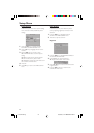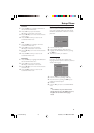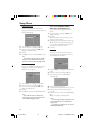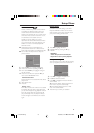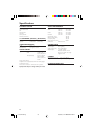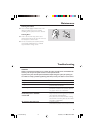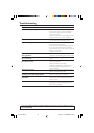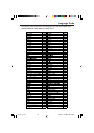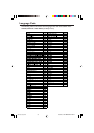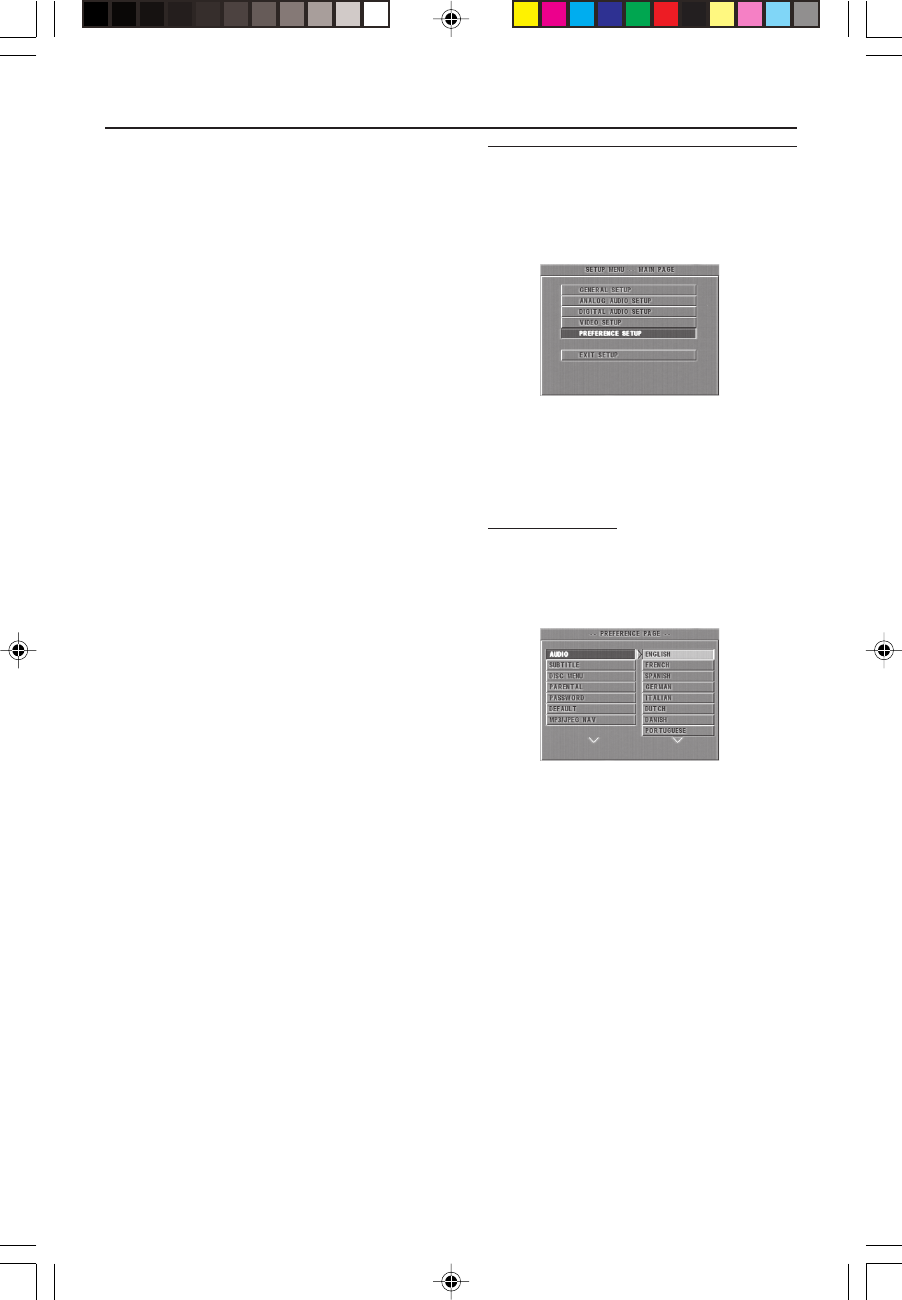
23
3139 246 12911
Setup Menu
Contrast
1 Press the 34 keys to highlight CONTRAST in
the COLOR SETTING menu.
2 Press the 2 key to open the level bar.
➜ Display at the bottom of the screen.
3 Press the 2 1 keys to increase and decrease the
contrast level.
4 Press the 34 or OK key to return to the
COLOR SETTING menu.
Hue
1 Press the 34 keys to highlight HUE in the
COLOR SETTING menu.
2 Press the 2 key to open the level bar.
➜ Display at the bottom of the screen.
3 Press the 2 1 keys to increase and decrease the
hue level.
4 Press the 34 or OK key to return to the
COLOR SETTING menu.
Saturation
1 Press the 34 keys to highlight SATURATION in
the COLOR SETTING menu.
2 Press the 2 key to open the level bar.
➜ Display at the bottom of the screen.
3 Press the 2 1 keys to increase and decrease the
saturation level.
4 Press the 34 or OK key to return to the
COLOR SETTING menu.
Preference Setup menu
There are options included in PREFERENCE
menu such as AUDIO, SUBTITLE, DISC MENU,
PARENTAL, PASSWORD, DEFAULT and MP3/
JPEG NAV.
1 Press the STOP key twice.
2 Press SYSTEM MENU to enter the menu.
3 Highlight the PREFERENCE SETUP by pressing
the 34 keys.
4 Press OK to confirm your selection.
Audio language
DVD discs are available with multiple audio
languages. Use this option to select the preferred
default audio language.
1 Press the 34 keys to highlight AUDIO.
2 Enter the submenu by pressing the 2 key.
3 Move the cursor by pressing the 34 keys to
highlight the selected option.
4 Press OK.
5 Press the 1 key to return to the PREFERENCE
menu.
Note:
– Your DVD disc may not include the audio
language which you set in the AUDIO menu. If so,
the player will use another audio language
instead.
01-28 DVD728 Eng 18/03/2003, 5:41 PM23