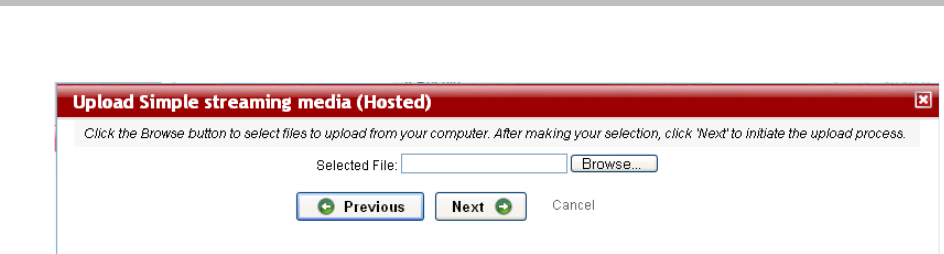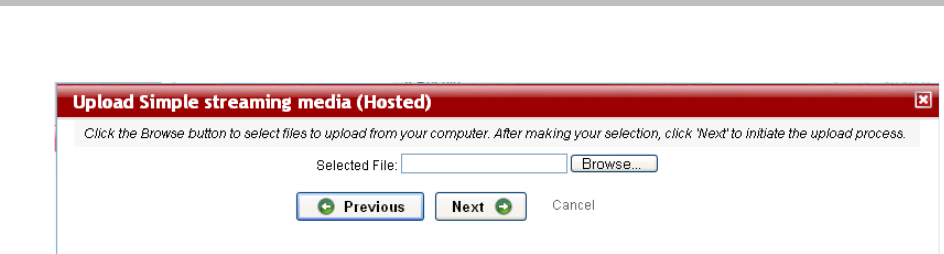
Polycom VMC 1000 Broadcaster Guide Add Simple Streaming Media
12 Polycom, Inc.
8 From the Upload New Resource page, click the Browse… button.
9 Select the file to be uploaded from your hard drive or mapped network
drives in the pop-up window and click Open.
The file's path appears in the text field of the Upload New Resource page.
10 Click Next to continue.
A progress indicator alerts you to the status of the upload process. When
the file has successfully uploaded, the next page appears.
11 For every Content Repository item you may designate what users and
groups have Content Manager permissions and Content Publisher
permissions.
—Content Manager - Has the ability to administer and edit the content
(which includes modifying its source file, its metadata, and managing
its place within the folder hierarchy).
— Content Publisher - Has the ability to publish the content (i.e., include
it in a program).
Add Simple Streaming Media
To add new hosted on demand streaming media:
1 Follow the steps from the “Adding New Content Repository Items” on
page 11.
2 Specify the bitrate of the uploaded file.
You can use an approximate value from the pull-down menu, or specify
an exact value, which can be text. For Windows Streaming Media files, the
bitrate is extracted from the file itself during upload and a value is shown
in the bitrate field.
3 Specify where the content item is to be stored by choosing a Storage
Option.
4 Specify a Display Name.
5 Enter an optional description for the item.