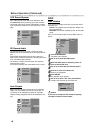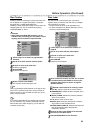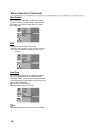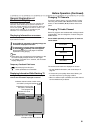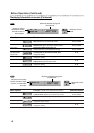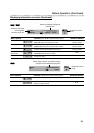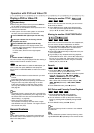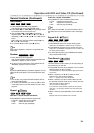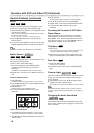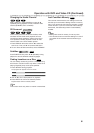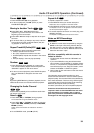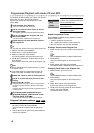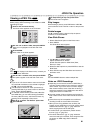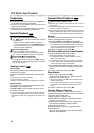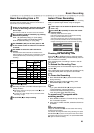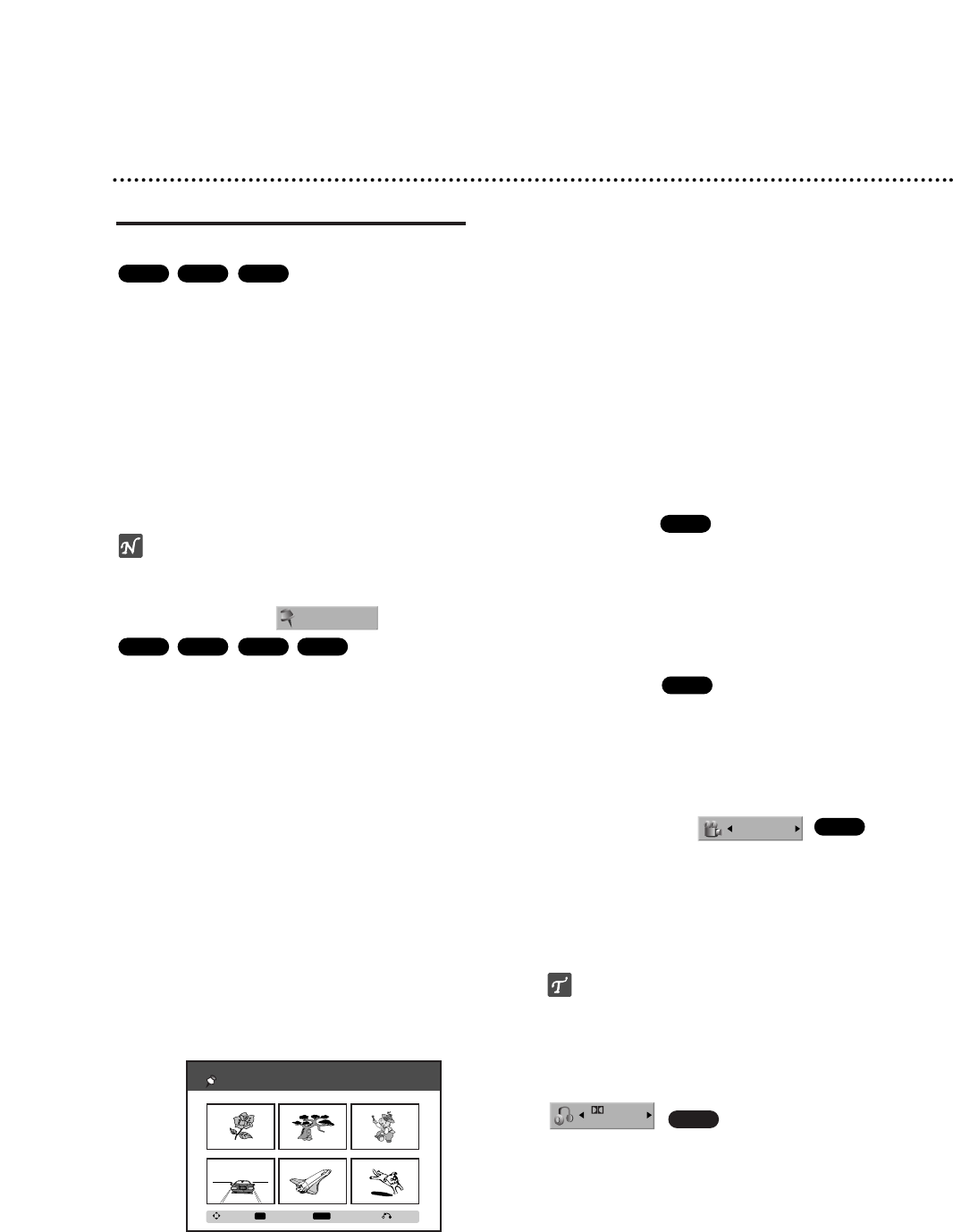
36
Operation with DVD and Video CD (Continued)
General Features (continued)
Zoom
The Zoom function allows you to enlarge the video
image and to move through the enlarged image.
1 Press ZOOM during playback or still playback to acti-
vate the Zoom function.
Each press of the ZOOM button changes the TV screen in
the sequence shown below.
x1 size → x2 size → x4 size → x1 size (normal size)
2 Use the bBvVbuttons to move through the
zoomed picture.
3 To resume normal playback, press CLEAR or press
ZOOM repeatedly until the normal picture appears.
ote
The zoom function may not work for some DVDs.
Marker Search
You can start playback from a memorized point. Up to
six points can be memorized.
To enter a mark, follow these steps.
1 During disc playback, press MARKER when
playback reaches the spot that you want to
memorize.
The Marker icon will appear on the TV screen briefly.
2 Repeat step 1 to enter up to six Marker points on a
disc.
To Recall a Marked Scene
1 Press SEARCH.
The Marker Search menu will appear on the TV screen.
2 Use the bBvVbuttons to select a Marked scene
that you want to recall.
3 Press ENTER.
Playback will start from the Marked scene.
4 To remove the Marker Search menu, press
RETURN.
To clear a Marked Scene
1 Press SEARCH during playback or in stop mode.
The Marker Search menu will appear on the TV screen.
2 Use bBvVto select the Marked scene that you
want to erase.
3 Press CLEAR.
“Delete selected marker. Continue?” message appears.
4 Use b / B to select “Yes” then press ENTER.
5 Repeat steps 2-4 to erase additional Marked scene.
6 To remove the Marker Search menu, press
RETURN.
Checking the Contents of DVD Video
Discs: Menus
DVDs may contain menus that allow you to access
special features. To open the disc menu, press LIST/
DISC MENU. Then, press the appropriate number but-
ton to select an option. Or, use the bBvVbuttons to
highlight your selection, then press ENTER.
Title Menu
1 Press TITLE.
If the current title has a menu, the menu will appear on the
TV screen. Otherwise, the disc menu may appear.
2 The menu may contain camera angles, spoken lan-
guage and subtitle options, and chapters for the title.
Disc Menu
1 Press LIST/DISC MENU.
The disc menu is displayed.
2 To remove the disc menu, press LIST/DISC MENU
again.
Camera Angle
If the disc contains scenes recorded at different camera
angles, you can change to a different camera angle
during playback.
Press ANGLE then press b / B repeatedly during
playback to select a desired angle.
The number of the current angle appears on the TV screen.
ip
The ANGLE indicator will blink on the TV screen at scenes
recorded at different angles to indicate that angle switching is
possible.
Changing the Audio Soundtrack
Press AUDIO then press b / B repeatedly during play-
back to hear a different audio language or audio sound-
track if available.
DVD
5.1CH
1. ENG
DVD
1/3
DVD
DVD
VCD+R+RWDVD
MARKER
1 / 6
+R+RWDVD
Delete
CLEAROK
CloseSelect
Marker Search
Move