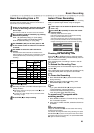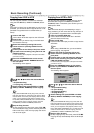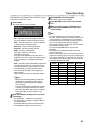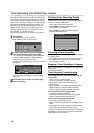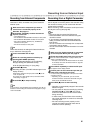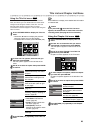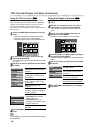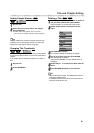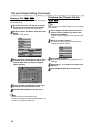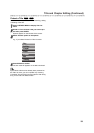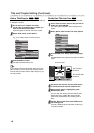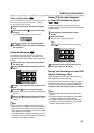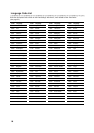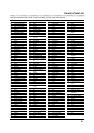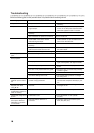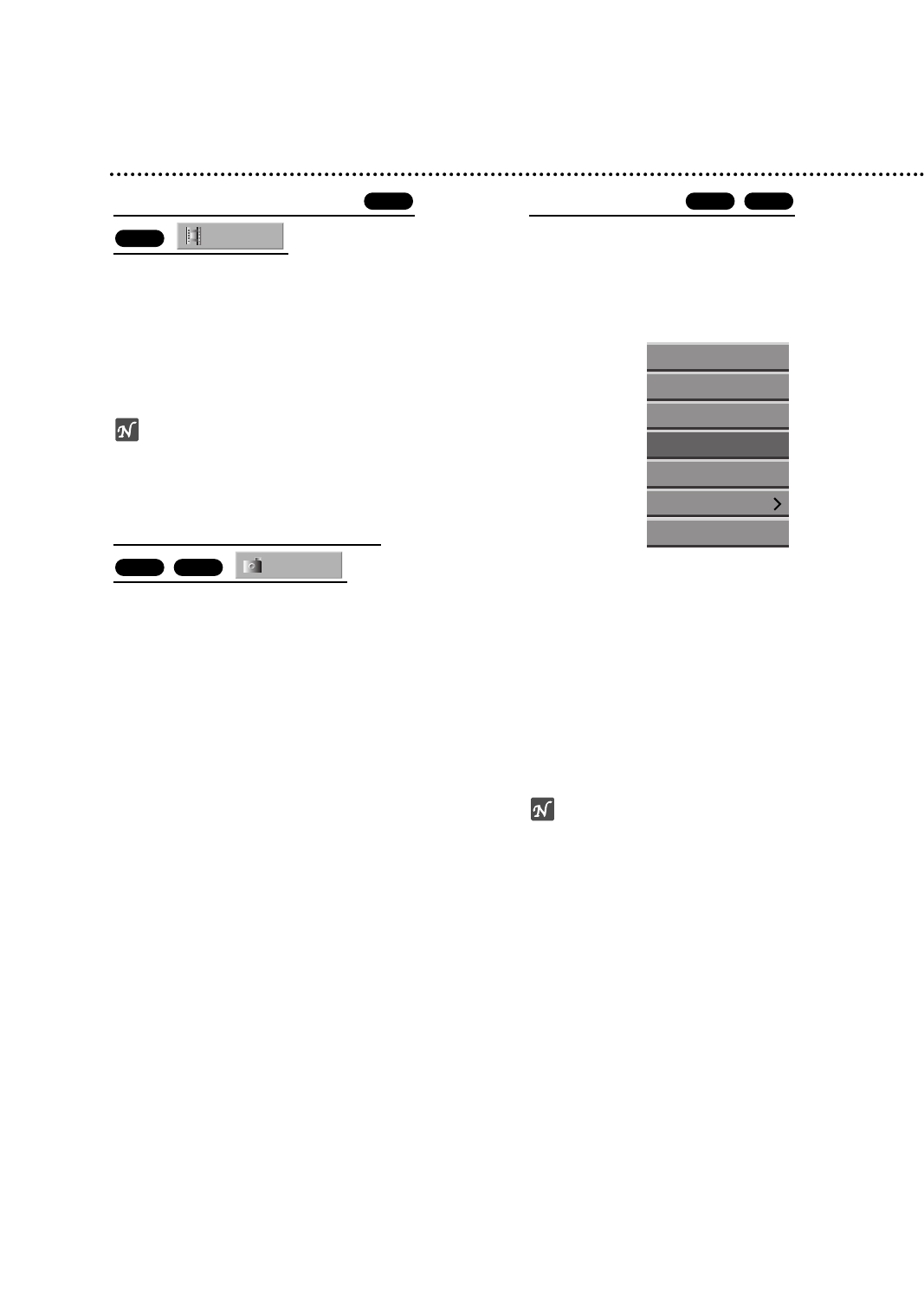
51
Title and Chapter Editing
Adding Chapter Markers
11
Play the title.
22
At the point you want to start a new chapter,
press CHAP ADD.
A chapter marker icon appears on the TV screen.
• You can also put chapter markers in during recording.
ote
Chapter markers are inserted at regular intervals auto-
matically. You can change this interval from the Initial
Setup menu (see Auto Chapter on page 28).
Changing Title Thumbnails
Each title displayed in the Title List menu is represented
by a thumbnail picture taken from the start of that title or
chapter.
If you prefer, select a different still picture from within a
title.
11
Play the title.
22
Press THUMBNAIL.
Deleting a Title
11
On the Title List menu, use vVbBto choose a
title you want to delete then press ENTER.
Options appears on the left side of the screen.
22
Select ‘Delete’ option on the options on the
menu.
33
Press ENTER to confirm.
The confirm message for deleting will appear.
44
Use b / B to select ‘Yes’ then press ENTER.
The selected title is deleted.
After pressing ENTER, the new, updated menu is
displayed.
55
Repeat steps 1 - 4 to continue to delete from the
menu.
66
Press RETURN repeatedly to exit the menu.
ote
• When DVD+RW recording, the deleted title’s name is
changed to ‘Deleted Title’.
• If the deleted titles more than two are continued, the
titles are combined into one.
+R+RW
Thumb.
+R+RW
Chapter
+R
+RW
Play
Full Play
Chapter
Delete
Protect
Edit
Dubbing