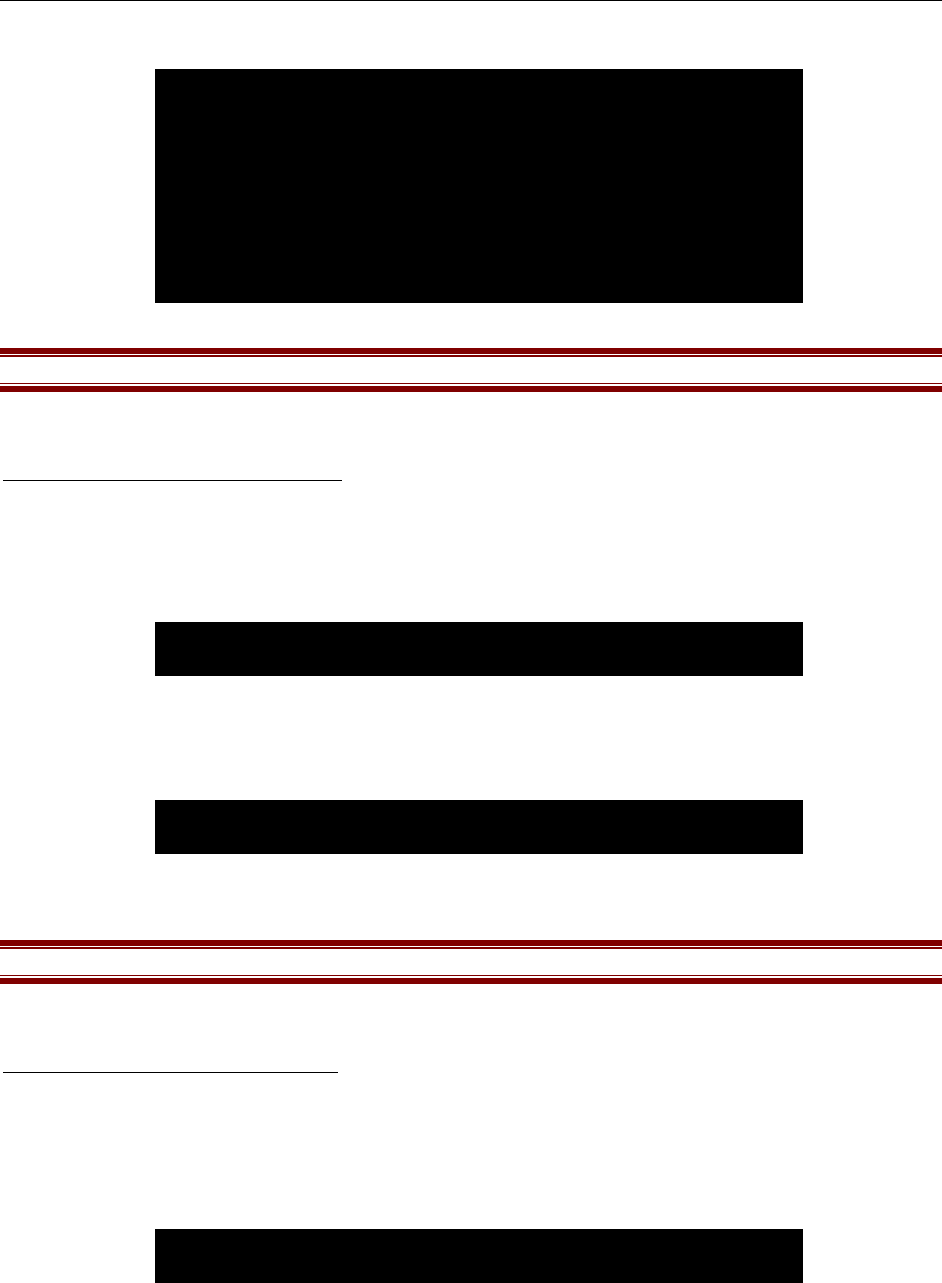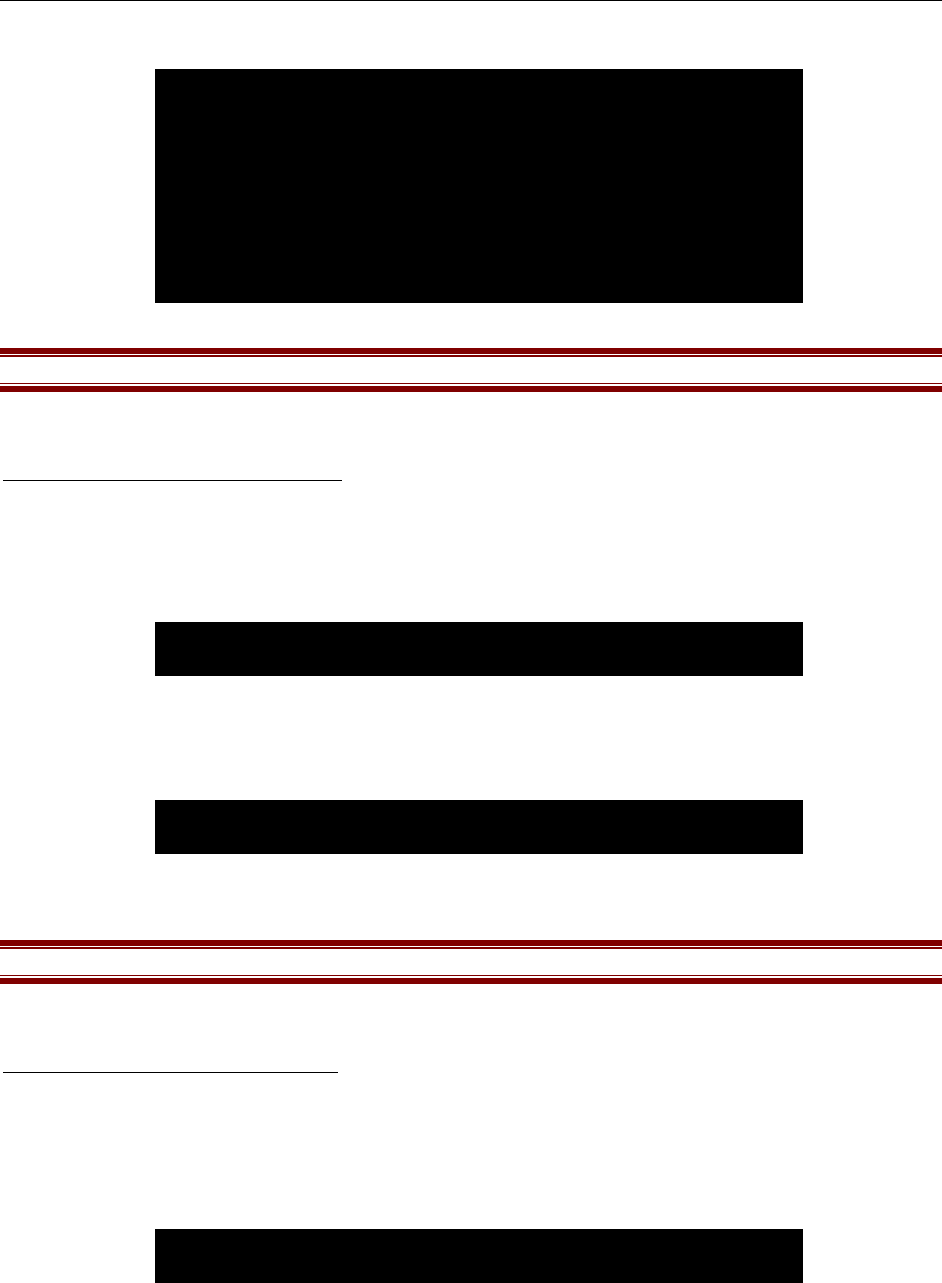
24 REMOTE POWER CONTROL USER GUIDE
Type <Router 4> and press the <Enter> key. Outlet 4’s new name, “Router 4” is reflected in the Outlet list.
Important! Outlet names can contain up to 10 characters.
Enable/Disable Confirmation
Enable/Disable Confirmation activates or deactivates a backup method that requires confirmation before the Remote Power
Control unit will execute any commands (for a list of commands, please refer to the Help menu on page 19).
At the Configuration menu prompt, type the number <3> for Enable/Disable Confirmation and press the <Enter> key. If
confirmation is enabled, the following screen appears:
Type <Y> to disable confirmation, thereby avoiding future confirmation dialogs from the Remote Power Control unit, and press
the <Enter> key.
If confirmation is disabled, the following screen appears:
Type <Y> to enable confirmation, which will cause Remote Power Control to double-check all future commands, and press the
<Enter> key.
Important! The Default status for Enable/Disable Confirmation is ENABLED.
Enable/Disable Status Menu
The Enable/Disable Status menu feature toggles the Status menu on or off. If there is not enough space on the monitor or there is
no reason for or benefit of displaying the unit’s status information, disable the Status menu so that it does not appear. Enable the
Status menu to be kept aware of the unit’s status.
At the Configuration menu prompt, type the number <4> and press the <Enter> key. If the Status menu is enabled, the following
screen appears:
Type <Y> to disable the Status menu, and press the <Enter> key.
Enter Request>
1) . . . Outlet 1
2) . . . Outlet 2
3) . . . Outlet 3
4) . . . Router 4
5) . . . Outlet 5
6) . . . Outlet 6
7) . . . Outlet 7
8) . . . Outlet 8
Enter Re
uest>
Disable Confirmation? (Y/N)
Disable Status Menu? (Y/N)
Enable Confirmation? (Y/N)