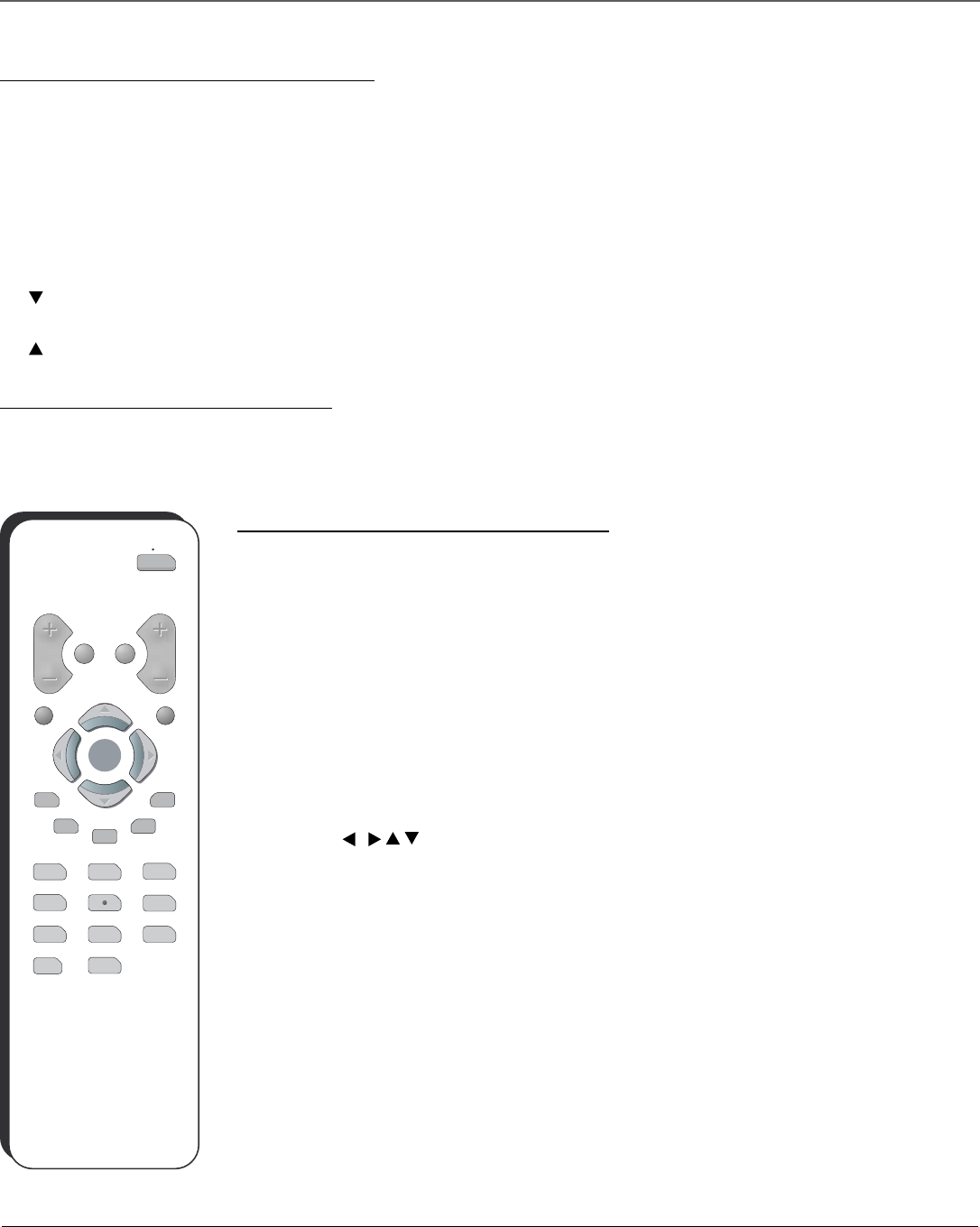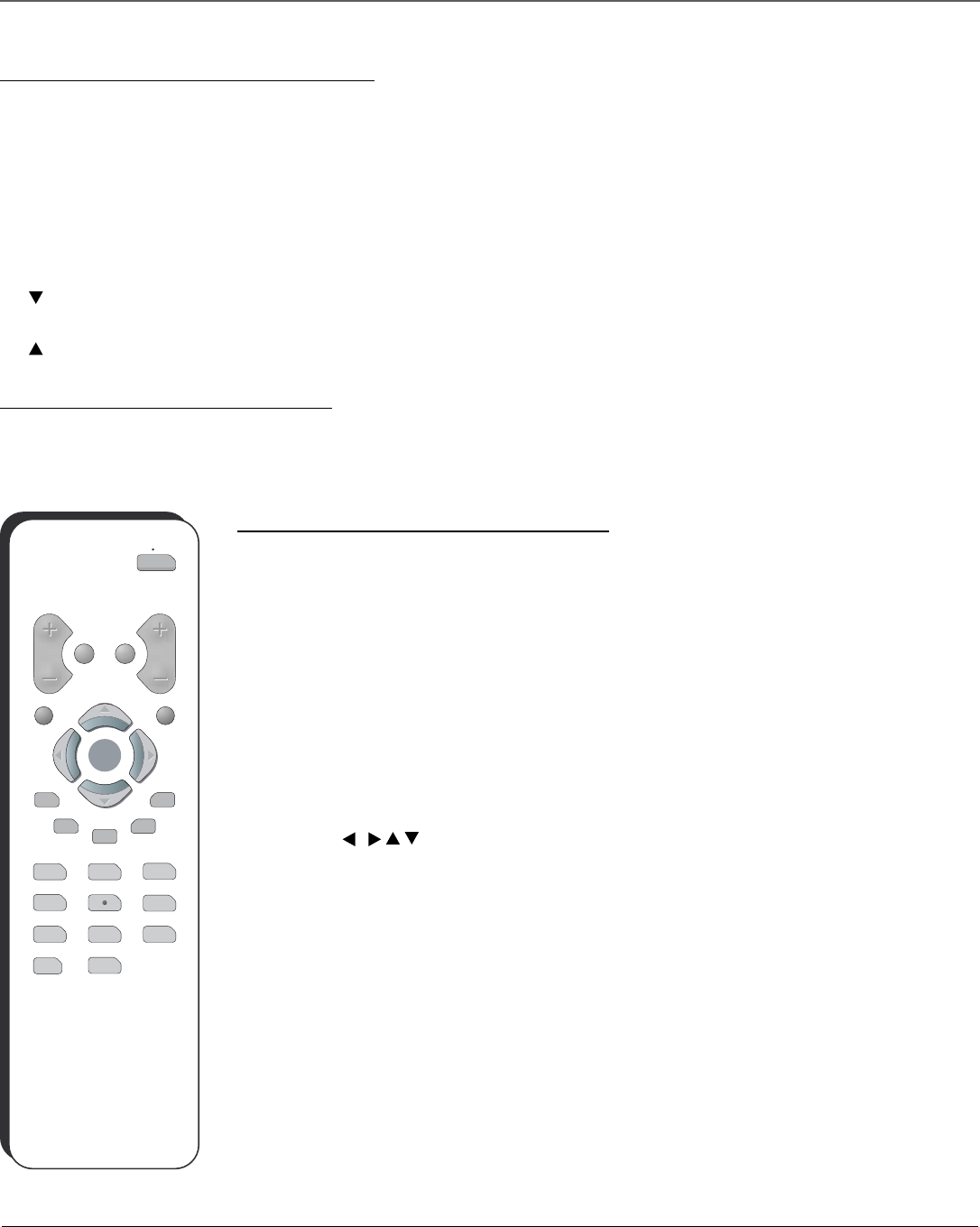
Connections and Setup
Connections and Setup 3
The Front Panel Controls of Your TV
If you cannot locate your remote, you can use the front panel buttons of your TV to operate many of the TV’s features.
POWER Turns the TV on and off.
INPUT Toggles the Video Input Channels for a video game system, VCR, etc., connected to the audio/video jacks on the front and back of the TV.
MENU Brings up the Main menu. In the menu system, it selects highlighted items.
VOL- Decreases the volume. In the menu system, acts like the left arrow button on the remote control and adjusts menu controls.
VOL+ Increases the volume. In the menu system, acts like the right arrow button on the remote control and adjusts menu controls.
CH (
) Scans down through the current channel list. In the menu system, acts like the down arrow button on the remote control and adjusts menu
controls.
CH (
) Scans up through the channel list. In the menu system, acts like the up arrow button on the remote control and adjusts menu controls.
Putting Batteries in the Remote
Remove the cover of the battery compartment. Insert two AAA batteries, with the polarities as indicated, inside the compartment. Replace the cover.
Note: If you are not going to use the remote for a long period of time, remove the batteries to avoid damage due to leakage.
The Buttons On the Remote control
ON•OFF Turns the TV on and off.
VOL (+/-) buttons Decreases or increases the volume.
Mute Lowers the volume to the minimum level. Press again to restore volume.
Go Back Returns to the previous channel. If you are in the menu system, GO BACK takes you to the previous
menu screen.
CH (+/-) buttons Scans up or down through the current channel list. Press once to change the channel; press
and hold to continue changing channels.
CLEAR Removes a menu or display from the screen and returns you to TV viewing. For menus with digit inputs,
pressing CLEAR will clear the last number entered.
MENU Displays the TV’s main menu.
Arrow buttons (
/
/ / ) Press the arrow buttons to navigate through the on-screen menu system.
OK button When a menu is on screen, press OK to select the item that is highlighted.
PRESETS Displays the Picture menu.
SKIP Press the button twice to begin channel scan. Press again to select the current channel.
CC Turns closed captioning on and off.
INFO Displays channel information.
GUIDE Does not function with this product.
0-9 (Number buttons) Use the number buttons to enter channel numbers. To enter a two-digit channel, press
the two digits. To enter a three-digit channel, press and hold the first digit for two seconds until two dashes
appear to the right of the number, then add the second two. Example: to tune a channel 123, press and hold 1 for
two seconds, press 2, then press 3.
INPUT Toggles between available inputs.
O
N
O
FF
V
O
L
M
U
T
E
GO
BACK
C
H
C
L
E
A
R
M
E
NU
P
R
E
S
E
T
S
CC
G
U
I
D
E
I
N
F
O
S
K
I
P
123
4
56
7
89
0
I
N
P
U
T
O
K
O
K