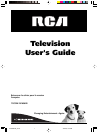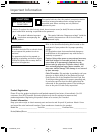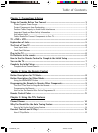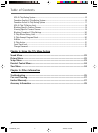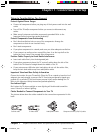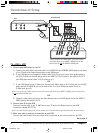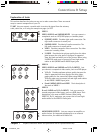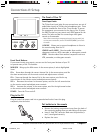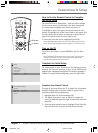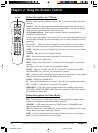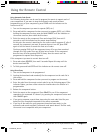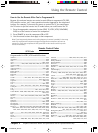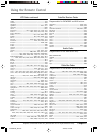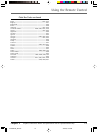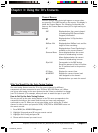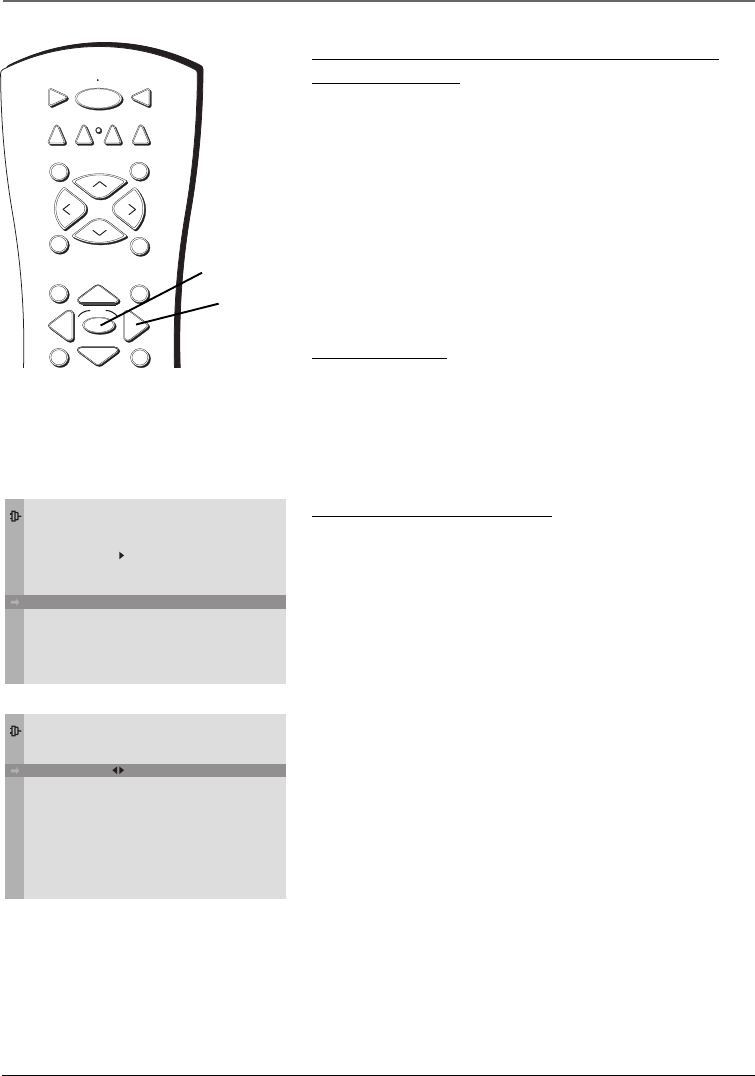
Chapter 1 7
Graphics contained within this publication are for representation only.
Connections & Setup
How to Use the Remote Control to Complete
the Initial Setup
The technical term is “Navigation”– how you move through
the on-screen menus. The method is the same throughout
the menu screens: highlight your choice and select it.
To highlight a menu item, press the arrow buttons on the
remote to highlight one of the items listed on the screen. Use
the up or down arrow button to move up or down. Use the
right or left arrow button to move right or left.
To select the item that you’ve highlighted, press OK.
Note: Highlighted means that the menu item stands out from other
menu items on the list (appears darker, brighter, or a different color).
Turn on the TV
Press TV on the remote, or press POWER on the TV’s front
panel.
Note: Pressing the TV button not only turns on the TV, but puts the
remote into TV mode. “TV mode” means that the buttons on the
remote control operate the TV’s functions.
Complete the Initial Setup
The menu system in your TV allows the TV’s features to work
properly. The first time you turn on your TV, the SETUP screen
appears with Language highlighted. The default language is
English. To choose another language, press the right arrow.
TV
ON OFF
AUX
DVD
SAT•CABLE
SOUND
GO BACK
C
H
+
C
H
-
V
O
L
V
O
L
SKIPMUTE
INFO
OK
GUIDE
VCR1
VCR2
OK button
Arrows
Go Back
Auto Ch. Search
Closed Caption
Auto Tuning
Language
SETUP
. . .
. . .
. . .
English . . .
Complete Auto Channel Search
This part of the setup allows the TV to search for all channels
viewable through your antenna or cable TV system. This is
sometimes called auto programming.
1. Highlight Auto Ch. Search and press OK.
2. The Signal Type option is set to Cable. To change the
option to Antenna, press the right arrow button and then
press OK.
3. Press the down arrow button to highlight Start. Press the
right arrow button to begin the auto channel search.
Go Back
Signal Type
Start
Channel
AUTO CHANNEL SEARCH
Cable. . .
1616362B.01_C&S 4/22/04, 7:44 PM7