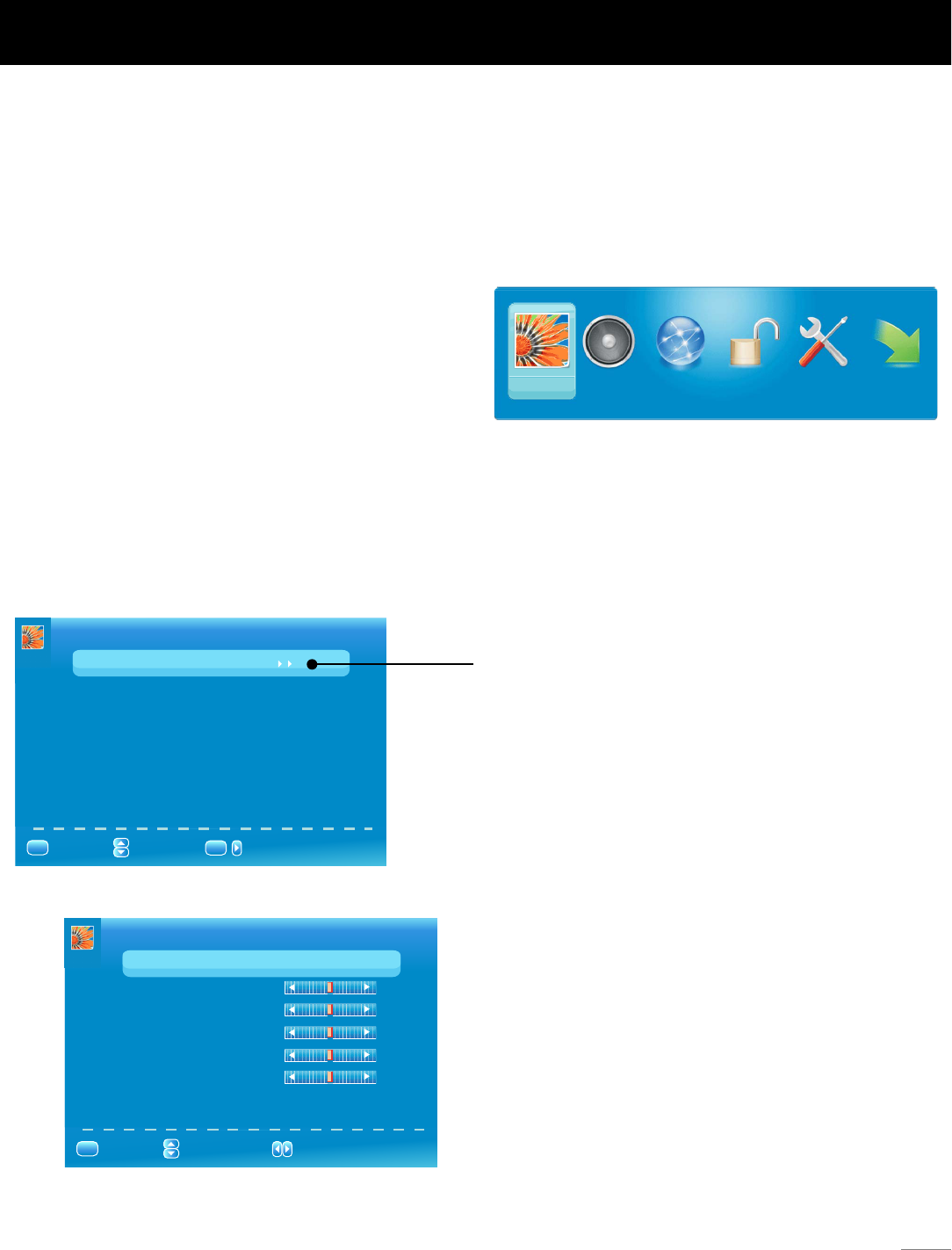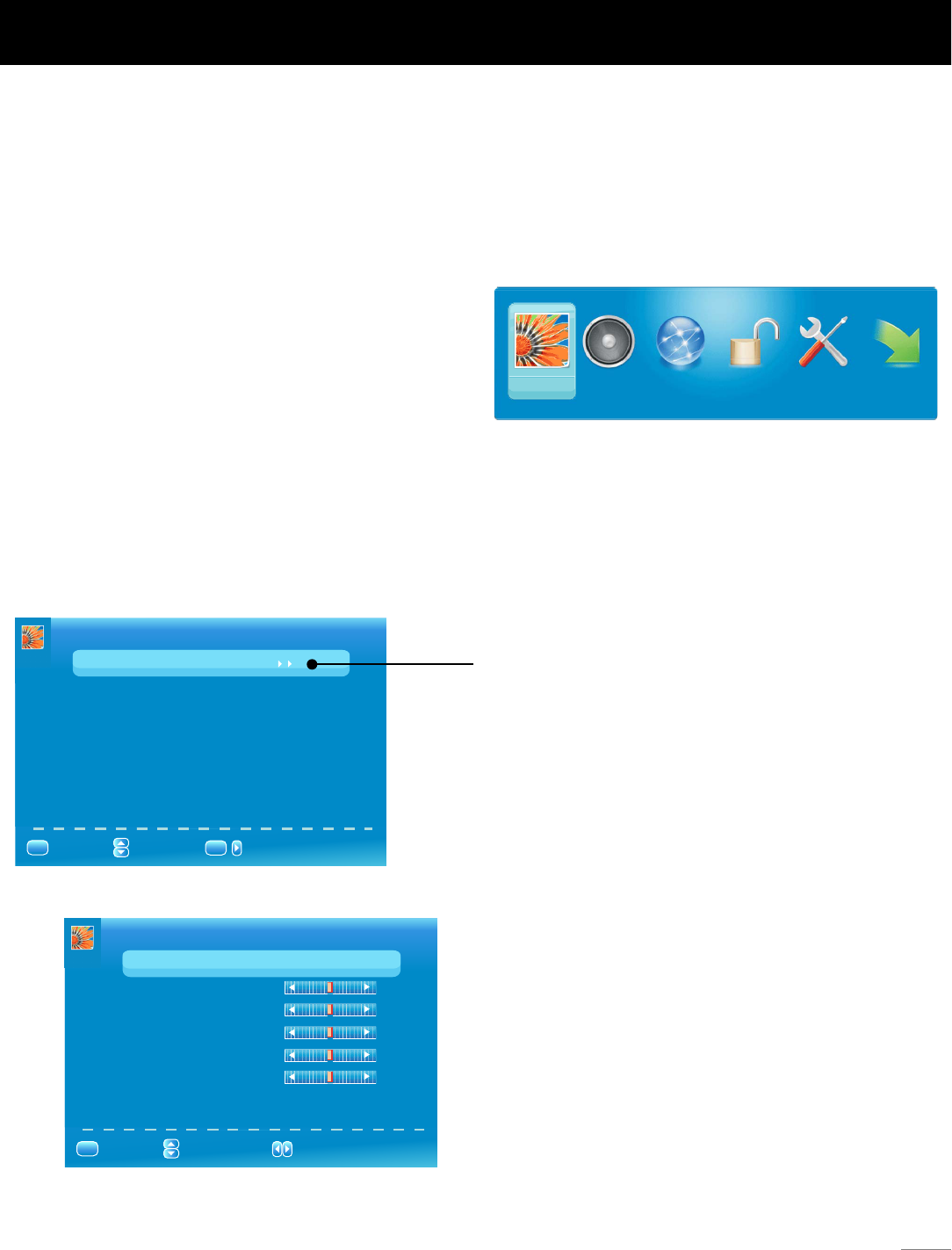
Adjust the OSD Screen
The OSD (On Screen Display) menu enables you to approach to the TV functions.
To use OSD menu system, press MENU button on remote control, then use left/right arrow to highlight an option from PICTURE,
SOUND, CHANNEL, PARENTAL, SETUP or OTHERS and press ENTER button.
Press the up and down arrow to move to a different option within each menu. If necessary, press ENTER or right arrow to display
the choices of the option you’ve highlighted. If available, use the text at the bottom of each screen for help. To return to the
previous menu, press the MENU button.
To exit the OSD menu:
• Press the EXIT button. The menu will clear from the screen.
• Press the MENU button repeatedly until the menus disappear.
Allows you to select one of the preset picture settings:
SOUND CHANNEL PARENTAL SETUP OTHERS
Picture Menu
Picture Settings
The Picture Menu contains menus and controls to configure the way the picture appears. The Picture Menu options apply to the
video for the main TV and VIDEO INPUT selections. All picture options can be applied to each input.
Press MENU on the remote. Select Picture from the Main menu. Press the ENTER button to proceed to PICTURE menu.
Picture Settings: Choose the preset visual mode of your TV:
Use up/down to choose the function you need, press
ENTER or right arrow to adjust or enter a sub-menu. The
sub-menu image and explanation are shown below.
Standard, Movie, User, Dynamic. Only in User mode you can
adjust Brightness, Contrast, Color, Tint and Sharpness.
Brightness: Adjust the brightness of picture.
Color: Adjust the richness of color.
Tint: Adjust the balance between red and green level (only
available in NTSC signal.
Sharpness: Adjust the sharpness level of picture.
PICTURE
:Select Menu :Go to Next Menu
/
Screen Settings
PC Settings
Color Temperature Normal
Advanced Picture Settings
:Return
MENU
ENTER
Picture Settings
:Select Menu :Change Setting
Brightness
Contrast
Color
Tint
Sharpness
:Return
MENU
Picture Mode Standard
PICTURE SETTINGS
OSD Menu Operations
21
PICTURE