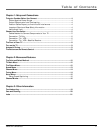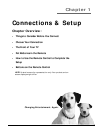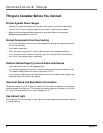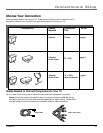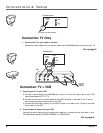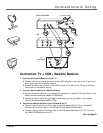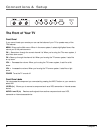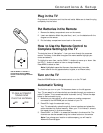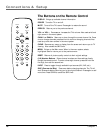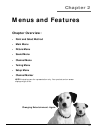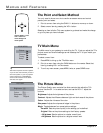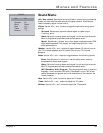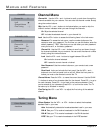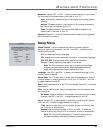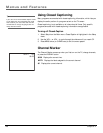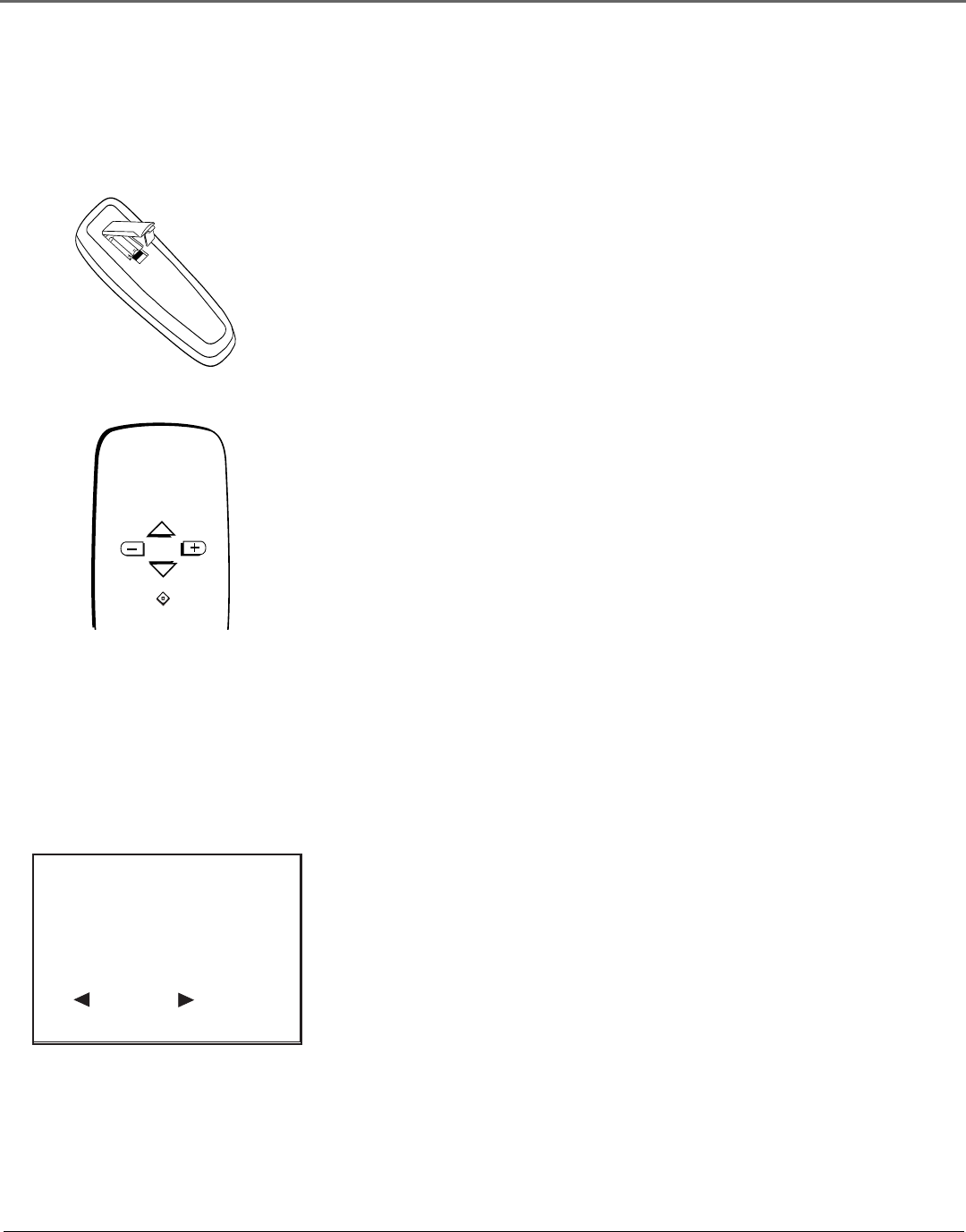
Chapter 1 9
Connections & Setup
Use the CHAN ^/v and VOL +/-
buttons along with the MENU
button to move through the menu
system.
MENU
CHAN
VOL
VOL
CHAN
Plug in the TV
Plug the end of the power cord into the wall outlet. Make sure to insert the plug
completely into the outlet.
Put Batteries in the Remote
1. Remove the battery compartment cover on the remote.
2. Insert new batteries. Match the polarities (+ and -) on the batteries with the
diagram on the remote.
3. Put the battery compartment cover back on the remote.
How to Use the Remote Control to
Complete Setting Up the TV
The technical term is “Navigation” – how you move through the on-screen
menus. The theory is the same throughout the menu screens: highlight your
choice and select it.
To highlight a menu item, use the CHAN ^/v buttons to move up or down. Use
the VOL +/- buttons to select an item or change its setting.
Press MENU to select an item.
Note: Highlighted means that the menu item stands out from other
menu items on the list (appears darker, brighter, or a different color).
Turn on the TV
Press the POWER button on the remote control or on the TV itself.
Automatic Tuning
The first time you turn on your TV the screen shown on the left appears.
Your TV can search for all channels that are viewable through your antenna or
cable-TV system. This is sometimes called “automatic tuning.” Follow the steps
below to start automatic tuning.
1. Make sure you have either an off-air antenna or another component
connected to the ANTENNA jack on the back of your TV.
2. Press VOL+ begin the automatic tuning.
Your TV automatically cycles through all channel numbers and places the
active channels into channel memory. When your TV is finished, it tunes to
the lowest channel in its channel memory.
3. Press CHAN ^ or CHAN v to access the channels in the channel list. The
channels can also be accessed using the number buttons on the remote.
Note: If you change your location or cable company, you will need to
Memorize Channels again.
TO RUN AUTOMATIC
TUNING NOW
PLUG THE ANTENNA
NO YES