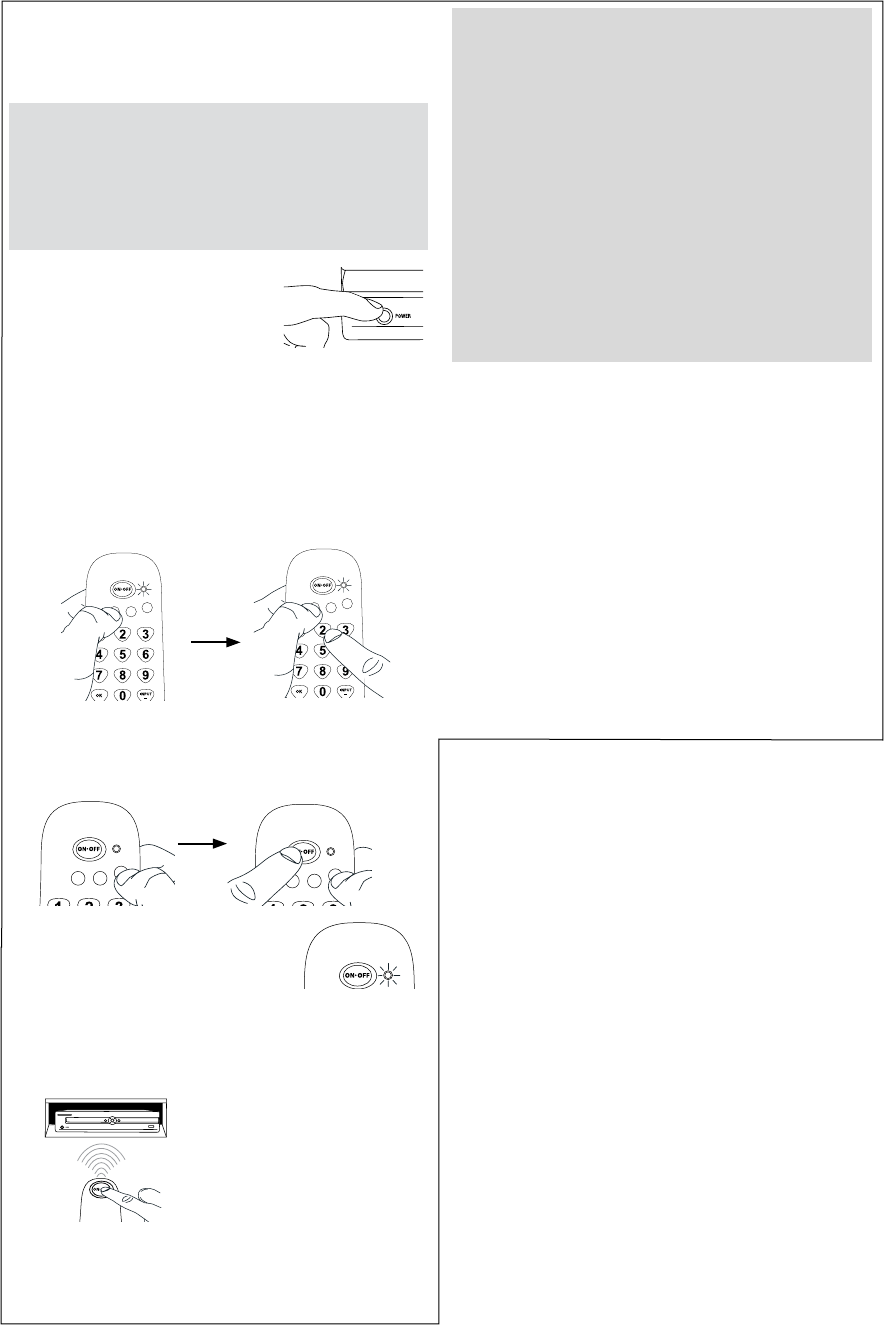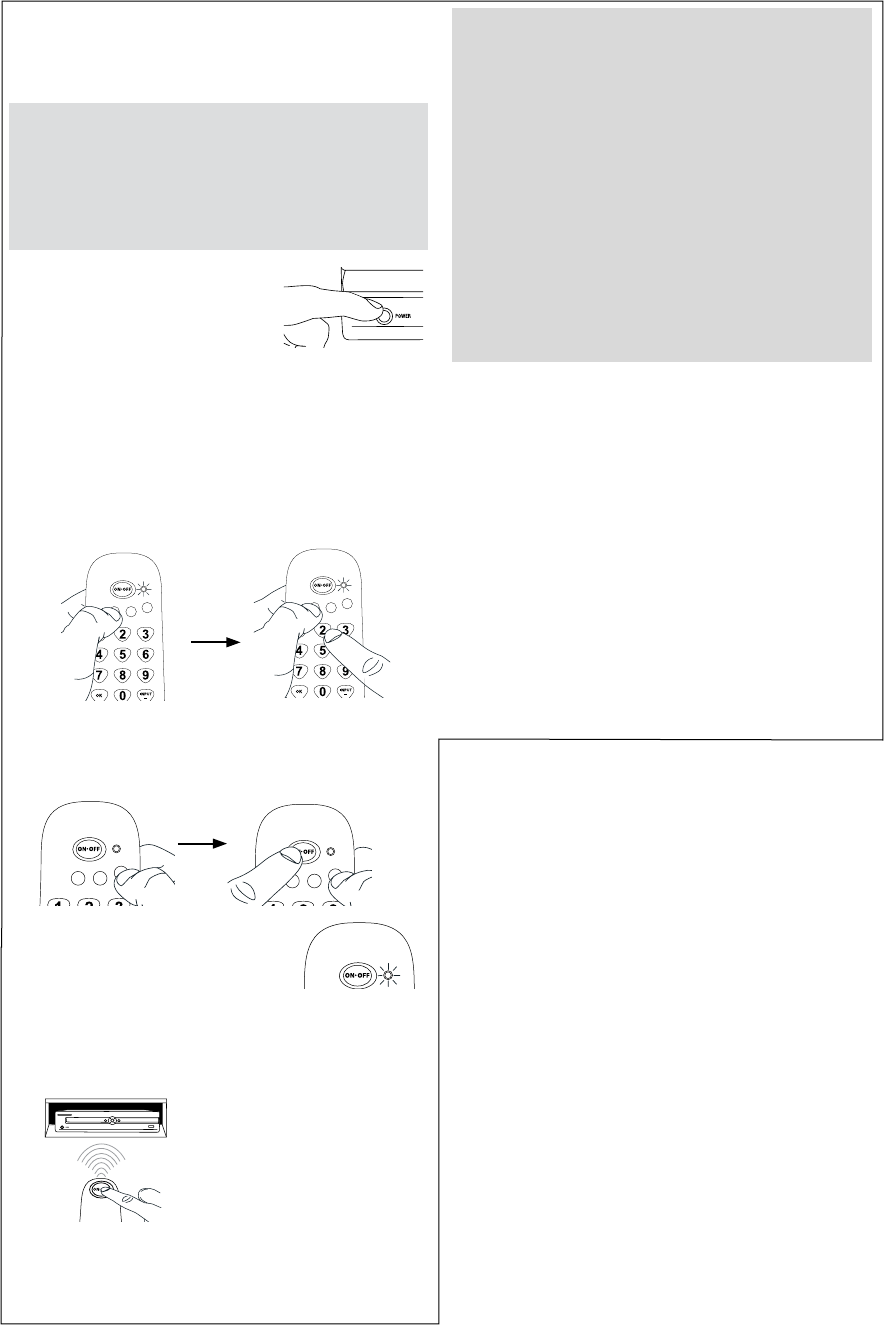
Manual Code Search
The Manual Code Search lets you go one-by-one through all the
codes for the device you’re trying to control. When you find the
one that operates your device, you can stop the search and store
that code.
TIPS: The Manual Code Search method may take a long time
because the remote searches through all of the codes in
its memory one-by-one. If your brand is listed in the Brand
Codes or the Code Lists, first try the Brand Code Search or
the Direct Code Entry method.
To exit without saving a new code at any point in the Manual
Code Search, press the GO BACK key.
1. Manually turn on the device you
want to control.
3. Press and hold the device key you want to program. While
you’re holding down the device key, use your other hand
to press and hold the remote’s ON•OFF key at the same
time.
4. Wait until the remote’s indicator
comes on and stays on. Then release
both keys.
5. Point the remote directly at the front panel of the device you
want to control. Press ON•OFF on the remote and wait 2
seconds. The remote is testing a single code for your device.
Did your device turn off?
YES: Press the STOP key to store
the code. You’re done! You’ve
programmed this device key.
NO: Press ON•OFF again. The
remote tests the next code for
your device.
Keep pressing ON•OFF every 2
seconds until your device turns back
on. When it does, press STOP.
TIP: Because there are so many codes, you may have to press
the ON•OFF key many times—possibly hundreds of times.
Testing the Code for Maximum Functionality
1. Try a variety of the device’s functions with the remote. If
some features of your devices don’t work, go to the next
step to try a different code.
2. Repeat the Manual Code Search and Entry Method from
the beginning. When the device turns off for the first time,
don’t press the STOP key, which would store the same
code. Instead, with the unit now off, continue to press the
ON•OFF key repeatedly until the unit turns back on.
3. Once the unit turns back on, you have found another code
that operates the device. Press the STOP key.
4. Test the key’s functionality again by trying a variety of
functions. If the code controls the majority of the device’s
functions, programming is complete. If the code stored
does not give maximum functionality, try another code.
SAT•CBL•DTCVCR•DVD
TV
SAT•CBL•DTCVCR•DVD
TV
NOTES
Throughout the programming of each key, keep the remote
pointed at the IR sensor of the device you are programming
the remote to control.
Test the remote with the device to make sure the device
key is programmed with the correct code for maximum
functionality. If some features don’t work, try a different
code. See the “Testing the Code for Maximum Functionality”
section below for more information.
During the Manual Code Search, the remote ignores
keypresses that aren’t part of the search.
The search times out after two minutes (the LED blinks four
times and turns off, and the last programmed code under
that device key is retained).
The LED blinks four times and turns off when the remote has
gone through all the codes. The remote exits the Brand Code
Search. If your device hasn’t turned off yet, try a different
search method.
2. If you’re programming the TV or SAT•CBL•DTC key, go
to step 3.
If you’re programming the VCR•DVD key, you need to
tell the remote which kind of device you want this key to
control, VCR or DVD.
Press and hold the VCR•DVD key. While you’re holding
down the VCR•DVD key, use your other hand to press the
number key for the type of device you want to control with
this key: 2 for VCR, 3 for DVD.
SAT•CBL•DTCVCR•DVD
TV
SAT•CBL•DTCVCR•DVD
TV