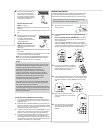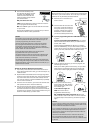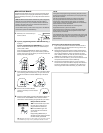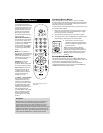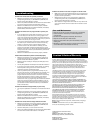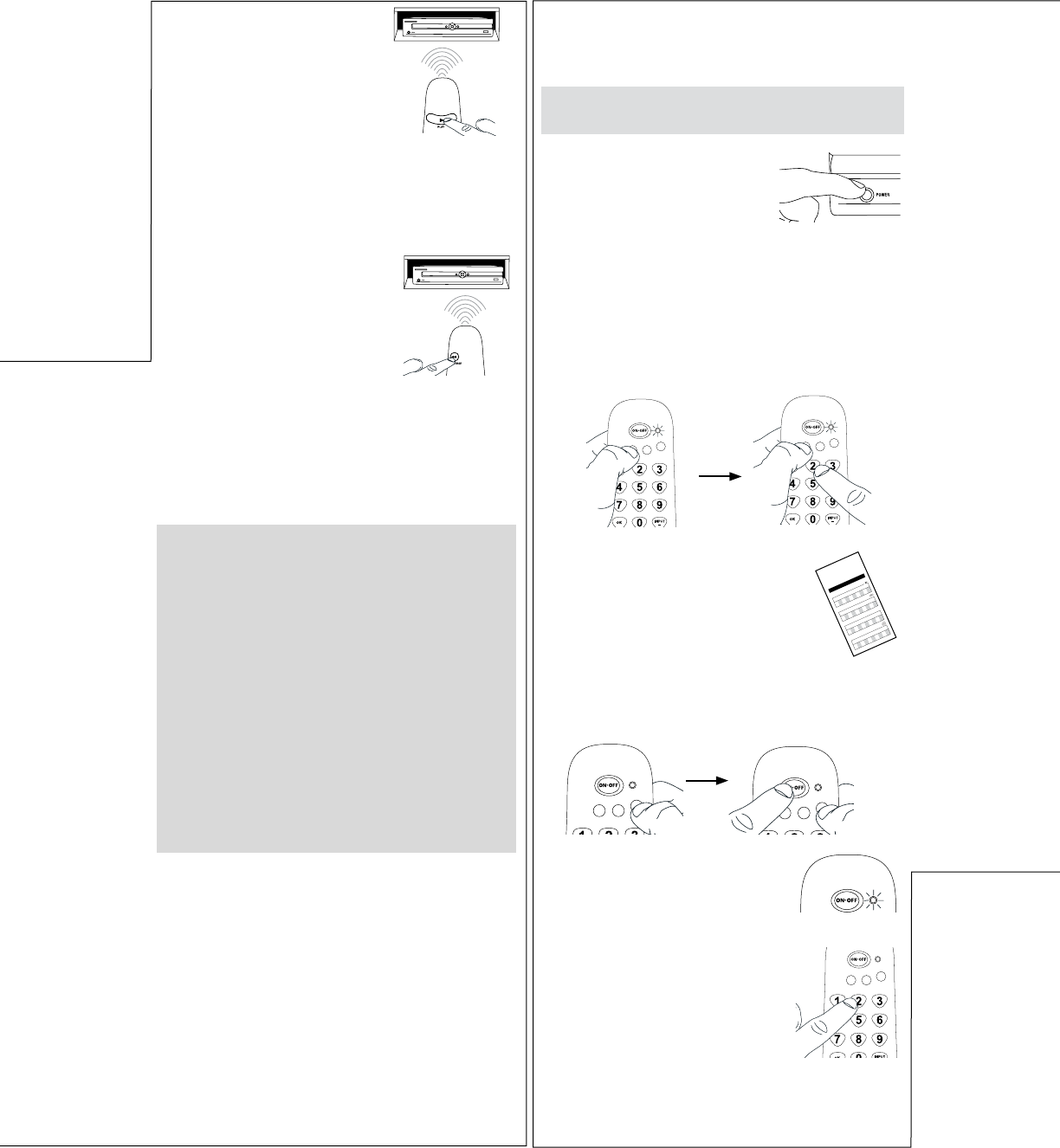
Testing the Code for Maximum Functionality
1. Try a variety of the device’s functions with the remote. If
some device features don’t work, go to the next step to try
a different code.
2. Repeat the Auto Code Search Method from the beginning.
When your device turns off, do not stop searching. Instead,
with the unit now off, continue to press the PLAY key every
5 seconds until the unit turns back on.
3. Once the unit turns back on, press the REVERSE key on the
remote every 2 seconds until your device turns off again.
When your device turns off again, press the STOP key.
4. Test the key’s functionality again by attempting to control
a variety of the device’s functions. If the code that has
been stored controls the majority of the device’s functions,
programming is complete. If the code stored does not give
maximum functionality, try another code.
5. Point the remote directly at the
front panel of the device you
want to control. Press PLAY on
the remote and wait 5 seconds.
The remote is testing a batch of
10 codes on your device.
Did your device turn off?
YES: Go to step 6.
NO: Press PLAY again. The remote tests the next batch of
10 codes.
Keep pressing PLAY every 5 seconds until your device turns
off.
6. When your device turns off, press
the REVERSE key on the remote
and wait at least 2 seconds.
The remote tries the last of the
previous ten codes.
Did your device turn on?
YES: Press the STOP key. You’re
done! You’ve programmed this
device key.
NO: Press REVERSE again. The remote tests the next code
in the batch.
Keep pressing REVERSE every 2 seconds until your device
turns back on. When it does, press STOP.
Note: If you accidentally press the REVERSE key after your
device turns on, press the FORWARD key. Then, wait two
seconds to see if your device turns off again.
NOTES
Throughout the programming of each key, be sure to keep
the remote pointed at the IR sensor of the device you are
currently programming the remote to control.
Test the remote with the device to make sure the
device key is programmed with the correct code for
maximum functionality. If some features don’t work, try
a different code. See the “Testing the Code for Maximum
Functionality” section below for more information.
During the Auto Code Search, the remote ignores
keypresses that aren’t part of the search.
The search times out after two minutes (the indicator light
blinks four times and turns off, and the last programmed
code under that device key is retained).
The indicator light blinks four times and turns off when the
remote has gone through all the codes. The remote exits the
Auto Code Search. If your device hasn’t turned off yet, try a
different search method.
Brand Code Search
The Brand Code Search goes through only the codes for one of
the select brands listed in the accompanying code list. If your
brand of device is listed, this search can be very quick and easy.
TIP: To exit without saving a new code at any point in the
Brand Code Search, press the GO BACK key.
1. Manually turn on the device you
want to control.
4. Press and hold the device key you want to program. While
you’re holding down the device key, use your other hand
to press and hold the remote’s ON•OFF key at the same
time.
5. Wait until the remote’s indicator
comes on and stays on. Then release
both keys.
3. Find your device’s brand in the Brand
Code list section of the accompanying
code list. Circle the number for your
brand and keep the list handy.
Code Lists
Brand Codes are used for programming using the Brand Code Search
and Entry method outlined in the User’s Guide.
Lista de Códigos
Los códigos de las marcas son utilizados para programar utilizando
los métodos de búsqueda y entrada de códigos de marcas, resaltado
en la guía del usuario.
0
1
2 3
4
5 6
7
8
9
RCA
GE
PROSCAN
Insignia
JVC
Magnavox
Philips
PanasonicSamsungSharp SonyToshiba Vizio
TV
VCR
0
1
2 3
4
5 6
7
8
9
RCA
GE
PROSCAN
Apex JVC
Magnavox
Philips
PanasonicPioneerSamsungSharp SonyToshiba
DVD
SAT/CABLE
0
1
2 3
4
5 6
7
8
9
RCA
GE
PROSCAN
MotorolaDirecTV
Dish Network
Systems/
Echostar
General
Instruments
Hughes
Network
Systems
Scientific
Atlanta
Magnavox
Philips
AMNIO
ADB
Panasonic
Brand Code List/Lista de Códigos de Marcas
0
1
2 3
4
5 6
7
8
9
Samsung
Magnavox
Philips
Mitsubishi PanasonicSharp Sony Toshiba
RCA
GE
PROSCAN
JVC
Symphonic
6. Look at the number you circled for
your device’s brand code number.
Press that number on the remote
keypad.
SAT•CBL•DTCVCR•DVD
TV
SAT•CBL•DTCVCR•DVD
TV
SAT•CBL•DTCVCR•DVD
TV
SAT•CBL•DTCVCR•DVD
TV
2. If you’re programming the TV or SAT•CBL•DTC key, go
to step 3.
If you’re programming the VCR•DVD key, you need to
tell the remote which kind of device you want this key to
control, VCR or DVD.
Press and hold the VCR•DVD key. While you’re holding
down the VCR•DVD key, use your other hand to press the
number key for the type of device you want to control with
this key: 2 for VCR, 3 for DVD. Then release both keys.
SAT•CBL•DTCVCR•DVD
TV
SAT•CBL•DTCVCR•DVD
TV