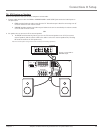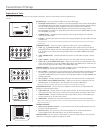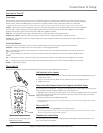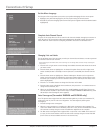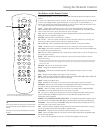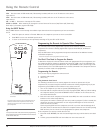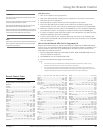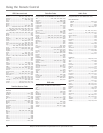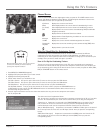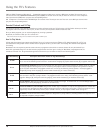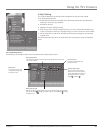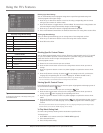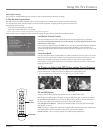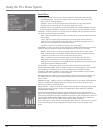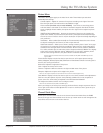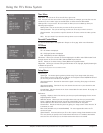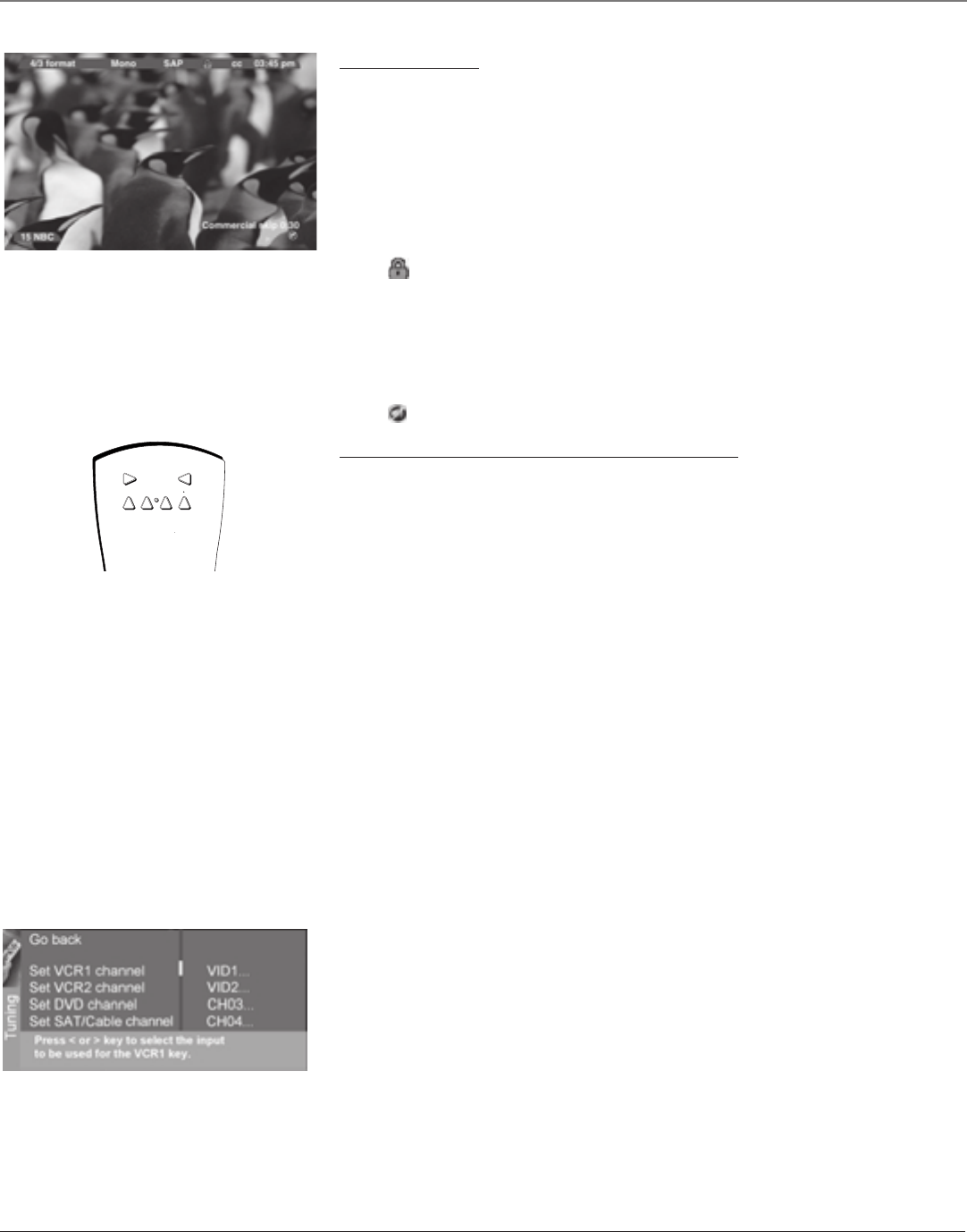
Using the TV’s Features
Chapter 3 17
Graphics contained within this publication are for representation only.
Channel Banner
There are several indicators that might appear when you press the TV or INFO buttons on the
remote. This display is called the Channel Banner. The following list describes the items on the
Channel Banner screen (left to right and top to bottom).
4/3 format Displays the current screen format.
Mono Mono displayed when the current channel is broadcasting in mono.
(or Stereo) Stereo displayed when the current channel is broadcasting in stereo.
SAP Displayed when the current channel is broadcasting SAP (Second Audio
Program) information.
Displayed when the Parental Controls are locked.
CC Displayed when Closed Captioning is available on the current channel.
03:45 pm Displays the current time.
15 NBC Displays the current channel and label assigned to the channel.
Commercial Displayed to count time remaining on the commercial skip (SKIP) timer.
skip 0:30
Displayed when you mute the sound.
Why You Should Use the Autotuning Feature
The autotuning feature automatically tunes the TV to the correct channel for different
components you have connected to your TV (like a VCR, DVD Player, etc.) When you set up
autotuning in the menu system you don’t have to remember to change your TV to channel 3, for
example, when you want to watch the tape in your VCR.
How to Set Up the Autotuning Feature
The way you set up the autotuning feature in the TV’s menu corresponds to the component
buttons on the remote and the way you have each component connected to your TV. When you
set up autotuning, you’re telling the TV what channel to tune to when you press the VCR1, VCR2,
DVD, or SAT•CABLE button on the remote control.
Sample displays on a Channel Banner.
TV
AUX
DVD
SAT
CABLE
VCR1
VCR2
With the autotuning feature, you can set up the TV
to tune to the channel you need to watch by
pressing that component’s button.
1. Press MENU (the MAIN MENU appears).
2. Highlight Setup and press OK on your remote control.
3. Highlight Autotuning and press OK.
4. Choose which channel you would like to set:
Set VCR 1 Channel Lets you set up the channel the TV tunes to when you press the VCR1 button.
Set VCR 2 Channel Lets you set up the channel the TV tunes to when you press the VCR2 button.
Set DVD Channel Lets you set up the channel the TV tunes to when you press the DVD button.
Set SAT/Cable Channel Lets you set up the channel the TV tunes to when you press the SAT•CABLE button on
an RCA satellite receiver remote. (The RCA DTC100 HD receiver is considered a satellite device and can be set up
for autotuning using this channel.)
5. Press the right arrow button to select the choice that matches the way you have the component connected to
this TV, and press OK.
The choices and a brief explanation follow:
N/A Choose this if you don’t have this particular component connected to the TV, or if you don’t
want the TV to automatically tune to the correct channel when you’re using this component.
Channel 3 or 4 Component is connected to the CABLE/ANTENNA jack on the back of the TV,
and you want the TV to tune to channel 3 when you press the corresponding button on the
remote. Reminder: make sure the component’s Channel 3/4 switch is set to channel 3.
VID1 or VID2 (Video Input) Component is connected to a VIDEO or S-Video jack on the back of
the TV and you want the TV to tune to a VID input channel when you press the corresponding
button.
FRNT (Front Video Input) Component is connected to the VIDEO jack on the front of the TV
and you want the TV to tune to the front VID input channel (FRNT) when you press the
corresponding button.