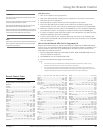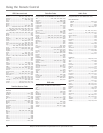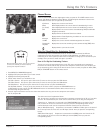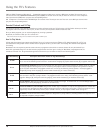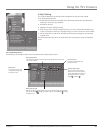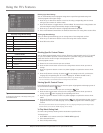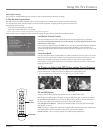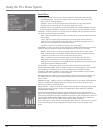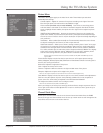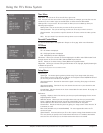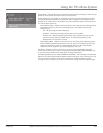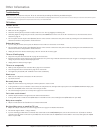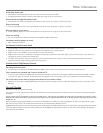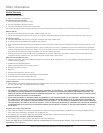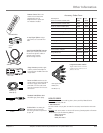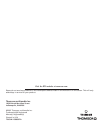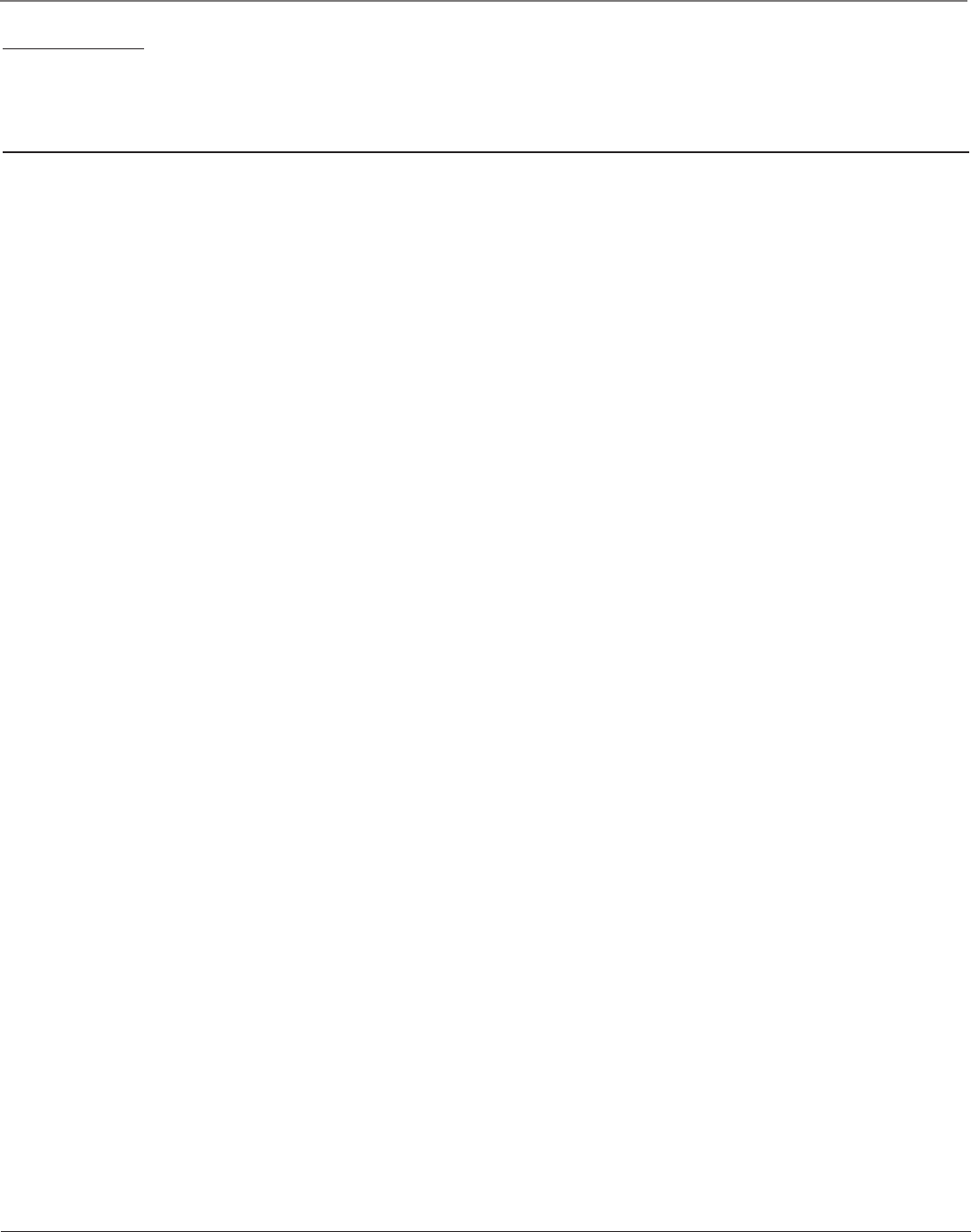
Other Information
26 Chapter 5
Graphics contained within this publication are for representation only.
Troubleshooting
Most problems you encounter with your TV can be corrected by consulting the following troubleshooting list.
Note: If you prefer, we can provide you with the name of an Authorized Service Representative who will visit your home for a fee to install your electronic entertainment system
and to instruct you in its operation. For details about this service, call 1-888-206-3359.
TV Problems
TV won’t turn on
• Press the TV button.
• Make sure the TV is plugged in.
• Check the wall receptacle (or extension cord) to make sure it is “live” by plugging in something else.
• Something might be wrong with your remote control. Press the POWER button on the front of the TV. If the TV turns on, check the remote control
solutions on page 27.
• The front panel controls may be locked (disabled). Use the remote control to unlock the front panel controls by selecting the Front Panel Block in the
Parental Control menu and press OK to uncheck the box.
Buttons don’t work
• If you’re using the remote control, press the TV button first to make sure the remote is in TV mode.
• The front panel controls may be locked (disabled). Use the remote control to unlock the front panel controls by selecting the Front Panel Block in the
Parental Control menu and press OK to uncheck the box.
• Unplug the TV for two minutes and then plug it back in. Turn the TV on and try again.
TV turns off while playing
• Sleep timer may have been activated. Go to page 24 for instructions.
• Electronic protection circuit may have been activated because of a power surge. Wait 30 seconds and then turn on again. If this happens frequently, the
voltage in your house may be abnormally high or low.
• Unplug. Wait five minutes. Plug in again.
TV turns on unexpectedly
• Wake up timer might have been activated. Go to page 24 for instructions.
• Auto on might have been activated. Go to page 24 for instructions.
• You might have pressed CH+, CH- or INPUT on the remote accidentally.
Blank screen
• Make sure the component connected to the TV is turned on.
• Try another channel.
No sound, picture okay
• Maybe the sound is muted. Try pressing the volume up button to restore sound.
• If using S-Video or Y, P
B
, P
R
, remember to also connect the component’s left and right audio output jacks to the TV’s L/MONO and R Audio Input jacks.
• Make sure the INT/EXT switch on the back of the TV is put on “INT”.
• The sound settings may not be set correctly. Go to page 22 for more information.
Can’t select certain channel
• Channel may be blocked or not approved in the Parental Controls menu.
• If using a VCR, check to make sure the TV/VCR button on the VCR is in the correct mode (press the TV/VCR button on your VCR).
Noisy stereo reception
• May be a weak station. Use Sound menu to choose mono sound.
No picture/blue screen, no sound but TV is on
• Maybe the cable/air function is set to the wrong position. Go to page 24 for detailed instructions.
• The channel might be blank — change channels.
• If you’re watching your VCR and it’s connected with coaxial cable to the CABLE/ANTENNA jack, tune the TV to channel 3 or 4 (whichever channel is
selected on the 3/4 switch on the back of your VCR). Also check to make sure the TV/VCR button on the VCR is in the correct mode (press the TV/VCR
button on your VCR).