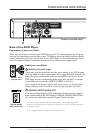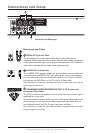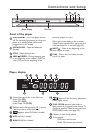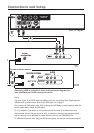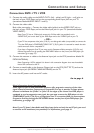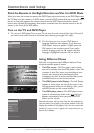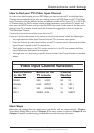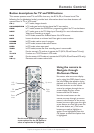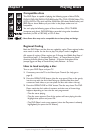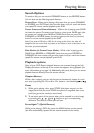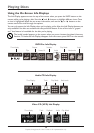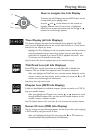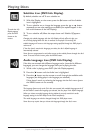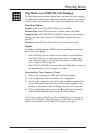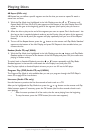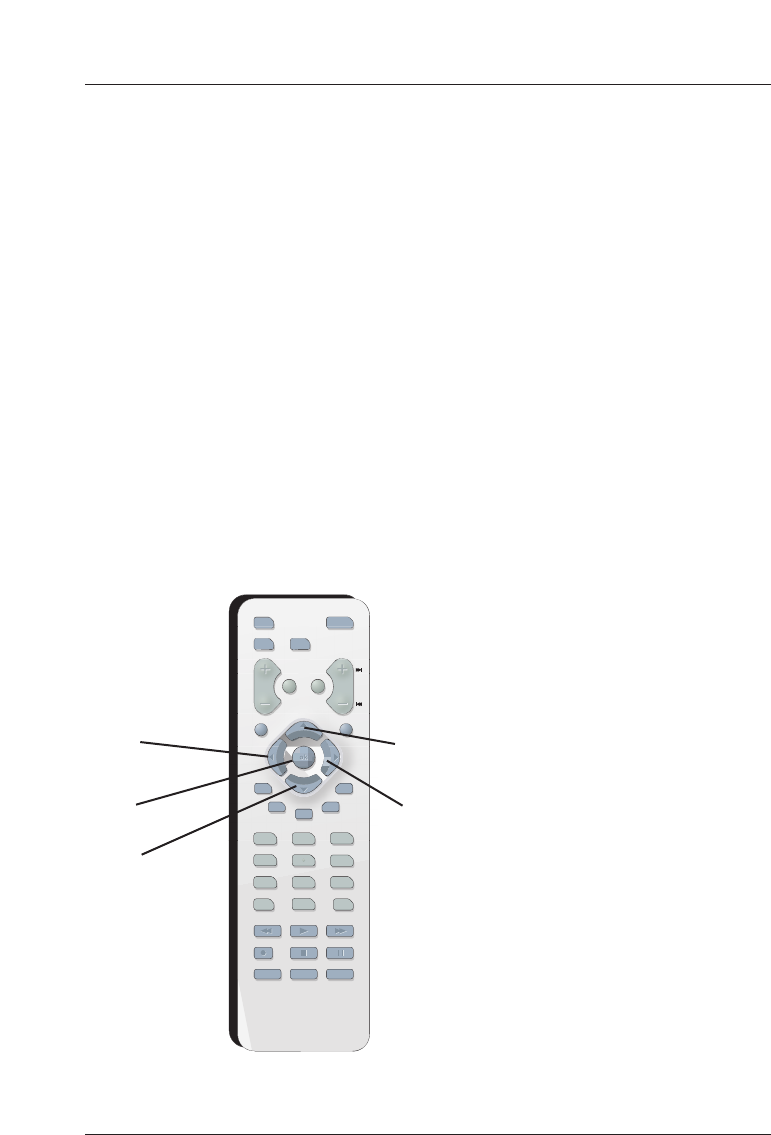
11
Graphics throughout this User’s Guide are for representation only.
Button descriptions for TV and VCR buttons
This remote operates most TVs and VCRs that carry the RCA, GE, or Proscan brand.The
following list (in alphabetical order) provides basic information about how these buttons will
operate when in TV or VCR mode.
CH +/- In TV mode, changes channels.
GO BACK/RETURN In TV mode, goes back to the last channel the TV was tuned to.
GUIDE In TV mode, accesses the GUIDE Plus+ programming guide if the TV has that feature.
INPUT In TV mode, tunes to the TV’s Video Input Channel(s). For more information about
Video Input Channels, go to page 9.
LOCK In VCR mode, accesses the childlock feature if the VCR has one.
MUTE Lowers the volume to minimum level. Press again to restore volume.
RECORD In VCR mode, used to record a program.
SEARCH In VCR mode, accesses Index search feature.
SPEED In VCR mode, selects tape speed.
TIMER In VCR mode, accesses the timer recording menu in some models.
TV Puts the remote in TV mode so it operates the TV (RCA, GE,and Proscan TVs only).
TV•VCR Functions as a TV/VCR button in VCR mode.
VCR Puts the remote in VCR mode so it operates the VCR (RCA, GE, and Proscan VCRs only).
VOL </> Decreases and increases volume level.
Using the remote to
Navigate through
On-Screen Menus
No matter what on-screen display
you’re using (the DVD player’s menu,
the Info Display that appears during
playback, or a disc’s menu), you’ll use
the same buttons on the remote
control to navigate through the on-
screen display: the four arrow
buttons and the OK button.
Use the arrow buttons on the
remote to move through on-screen
menus in the direction of the arrow
button (to move right, press the right
arrow button; to move left, press the
left arrow button, etc.).The arrow
buttons are used to highlight an
option. Once highlighted, press the
OK button to select the option that
is highlighted.
O
N
•
O
FF
M
U
T
E
GO
BACK
R
E
T
URN
I
N
P
U
T
P
L
A
Y
M
O
D
E
T
V
•
V
C
R
123
4
5
6
78
0
9
V
O
L
C
H
V
C
R
T
V
D
V
D
M
E
NU
C
L
E
A
R
I
N
F
O
A
N
G
L
E
T
I
TL
E
G
U
I
D
E
A
UD
I
O
L
O
CK
S
U
B
T
I
TL
E
T
I
M
E
R
R
E
V
E
R
S
E
P
L
A
Y
F
O
R
W
A
RD
P
A
U
S
E
S
T
O
P
R
E
C
O
RD
A
G
A
I
N
SP
EE
D
O
P
E
N
•
C
L
O
S
E
Z
OO
M
S
E
A
R
C
H
Left
arrow
Down
arrow
OK
button
Up arrow
Right
arrow
Use the arrow buttons to highlight on-
screen options. Use the OK button to
select an option that is highlighted.
Remote Control