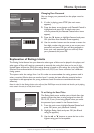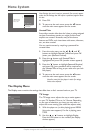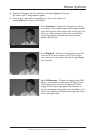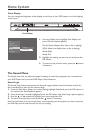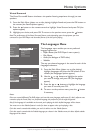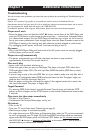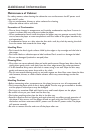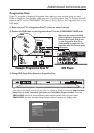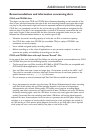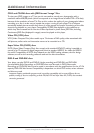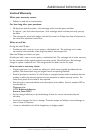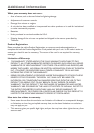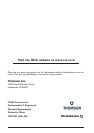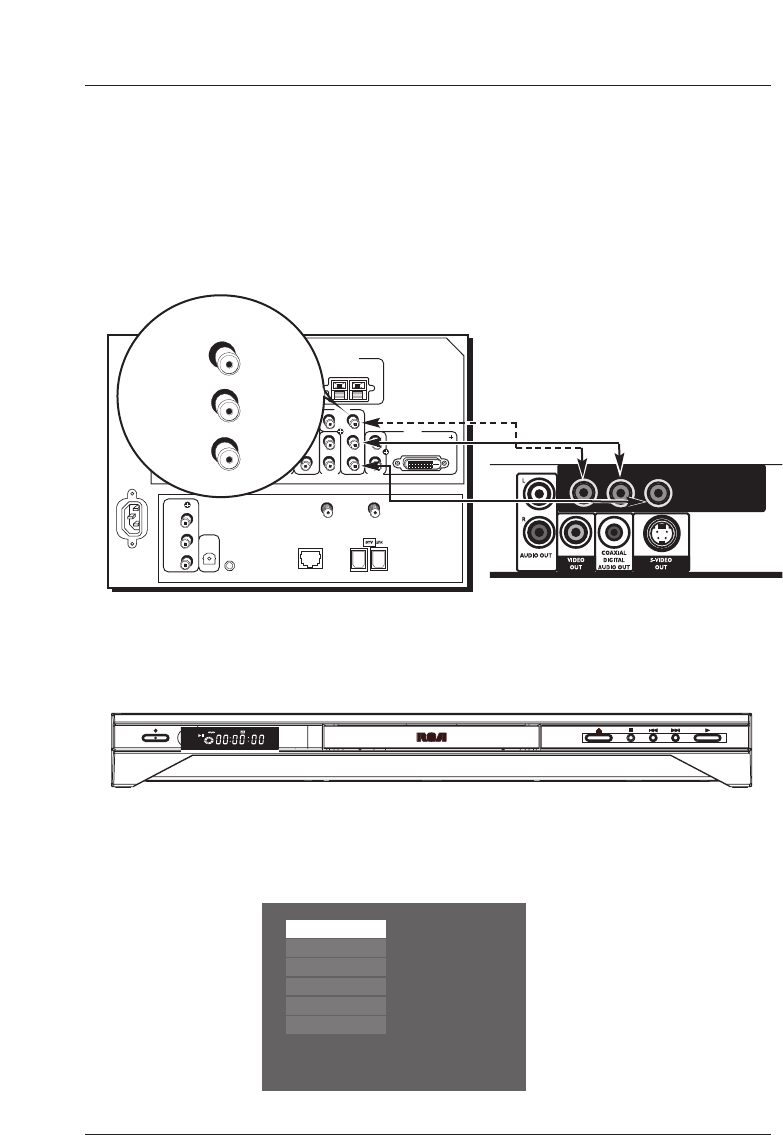
Additional Information
35
Graphics throughout this User’s Guide are for representation only.
3) Change DVD Player Video Output to Progressive Scan
Progressive Scan
If your TV is capable of displaying Progressive Scan video, you must do three things to watch
DVDs in Progressive Scan format—make sure your TV is a Progressive Scan TV; connect the DVD
player to the TV via the COMPONENT OUT jacks (Y, Pb, Pr); and turn on Progressive Scan in the
DVD player.
1) Make sure your TV is a Progressive Scan TV (check the owner’s manual)
2) Connect the DVD Player to the Progressive Scan TV via the COMPONENT VIDEO jacks
COMPONENT/
PROGRESSIVE
VIDEO OUT
Pr Pb Y
VIDEO
INPUT 1
AUDIO
INPUT 1
L/
MONO
R
VIDEO
INPUT 2
AUDIO
INPUT 2
S-VIDEOS-VIDEO
VIDEO
INPUT 3
AUDIO
INPUT 3
V
L/
MONO
R
V
L/
MONO
R
V
P
B
Y
P
R
L/
MONO
R
VIDEO
INPUT 4
AUDIO
INPUT 4
AUDIO
INPUT 5
L/
MONO
R
V
P
B
Y
P
R
VIDEO
INPUT 5
R
L
LEFT
EXT
SPEAKER
SELECT
INTERNAL
SPEAKER
SOURCE
EXTERNAL AMPLIFIER
MAXIMUM POWER RATING
(60 WATTS into 8 OHMS)
CENTER CHANNEL INPUT
RIGHT FIXED/VARIABLE
AUDIO
OUTPUT
EXTERNAL SPEAKERS
TV EXT AMP
INT W/
EXT
SURR
ANTENNA B
INPUT
ANTENNA A
INPUT
ETHERNET
G-LINK
VIDEO
RECORD
OUTPUT
AUDIO
R
L
DIGITAL
AUDIO
OUTPUT
TV
DVI-HDTV
Make sure you connect the DVD
player properly for progressive scan.
Find out which Input Jacks to use
on your Progressive Scan TV to
ensure display of progressive scan
signal.You must also connect audio
(not shown).
Example: Progressive Scan TV
DVD Player
Play
Play Mode
Parental Control
Display
Sound
Languages
Maggie’s Movie
1:00:34
Video (Composite Yellow):On
Progressive Scan (YPbPr):On
VIDEO
INPUT 4
P
B
Y
P
R
With your DVD Player turned on, and your TV turned on press and hold the PREV/VIDEO
button for at least 3 seconds (this puts you into Video Output mode). Press the
PREV/VIDEO button to access different video output options. Each time you press
PREV/VIDEO, the type of video being displayed appears next to the Display menu.
ON•STANDBY
OPEN•CLOSE STOP PREV/Video NEXT PLAY
SVCD
WMA
D
MP3
YPbPr
P
S
C
A
N