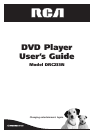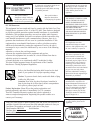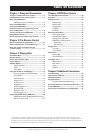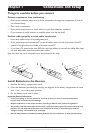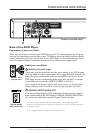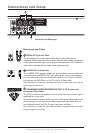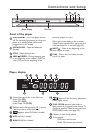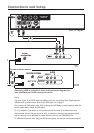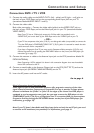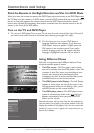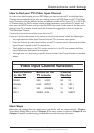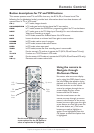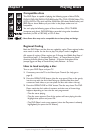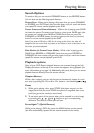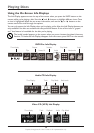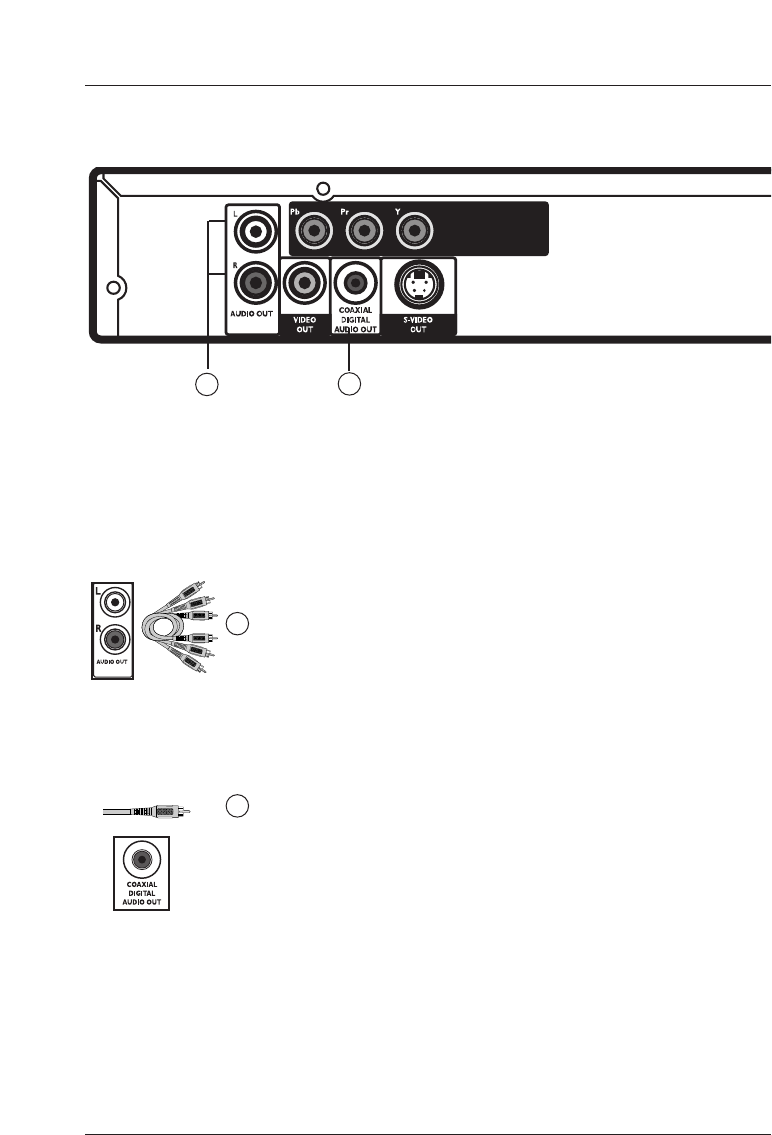
COMPONENT/
PROGRESSIVE
VIDEO OUT
Connections and Setup
3
Graphics throughout this User’s Guide are for representation only.
1
Audio Jacks and Cables
AUDIO L (left) and R (right)
These jacks send the audio from the disc you’re playing to the TV.The audio
jacks and cables are often color-coded (red for right audio, and white for left
audio).You must connect audio cables to the AUDIO L and R jacks on the
DVD Player and the corresponding Audio Input Jacks on the TV no matter
which Video jack you connect (VIDEO; S-VIDEO; or Y, Pb, Pr).
If your component has only one input for audio (mono), connect it to the left (white
L/Mono) audio jack on the TV and don’t connect the right audio part of the cable.
COAXIAL DIGITAL AUDIO OUT
If you have a Dolby Digital or DTS audio/video receiver, connect a digital
audio coaxial cable to the DVD Player’s COAXIAL DIGITAL AUDIO OUT
Jack and to the audio/video receiver’s Digital Coaxial Input Jack.
Manufactured under license from Dolby Laboratories.“Dolby” and the double-D symbol are
trademarks of Dolby Laboratories. Confidential unpublished works. © 1992-1997 Dolby Laboratories,
Inc. All rights reserved.
DTS is a registered trademark of Digital Home Theater Systems, Inc.
AUDIO L and R
jacks and cables
COAXIAL
DIGITAL AUDIO
OUT jack and cable
Back of the DVD Player
Explanation of Jacks and Cables
There are several ways to connect your DVD Player to your TV depending upon the cables you
have and the jacks that are on the back of your TV. Different jacks and cables provide a different
level of performance.The jacks on the back of your DVD Player and the cables used to connect
them are explained below.A connection example and instructions are on pages 6 and 7.
2
1
2
The back of your DVD player