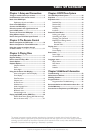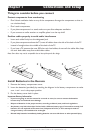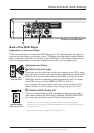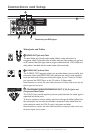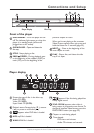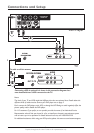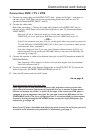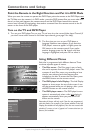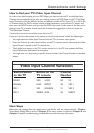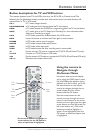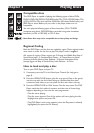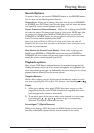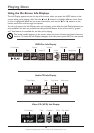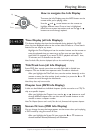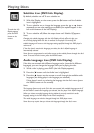Connections and Setup
9
Graphics throughout this User’s Guide are for representation only.
How to find your TV’s Video Input Channel
In order to see what’s playing on your DVD Player, you need to tune the TV to the Video Input
Channel that corresponds to the jacks you used to connect the DVD Player to the TV.The Video
Input Channel(s) varies for different brands and different models of TVs. If your TV is an RCA, GE,
or Proscan brand, the DVD’s remote control probably operates it. Just press the TV button, and
then press the INPUT button until you see the DVD’s main menu, screen saver, or the disc you’re
playing. If your TV is another brand, check the list below for suggestions on how to access the
TV’s Video Input Channel:
Consult the instruction manual that came with your TV.
If you can’t find the information in the manual, or can’t find the manual, review the following list.
•You might select the Video Input Channel from the TV’s on-screen menu system.
•Press the Channel up and/or down buttons on the TV’s remote control (sometimes the Video
Input Channel is stored in the TV’s channel list).
• There might be a button on the TV’s remote control or on the TV that accesses the Video
Input Channel (see table below for examples).
•You might tune to it by pressing a specific channel number (see Channel Number in the table
below).
Video Input Channel Variations
Button/Switch Button on the Channel
on the
TV
TV remote Number
VIDEO VID1 S-VID 00 93
SIGNAL LINE INPUT 90 VID 1
VID 1 VID SOURCE 91 VID 2
VID 2 VIDEO AUX 92 INPUT
Next Steps
Before you start playing discs, you might want to get familiar with the remote control – Chapter
2 has details. Playing Discs is found in Chapter 3; the menu system is outlined in Chapter 4; and
Chapter 5 contains troubleshooting, Limited Warranty, and accessory information.