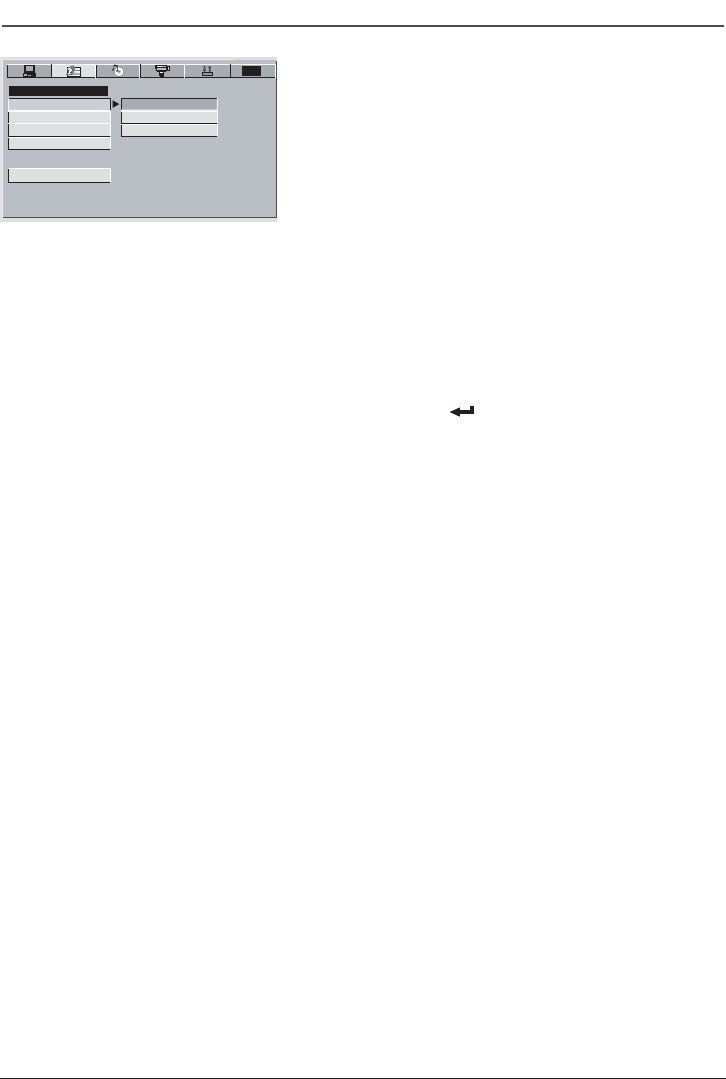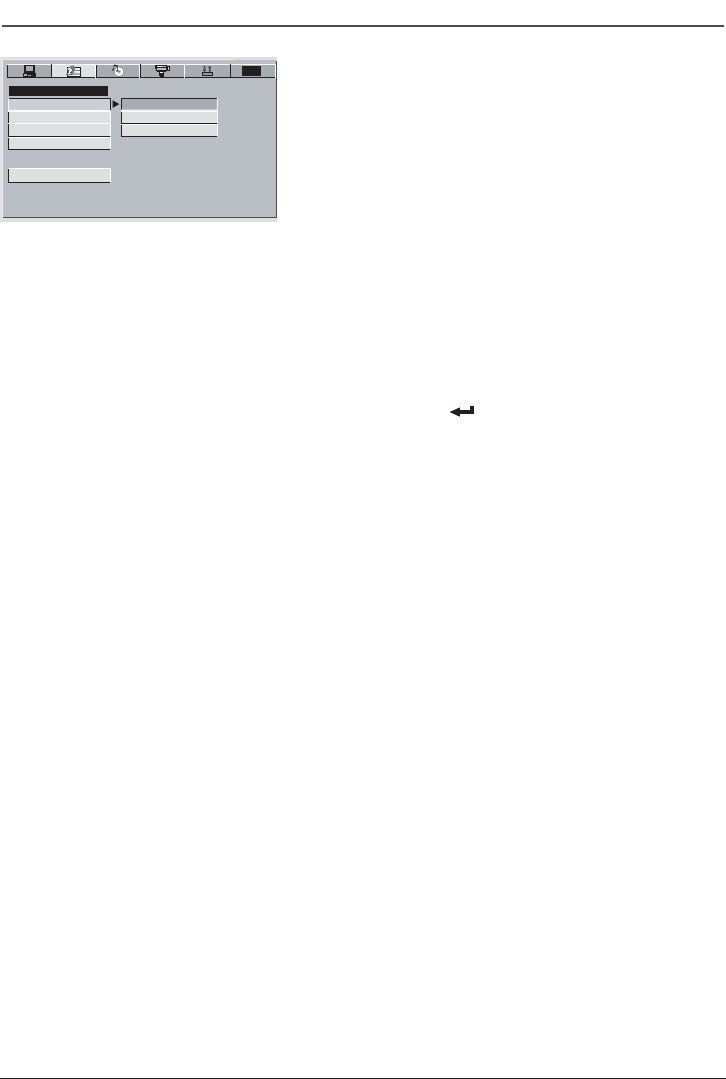
20
Graphics are for representation only. Your unit may differ slightly.
Menu System
The Language Setup Menu
The LANGUAGE SETUP menu enables you to set preferred
language options for:
•
OSD LANGUAGE (the DVD Player’s menu system)
•
AUDIO LANG (the dialogue of DVD titles)
•
SUB LANG (subtitles)
• MENU LANG
The way you choose languages is the same for each of the
LANGUAGE SETUP submenus.
1. With the player on, press SETUP (menu system appears).
2. Use the right arrow button to highlight the LANGUAGE
SETUP icon.
3. Use the arrow buttons to highlight an item in the menu.
4. Use the right arrow button to highlight the setting of the
item. Press Enter
to select.
5. To return to the previous menu, press the
left arrow
button,
if necessary. To remove the menu from the
screen, press SETUP.
Discs are created differently. The DVD player can’t override some
language preferences. If a disc’s software was created to play the
movie (title) in a preferred language, the preference you set might be
ignored.
Also, if the language isn’t available on the movie you’re playing, the
disc’s default language will be chosen.
You must turn on the Subtitle feature in order for them to appear
when you’re playing a disc.
If the disc wasn’t created with subtitles, you won’t be able to use the
Subtitle feature.
If the disc wasn’t created with the Subtitle language you choose in the
Subtitles menu, the discs default subtitle language will be chosen.
TVG
LANGUAGESETUP
AUDIOLANG
MENULANG
EXITSETUP
OSDLANGUAGE
SUB LANG
ENGLISH
SPANISH
FRENCH
DRC620 book file 20DRC620 book file 20 7/25/05 3:16:55 PM7/25/05 3:16:55 PM