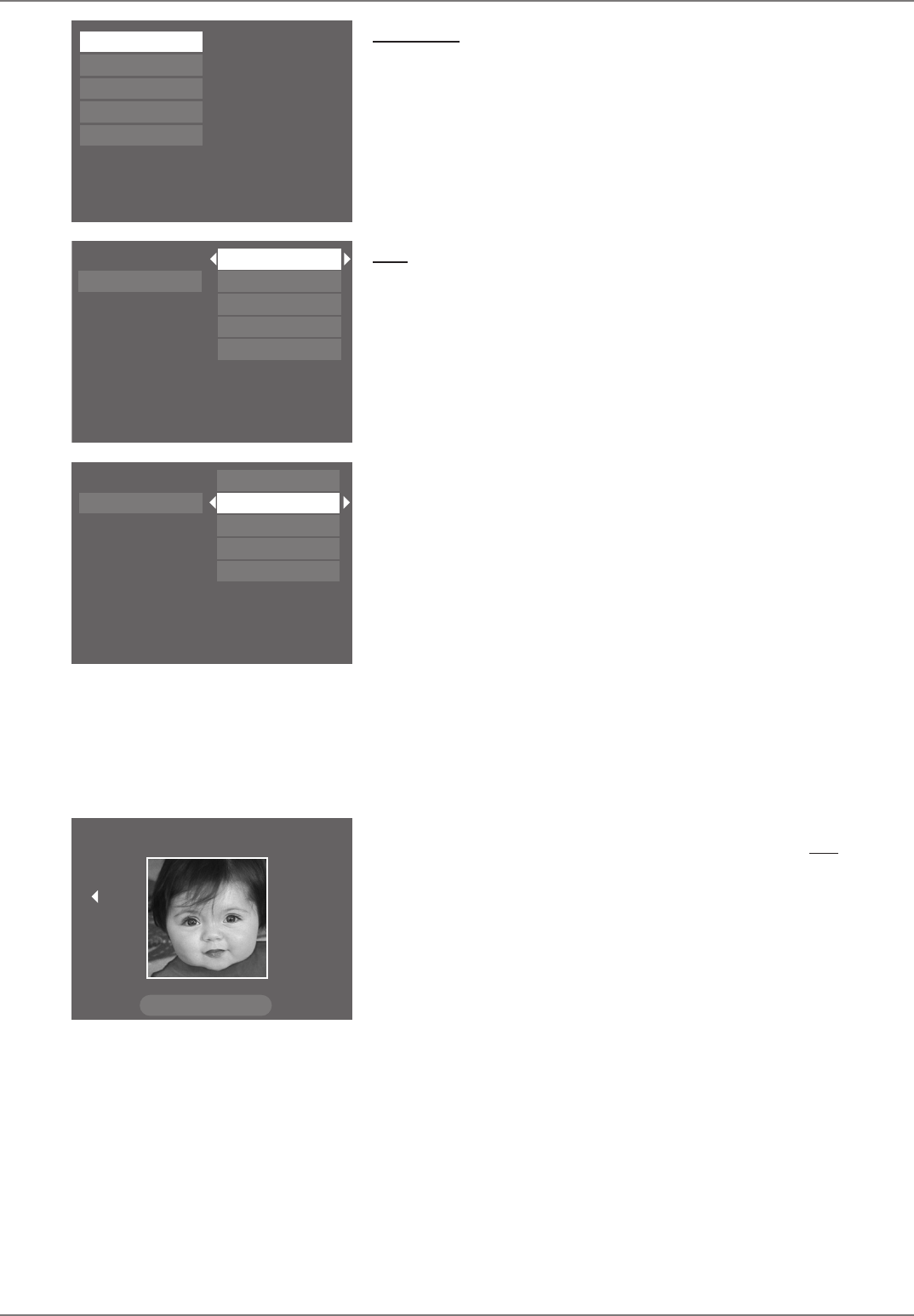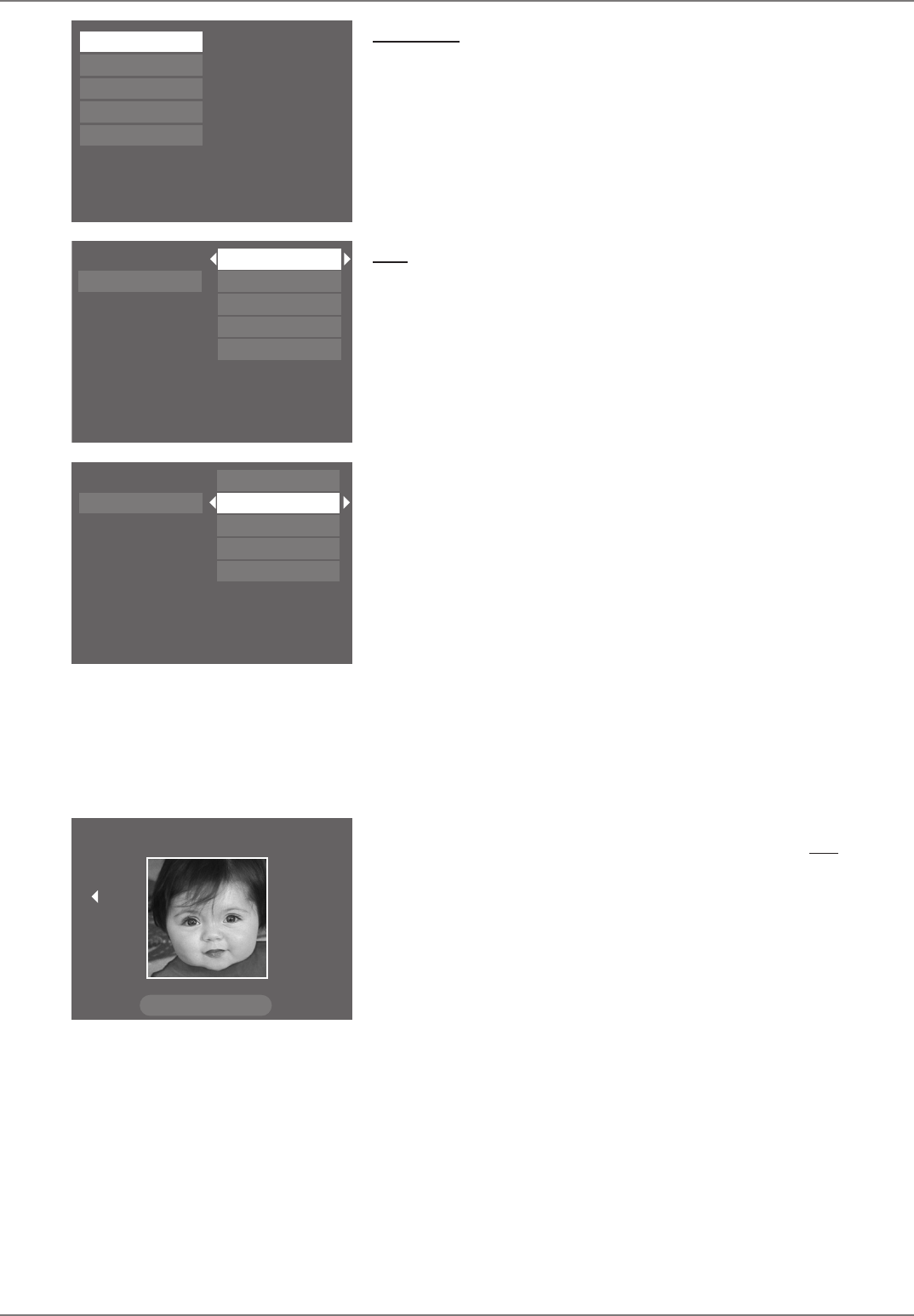
Graphics contained within this publication are for representation only.
48
Chapter 5: Menu System
Watch TV
The Watch TV menu shows the current channel or input. To watch TV, press OK when the Watch TV
menu is highlighted (the channel banner appears to show you available program information, such as
channel, name, and time). For more information, go to page 28.
Disc
You can only access the disc menu when you’ve inserted a compatible disc into the DVD/VCR. The
submenus follow:
Play Disc: starts playing the disc.
Disc Title Menu: available only when you’ve inserted a DVD+R or DVD+RW disc that you’ve
recorded in this DVD/VCR. With Disc Title highlighted, press OK to access the disc’s title menu (the
disc name appears on the top and each recording is listed below the disc name). For details about
the Disc Title Menu, go to Chapter 3 (page 32).
If you press OK when the disc name is highlighted, the following choices appear:
Rename Disc: Press OK when highlighted (the on-screen keyboard appears). Follow the on-
screen instructions to give the disc a different name. Highlight Done when you’re fi nished, and
press OK. You cannot select the disc name for a fi nalized DVD+R disc.
Erase Disc: Erases a DVD+RW disc so you can record new programming onto it. Not available
for DVD+R disc.
Lock Disc: Protects contents of the DVD so nobody can record new programming onto it. If
the disc is locked, this option changes to unlock. This option isn’t available for DVD+R discs.
Finalize Disc: Only appears if you have a DVD+R disc in the DVD/VCR. In order for a
DVD+R disc to be played in other DVD player, you must fi nalize it.
Make Compatible: DVD+RW discs only. If you have made edits to the disc, such as adding or
deleting chapter markers or hiding chapters, this option enables the edited version of the disc
to be compatible with other DVD players.
If you press OK when one of the recordings (titles) is highlighted, the following choices appear:
Rename title; Play title; Play full title; Delete title; and Clear chapters.
Player Menu: shows you how a DVD+R or DVD+RW disc’s menu will appear in other
DVD Players.
A small still-frame from each title you record (program, show, movie) appears as a thumbnail image.
Use the DVD player’s left and right arrow buttons to highlight a thumbnail so you can play the
recording. If you have multiple recordings and want to get back to the beginning quickly, highlight Go to
page 1 (if available on the screen) and press OK.
Note: Not all DVD players are able to play DVD+R and DVD+RW discs. Check the DVD player’s
owner’s manual.
Playlist: (available for Audio CDs and DVDs): You can create a customized playlist just like you can
with many CD players where you rearrange the order in which the songs play. The playlist is played
via the Program Play option in the Info Display (page 43). When you want to copy a single title from a
DVD+R or DVD+RW disc to a tape, you can set up a playlist for the disc with only the title you want
to copy. To set up a playlist, follow the onscreen instructions.
Copy Disc: Simultaneously starts playing disc and recording the disc to tape in the VCR. Note: If
you’ve created a playlist on the disc, only the playlist will be recorded. To copy the entire disc, you
would have to delete the playlist from the disc before you choose Copy Disc.
Watch TV
Disc
Tape
Disc Library
Timers
Setup
Play Disc
Disc Title Menu
Player Menu
Playlist
Copy Disc
Disc Options
To start playback from the beginning, press OK.
Watch TV
Disc
Tape
Disc Library
Timers
Setup
Live - Ch 2
No Disc
1 Library Disc(s)
10:49 am Thu 17-Mar 2003
To watch TV, press OK.
Watch TV
Disc
Tape
Disc Library
Timers
Setup
Play Disc
Disc Title Menu
Player Menu
Playlist
Copy Disc
Disc Options
To start playback from the beginning, press OK.
Caroline Paige
Fri, 6/20/2003
Go to page 1
The DVD/VCR’s Player Menu shows how a DVD+R or
DVD+RW disc menu will appear in another DVD player.
Note: not all DVD players support DVD+R and
DVD+RW discs.