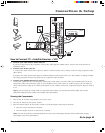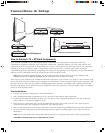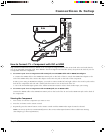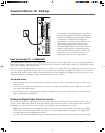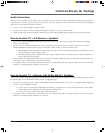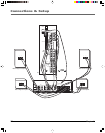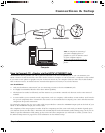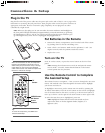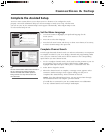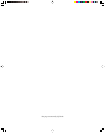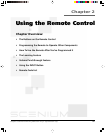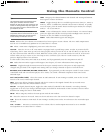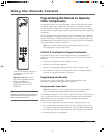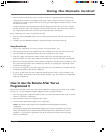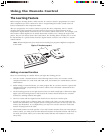Connections & Setup
Chapter 1 25
Tip
The first Channel Search takes several minutes if
the TV is searching for analog and digital
channels and cable and antenna inputs are
being searched. You may want to leave and
come back later.
Cancel Setup
2
Closed CaptioningContinue Setup
1
Go Back
0
Main Menu Preferences
Press or to point to an option, then press OK to
select it. Press to return to the menu.
Highlight with the and arrows. Select with the OK button.
Resalte con las flechas y . Seleccione con el botón OK.
Mise en surbrillance avec et . Sélection avec OK.
Français
Español
English
Continue Setup
1
Cancel Setup
2
Go Back
0
Main Menu Assisted Setup
Pressto make changes to this screen's settings.
Press OK to skip to the next step in the setup routine.
Channel Search
Channel Search finds channels
for you. Check fewer boxes to
make the search faster (but
less complete) and vice versa.
The first time that you do a
Channel Search, put a check in
all the boxes to do a thorough
search for channels.
Input to search:
Cable Input
Antenna Input
Channels to search:
Digital channels
Analog channels
Other search options:
Detect antenna or cable setting
Include previously found channels in search
✓
✓
✓
✓
✓
✓
To add a channel that Channel
Search didn't find, clear all
menus and directly tune to the
channel with the number keys.
Start
Complete the Assisted Setup
Your TV’s menu system allows you to adjust your TV’s features to be configured to work
properly. On-screen information helps you choose settings to match your setup. The first time
you turn on your TV, the Assisted Setup screens appear automatically. Select Begin Setup to start
or select Cancel Setup to exit.
Set the Menu Language
1. Use arrow buttons to highlight your preferred language for the
menu system.
2. Press OK to select that language.
3. Press the left arrow button and the up or down arrow button, if necessary,
to select Continue Setup, then press OK.
Complete Channel Search
Even though this initial channel search can take several minutes, it is important
to complete in order for your TV to display channels and programming. Make
sure you have connected cable and/or off-air antenna to the corresponding
inputs before you start channel search.
1. To do a complete channel search, check each box that pertains to your TV.
For example, if you’re only receiving cable from the CABLE INPUT,
highlight Cable Input and press OK to place a checkmark in the box.
2. Select Start to begin the search.
3. When the channel search is complete, a message screen appears. Select
Continue. Another message screen appears telling you that you’ve
completed the Assisted Setup. Select Continue on the left.
Notes: If you skip Channel Search now, you can access it later through
the Connections menu. See Chapter 4 for more details.
If a cable box is connected to your TV’s CABLE INPUT or a CableCARD
is in use, Channel Search won’t work for Cable Input.