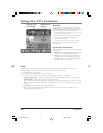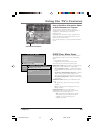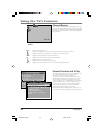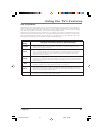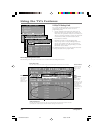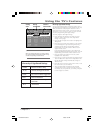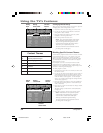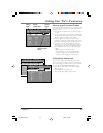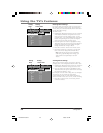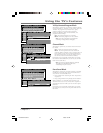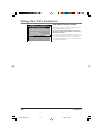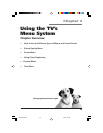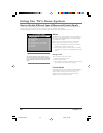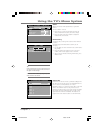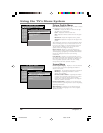Using the TV’s Features
Chapter 2 35
Viewing Specific Content Themes
If you block specific content themes, you have the option
of going back and changing some of the content themes
back to (V) View:
1. Determine the content themes you want to change to
(V) View.
2. Use the up and down arrow buttons to scroll through
the age-based ratings until the rating whose content
theme you want to change to View appears.
3. Press the right arrow button to move the yellow
highlight to a particular content theme status, such as
the B under language (L) corresponding with TV-14.
4. Press the up or down arrow button to change its
status back to V. Your child would then be able to
watch programs with TV-14 adult language content,
but not programs with TV-PG or TV-MA language
content.
Note: Only the content theme status
corresponding to TV-14 (L) language changes
to (V) View. Higher rated content themes, such
as that for TV-MA language, do not change.
V-Chip Movie Rating Limit
You set movie rating limits by blocking movies rated
above a specified level. How to block movie ratings and
view movie ratings is explained in the next two sections.
To access the V-CHIP MOVIE RATING LIMIT menu:
1. Press MENU on the remote control (the TV MAIN
MENU appears).
2. Select Parental Controls (press 5).
3. Select V-Chip Movie Rating Limit (press 2).
- - Content - -
V-CHIP TV RATING LIMIT
Rating Status
TV-14 View
DLSVFV
V V VV
^
RATING STATUS
TV-MA View
TV-14 View
TV-PG View
TV-G View
TV-Y7 View
TV-Y View
DLSVFV
BVV
VVVV
VBVV
V
Press ^/v to view programs with
this content for this rating.
Content status
fields
Rating
field
Rating
status field
Content
themes
PARENTAL CONTROLS
1 V-Chip TV Rating Limit
2 V-Chip Movie Rating Limit
3 V-Chip Unrated Program Block
4 Channel Block
5 Front Panel Block
6 Lock Parental Controls
0 Exit
V-CHIP MOVIE RATING LIMIT
Rating Status
PG-13 Block
^
RATING STATUS
NR Block
X Block
NC-17 Block
R Block
PG-13 Block
PG View
G View
Press ^/v to view programs with
this rating. Press MENU to exit.
15720240.02 Features 4/9/02, 1:00 PM35