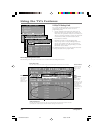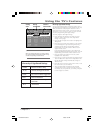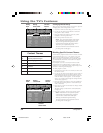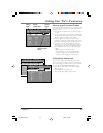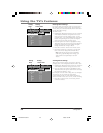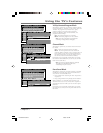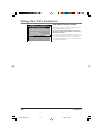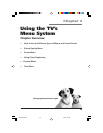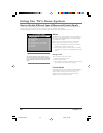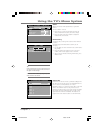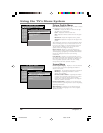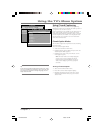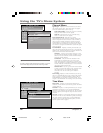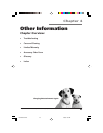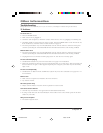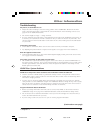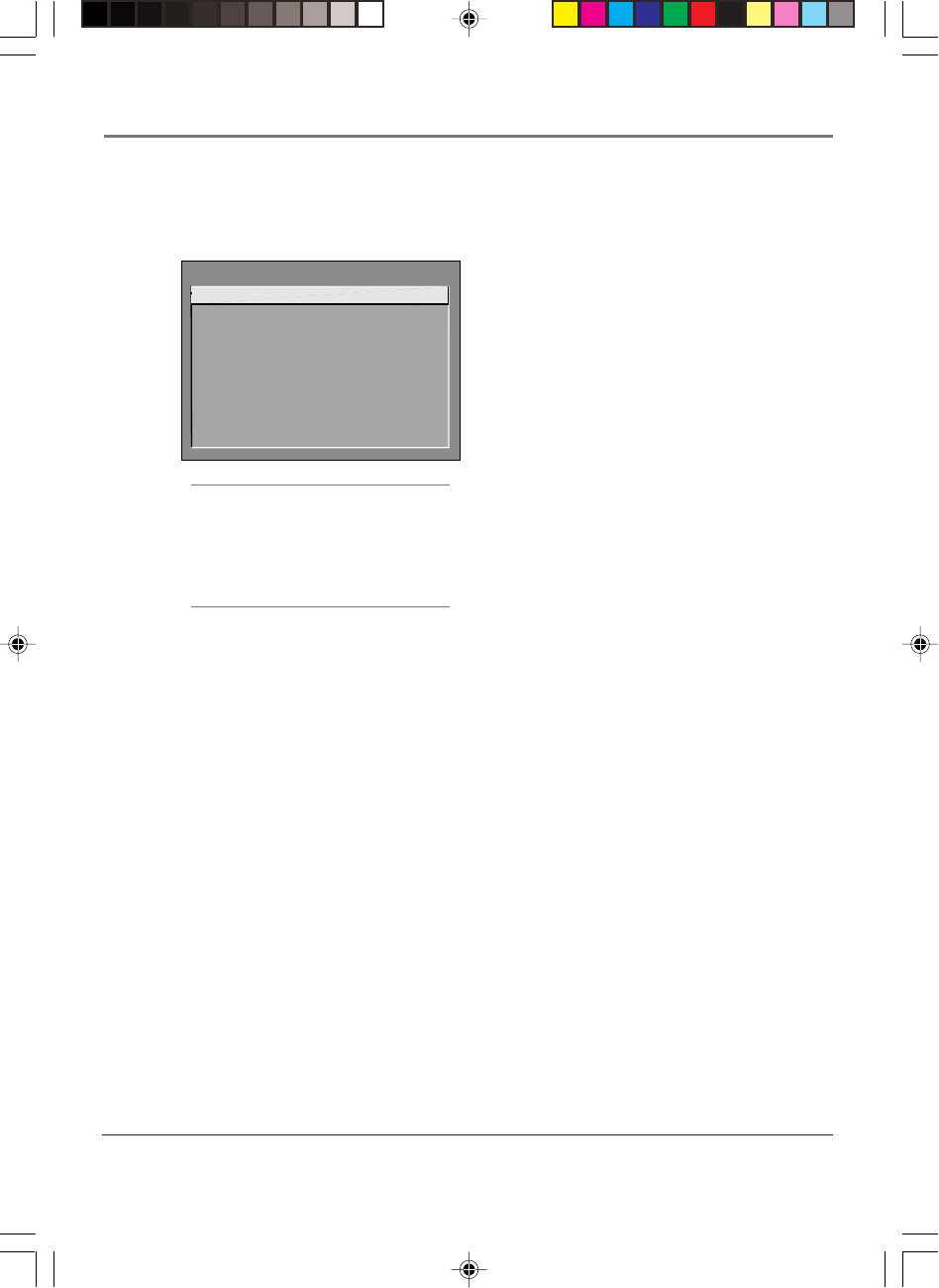
40 Chapter 3
Using the TV’s Menu System
Tip
Feel free to explore the menu system. If you’re
ever unsure where you are in the menu system, or
you’re just plain tired of exploring, press CLEAR to
remove the menus from the screen and start over
again.
How to Use the Different Types of Menus and Control Panels
The TV’s menu system has three types of screens: menus, control panels, and choice lists. You use the buttons on the
remote or the front panel to access the menu system and make changes to the settings.
The following pages explain how to use the different types of menus to adjust the features of your TV.
TV MAIN MENU
1 Picture Quality
2 Screen
3 Channel
4 Time
5 Parental Control
6 GUIDE Plus+ Menu
7 Setup
0 Exit
Menus
The first menu is called the Main menu. Press MENU on
the remote or on the front panel to bring up the Main
menu. Note that holding MENU for 2 seconds displays
the GUIDE Plus+ system.
Menus take you to another menu or a control panel.
There are two ways to select a choice in a menu:
• Use your arrow buttons on your remote control to
highlight your choice, and press OK.
• Press a number button on the remote. For example,
in the Main menu press 2 to go straight to the Screen
menu.
Exiting a menu
There are three ways to exit a menu:
• Highlight Exit and press OK.
• Press 0 on the remote.
• Press CLEAR. The on-screen displays are cleared from
the screen and you return to TV viewing.
Control Panels
Control panels allow you to adjust the default settings on
many features of your TV. You can choose a setting,
enter a number, or adjust a level such as tint or
brightness. There are three types of control panels:
sliders, numeric entry and choice lists.
15720240.03 Menu 4/9/02, 1:00 PM40