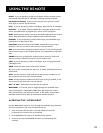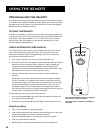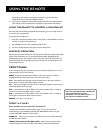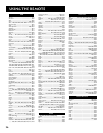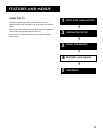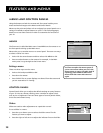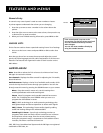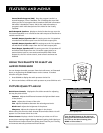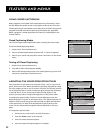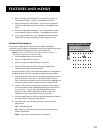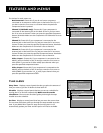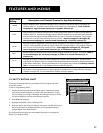30
Features and menus
TV
ON OFF
AUX
DVD
SAT•CABLE
SOUND
GO BACK
C
H
+
C
H
-
V
O
L
V
O
L
SKIPMUTE
VCR1
VCR2
Sound button
Second Audio Program (SAP) Plays the program’s audio in a
second language, if one is available. The TV displays the word SAP
when you tune to a program that is broadcast with SAP information.
SAP audio is broadcast in mono. SAP is also used to broadcast a
program’s audio with descriptions of the video for the visually
impaired.
Audio Output & Speakers Displays a choice list that lets you turn the
TV’s internal speakers on or off and set the audio outputs to fixed-level or
variable control level.
Variable Output, Speakers On This setting turns the TV’s speakers
on and allows variable output from the TV’s audio output jacks.
Variable Output, Speakers Off This setting turns the TV’s speakers
off and allows variable output from the TV’s audio output jacks.
Fixed Output, Speakers Off This setting turns the TV’s speakers off
and allows fixed output from the TV’s audio output jacks to an
external device such as a surround sound amplifier. With Fixed
Output On, the TV’s volume control, tone controls and mute are
disabled.
Using the Remote to Select an
Audio Processor
You can change the audio processor from the Audio menu, as illustrated
above, or by pressing the SOUND button on the remote. To make a
selection using the remote:
1. Press SOUND to display the audio processor choice list.
2. Point to and select a different audio processor or press CLEAR to exit.
Picture Quality Menu
Basic Picture Controls Displays the five slider controls for adjusting
the way the picture looks.
Contrast Adjusts the difference between the light and dark areas
of the picture.
Color Adjusts the richness of the color.
Tint Adjusts the balance between the red and green levels.
Black Level Adjusts the brightness of the picture.
Sharpness Adjusts the crispness of edges in the picture.
When exiting this menu the Save Personal Picture Preset Choice List will
appear. You can choose either Yes or No.
Picture Presets Displays a choice list that lets you select one of four
preset picture settings: Bright Lighting, Normal Lighting, Soft Lighting or
Personal Picture Presets. Choose the setting that is best for your viewing
environment and edit your Personal Picture Preset.
MAIN MENU
1 Audio
2 Picture Quality
3 Screen
4 Channel
5 Time
6 Parental Control
7 GUIDE Plus+ Menu
8 Setup
0 Exit
PICTURE QUALITY
1 Basic Picture Controls
2 Picture Presets
3 Auto Color
4 Color Warmth
5 Video Noise Reduction
0 Exit
Picture Quality menu
Press the RESET button on the remote to
bring up the Picture Control Presets choice
list. Point to the desired setting; press
MENU or OK to select it.