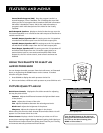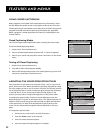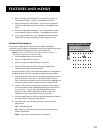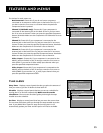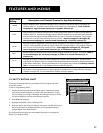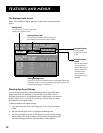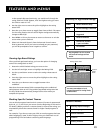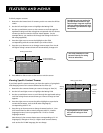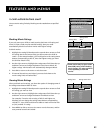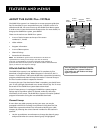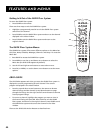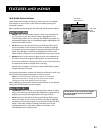38
Features and menus
- - Content - -
V-CHIP TV RATING LIMIT
Rating Status
TV-MA VIEW
^
DLSVFV
VVV
RATING STATUS
TV-MA
View
TV-14
View
TV-PG
View
TV-G
View
TV-Y7
View
TV-Y
View
DLSVFV
VVV
VVVV
VVVV
V
Press ^/v to select rating.
Press MENU to exit.
Rating Field
Lets you select from a list of age-based
ratings you can block or view.
Rating Status Field
Lets you select whether the status of the age-
based rating limit to the left is View or Block.
Content Themes
Lists the content
themes you can block
or view.
Content Status
Fields
Lets you select which
content themes to
view for the selected
rating, and whether
the status of the
content theme is
currently View (V) or
Block (B).
Rating Settings Area
Lets you see the current block/view state of age-based ratings and
associated content. The View (V) settings are coded in green, and
the Block (B) settings are coded in red.
The Ratings Limits Screen
Below is an example of where items are located within the Rating Limits
screen.
Blocking Age-Based Ratings
You can automatically block all program ratings above a specified age-
based rating level. For example, if you only want your child to watch
programs that have a TV-G rating and lower (in other words, you want the
child to watch TV-G, TV-Y7, and TV-Y), then you need to block out other
programming with higher ratings.
To block programs with higher ratings:
1. First, determine the lowest level rating you do not want the child to
watch.
2. Use the left and right arrows to highlight the Rating Field.
3. Use the up and down arrows on the remote to scroll through the age-
based rating limits. Keep scrolling until the rating corresponding with
the lowest rating you do not want the child to watch appears.