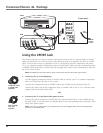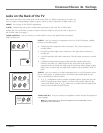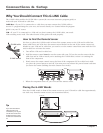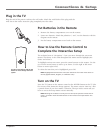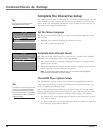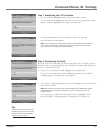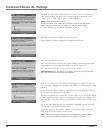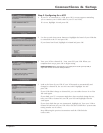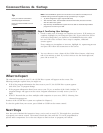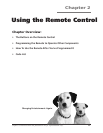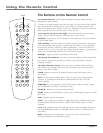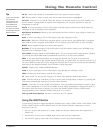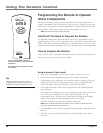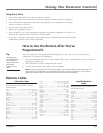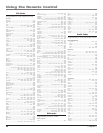Chapter 1 19
Connections & Setup
Step 3: Configuring for a VCR
1. If your TV is connected to a VCR, press OK (a screen appears reminding
you to connect your G-LINK cable to your TV and VCR).
If it is not, highlight No and press OK.
2. Use the up and down arrow buttons to highlight the brand of your VCR that
is connected to the TV and press OK.
If your brand isn’t listed, highlight Not Listed and press OK.
3. Tune your VCR to channel 02. Next, turn OFF your VCR. When you
complete these steps, press OK to begin testing.
Important Note: When code testing is in progress, don’t touch your TV, VCR, or
any of the remote controls for these products.
4. Look at the front of your VCR. If your VCR turned on automatically and
changed to channel 09, the test was successful. Highlight Yes and
press OK.
If your VCR didn’t change to channel 09, you can either choose No or Test
this code again.
If you think your TV or remotes might have been touched during the test,
tune your VCR to channel 02, turn off your VCR and highlight Test this
code again.
If you don’t think the test was interrupted, highlight No. Tune your VCR to
channel 02 and turn off your VCR. Press OK (the GUIDE Plus+ system starts
testing another set of codes.)
Keep following the previous instructions until the VCR finds the
correct code.