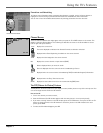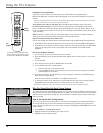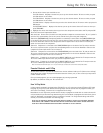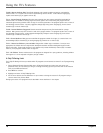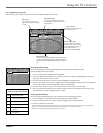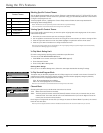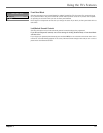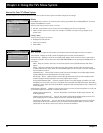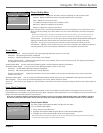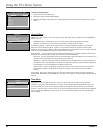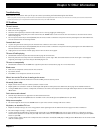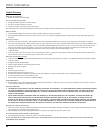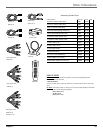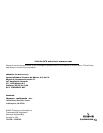Chapter 5 25
Chapter 5: Other Information
Troubleshooting
Most problems you encounter with your TV you can correct by consulting the Troubleshooting list that follows.
Note: If you prefer, we can provide you with the name of an Authorized Service Representative who will visit your home for a fee to install your electronic entertainment
system and to instruct you in its operation. For details about this service, call 1-888-206-3359.
TV Problems
TV won’t turn on
• Press the TV button.
• Make sure the TV is plugged in.
• Check the wall receptacle (or extension cord) to make sure it is “live” by plugging in something else.
• Something might be wrong with your remote control. Press the POWER button on the front of the TV. If the TV turns on, check the remote control
solutions on page 26.
• The front panel controls may be locked (disabled). Use the remote control to unlock the front panel controls by selecting the Front Panel Block in the
Parental Controls menu and choosing Unblock.
Controls don’t work
• If you’re using the remote control, press the TV button first to make sure the remote is in TV mode.
• The front panel controls may be locked (disabled). Use the remote control to unlock the front panel controls by selecting the Front Panel Block in the
Parental Controls menu and choosing Unblock.
• Unplug the TV for two minutes and then plug it back in. Turn the TV on and try again.
TV turns off while playing
• Scheduled Off function may have been activated. Go to page 24 for instructions.
• Electronic protection circuit may have been activated because of a power surge. Wait 30 seconds and then turn the TV on again. If this happens
frequently, the voltage in your house may be abnormally high or low.
TV turns on unexpectedly
• Scheduled On or Watch from the GUIDE Plus+ system may have been activated. Go to page 14 or 24 for instructions.
Blank screen
• Make sure the component connected to the TV is turned on.
• Try another channel.
• Press RESET, in case the picture controls are set too low.
When I turn on the TV an icon is moving on the screen
• Make sure you have removed the Demo Pin from the G-LINK jack on the back of your TV.
No sound, picture okay
• Maybe sound is muted. Press the volume up button to restore sound.
• Maybe speakers are turned off. Check the Audio Output and Speakers control panel in the Audio menu. Go to page 22 for detailed instructions.
• If using S-VIDEO cables to connect a component, remember to also connect the component’s left and right Audio Output Jacks to the TV’s R-AUDIO-L
INPUT1 Jacks.
Can’t select certain channel
• Channel may be blocked or not approved in the Parental Controls menu.
• If using a VCR, make sure the TV/VCR button on the VCR is in the correct mode (press the TV/VCR button on your VCR).
Noisy stereo reception
• The station might be weak. Press the SOUND button on your remote control to change from stereo to mono.
No picture, no sound but TV is on
• Maybe the cable/air setting is set to the wrong position. Select Signal Type from the Channel menu. Go to page 24 for more information.
• The channel might be empty — change channels.
• If you’re watching your VCR and it’s connected with coaxial cable to the CABLE/ANTENNA jack, tune the TV to channel 3 or 4 (whichever channel is
selected on the 3/4 switch on the back of your VCR). Also check to make sure the TV/VCR button on the VCR is in the correct mode (press the TV/VCR
button on your VCR).
• If you’re trying to watch content from a component that’s connected to the TV (like a DVD player or VCR), press the INPUT button on the remote control
until the content appears.