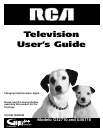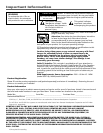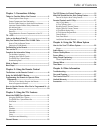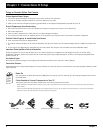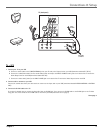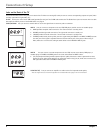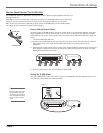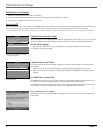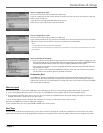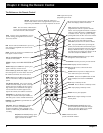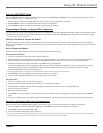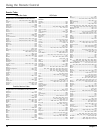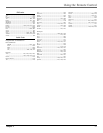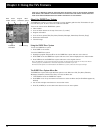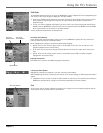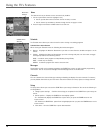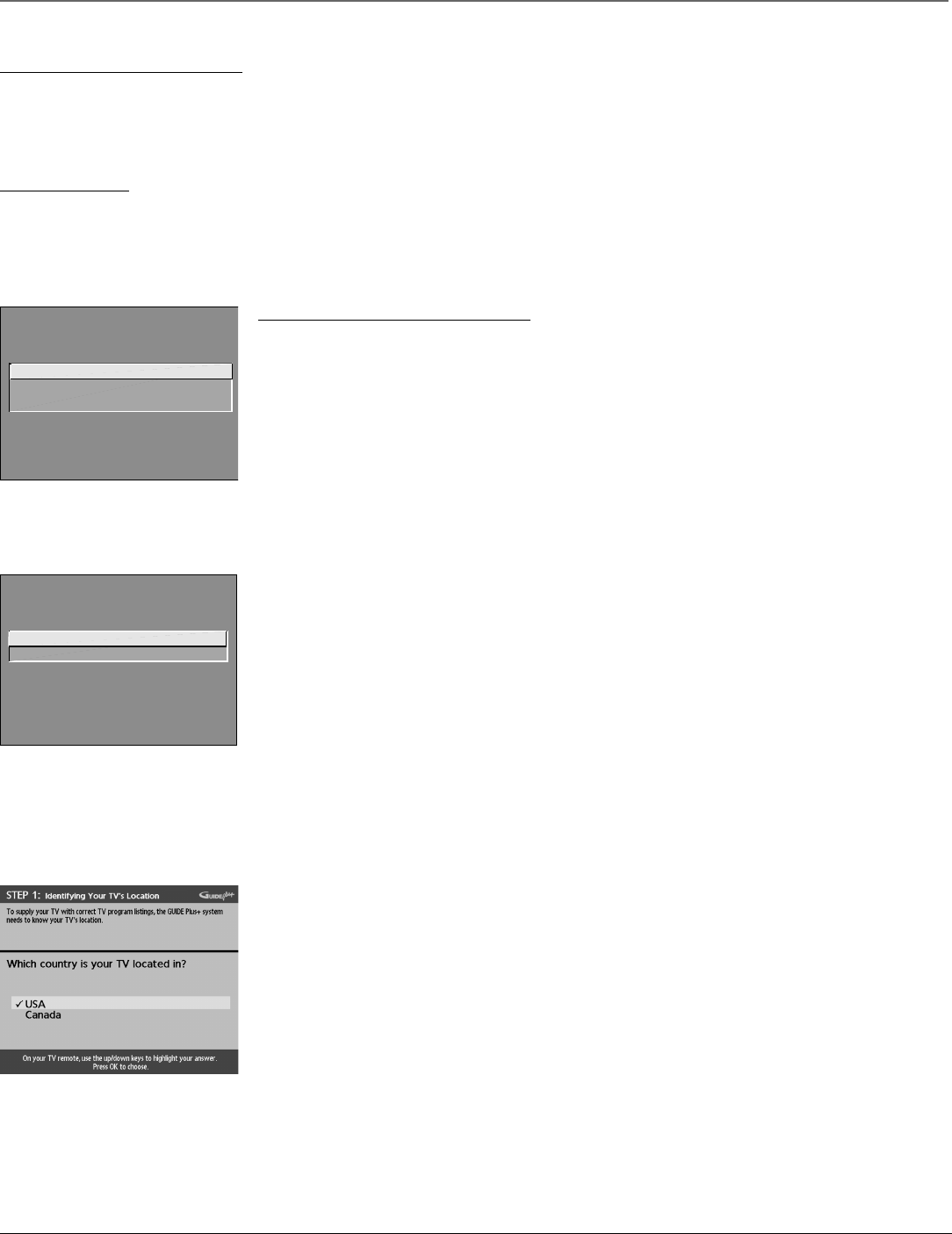
6 Chapter 1
Connections & Setup
SETUP
Select the language to be used
in these menus.
1 English
2 Español
3 Français
SETUP
Would you like the TV to search
for all available channels?
1 Search for channels
2 Skip this step
Complete the Interactive Setup
The menu system in your TV allows the TV’s features to work properly. The first time you turn on your TV, the
setup screens appear. The TV asks questions, you answer, and the TV makes the appropriate adjustments.
Set the Menu Language
1. Use the arrow buttons on the remote to highlight your preferred language for the menu system.
2. Press OK to select that language.
Complete Auto Channel Search
The TV will search for all channels viewable through your antenna or cable TV system. This is called “auto
programming.”
1. Press OK to tell the TV to begin searching for channels. A progress report appears on the screen.
2. When the screen tells you the search is complete, press OK (the first GUIDE Plus+ system setup screen
appears).
The GUIDE Plus+ System Setup
The GUIDE Plus+ system is a no-fee, on-screen interactive program guide that lists what shows are on TV in
your area. In order to receive program listings, you need to complete the following steps.
The G-LINK cable must be connected to the back of your TV, and the wands must be placed in front of the
remote sensor on the cable box and/or VCR in order for the GUIDE Plus+ system to work.
Step 1: Identifying Your TV’s Location
Use arrows to select country and press OK. Then use digits or arrows to enter your zip code or postal code
and press OK.
Use the arrow buttons on the remote
to highlight an option.
Press OK to select.
Put Batteries in the Remote
1. Remove the battery compartment cover on the remote.
2. Insert new batteries. Match the polarities (+ and -) on the batteries with the diagram on the remote.
3. Put the battery compartment cover back on the remote.
Turn on the TV
Press the TV button on the remote control or the POWER button on the TV (the first screen of the Interactive Setup appears). The menu screens “time
out” after a period of time if you don’t make a selection. The tips in this section tell you how to access the Setup menu screens manually.
Note: Pressing the TV button not only turns on the TV, but puts the remote into TV mode. “TV mode” means that the buttons on the remote control operate the TV’s functions.