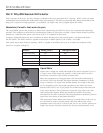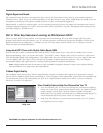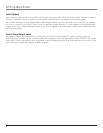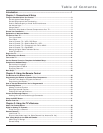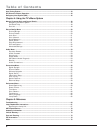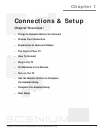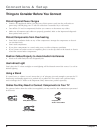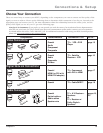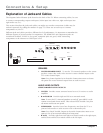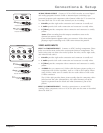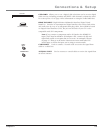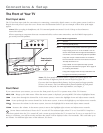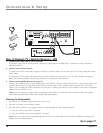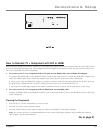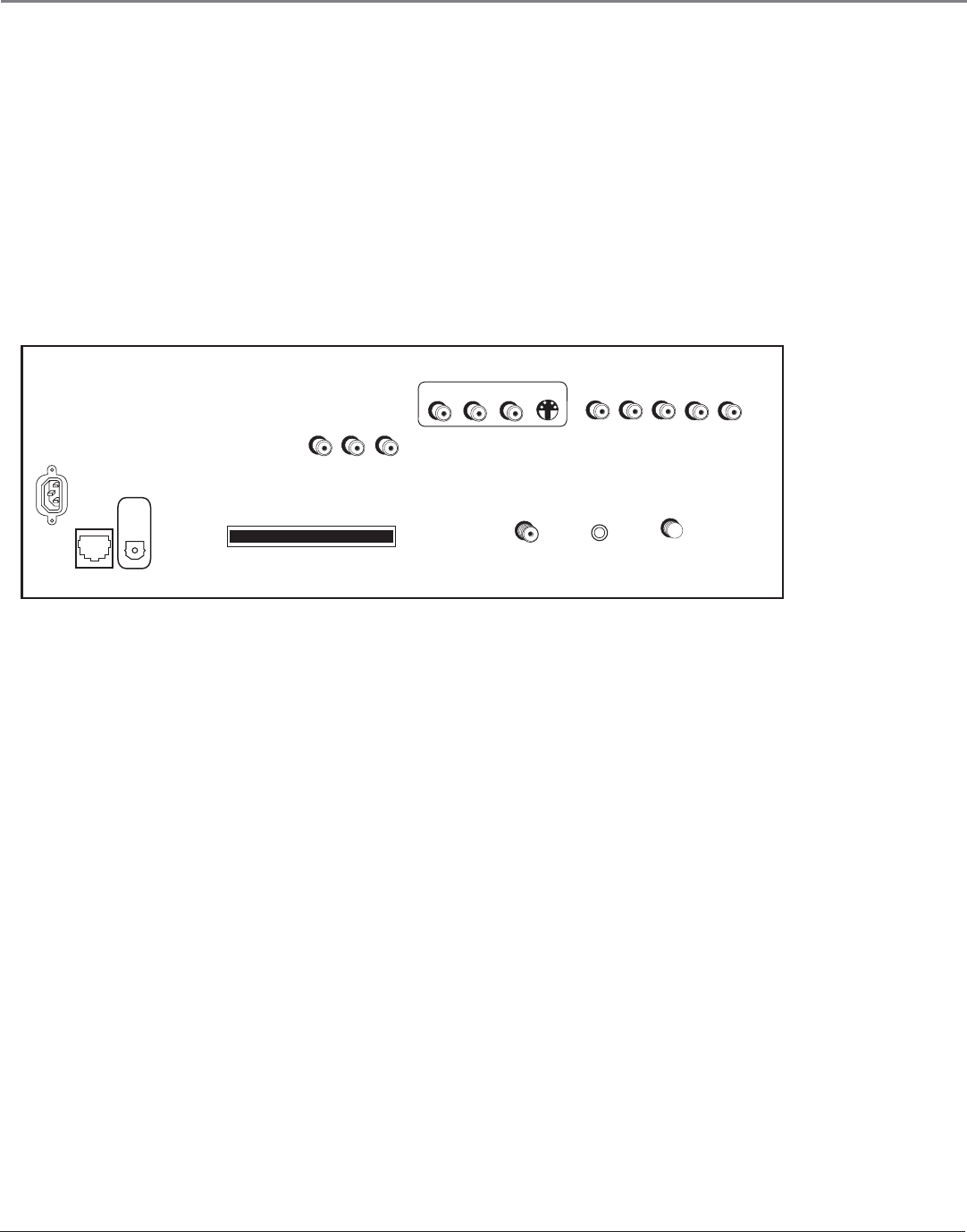
Connections & Setup
10 Chapter 1
Explanation of Jacks and Cables
The diagrams below illustrate jacks found on the back of the TV. When connecting cables, be sure
to connect corresponding outputs and inputs (video input into video out, right audio input into
right audio out, etc.).
This section describes the jacks and cables you might use to make connections (cables may be
ordered separately by calling the number on page 72). There are several ways to connect
components to your TV.
Different jacks and cables provide a different level of performance. It’s important to remember the
different degrees of picture quality for comparison. The HDMI/DVI and component jacks are
considered excellent; S-Video is very good; composite jacks are good, while connecting
components to the Antenna or Cable input is fair.
SPEAKERS
• CENTER SPEAKER INPUT To use the TV’s internal speakers as the center
speaker, connect the audio/video receiver’s center channel output to the
TV’s center channel input.
Note: Go to Center Speaker In in the Audio Connections menu to choose
the option The center channel output from an audio receiver.
AUDIO/VIDEO OUTPUTS
FIXED/VARIABLE AUDIO OUTPUTS
• CENTER Provides center surround sound to an A/V receiver or audio
amplifier.
• R and L REAR Provides right and left rear surround sound.
Note: To turn the TV’s internal speakers on and off, press MENU on the
remote control and choose Audio. Then choose Fixed/Variable Out from
the menu and choose an option.
• SUBWOOFER Provides lower bass frequencies out from the TV to a
powered subwoofer or audio receiver with a subwoofer jack.
Note: Go to Fixed/Variable Output in the Audio Connections menu to set
option to Yes if an external subwoofer is being used.
• R and L Provides right front and right rear mixed sound to the right input,
and left front and left rear mixed sound to the left input.
INPUT 1
L
R
S-VIDEO
V
CABLE
INPUT
ETHERNET
FACTORY USE ONLY
TV
DIGITAL
AUDIO
OUTPUT
AUDIO/VIDEO
OUTPUT
V
R
L
CableCARD™
COMPOSITE INPUTS
INPUT 2
ANTENNA INPUT