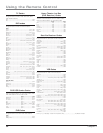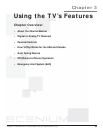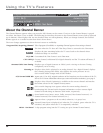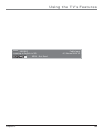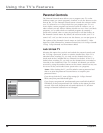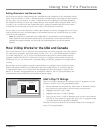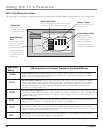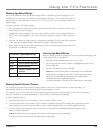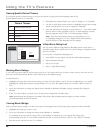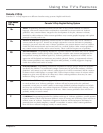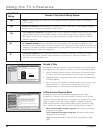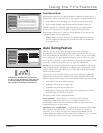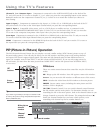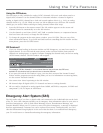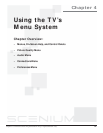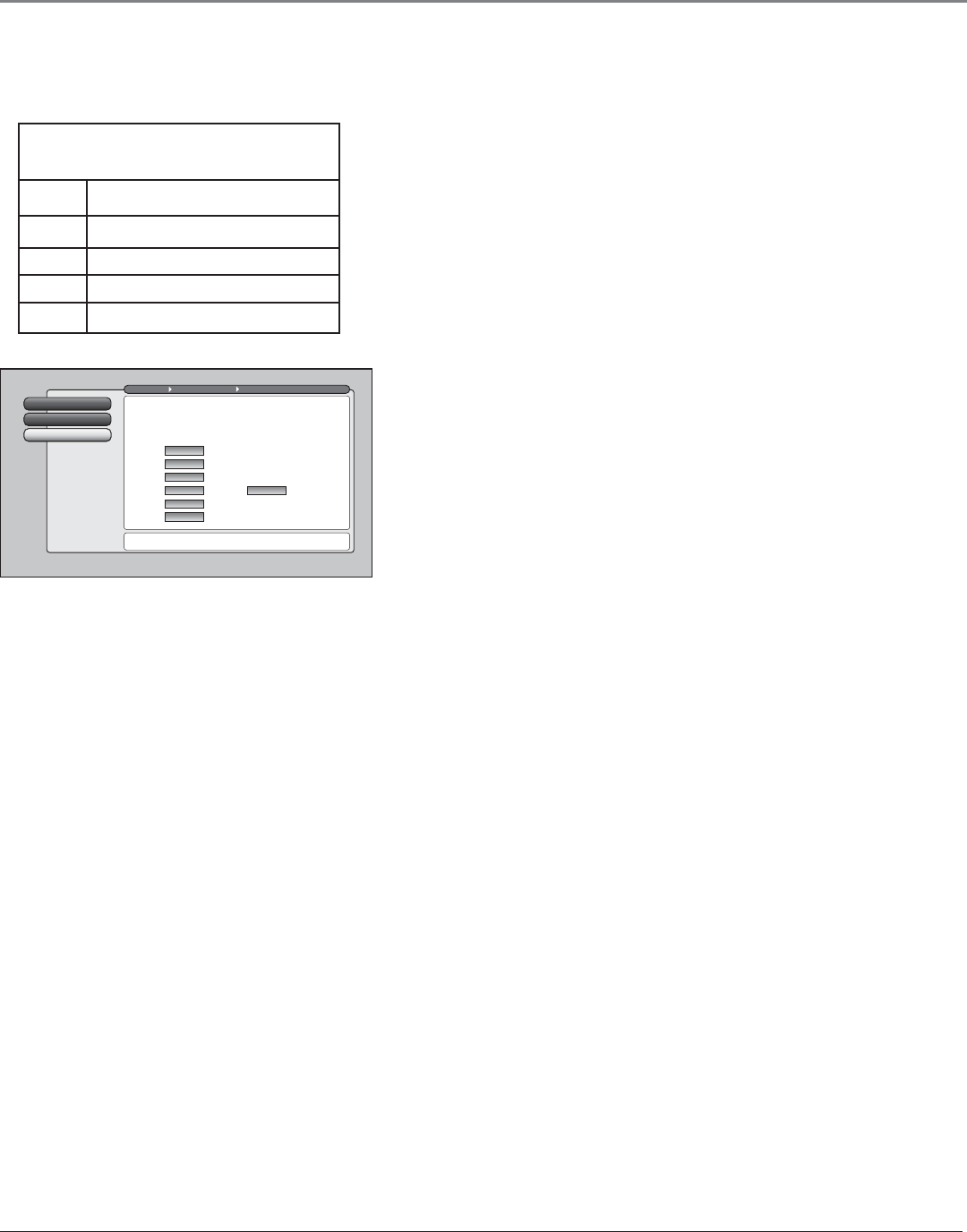
Using the TV’s Features
40 Chapter 3
Viewing Specific Content Themes
If you block specific content themes, you have the option of going back and changing some of the
content themes back to (V) Viewable:
V-Chip Movie Rating
2
V-Chip TV Rating
1
Go Back
0
Main Menu Parental Controls USA V-Chip
Press OK to set the movie rating limits which are enforced
when the TV is locked.
The V-Chip MPAA movie rating limits are set in this screen.
The TV must be locked for the rating limits to be enforced.
Blocked
Blocked
Blocked
Viewable
Viewable
Viewable
Rating Status
"X"
"NC-17"
"R"
"PG-13"
"PG"
"G"
Not Rated
Movies
Blocked
D Sexually explicit dialogue
L Adult language
S Sexual situations
V Violence
FV Fantasy Violence
Content Themes
1. Determine the content themes you want to change to (V) Viewable.
2. Use the up and down arrow buttons to highlight the age-based rating
whose content theme you want to change to Viewable.
3. Press the OK button to change its status back to V. Your child would
then be able to watch programs with TV-14 adult language content,
but not programs with TV-PG or TV-MA language content.
Note: Only the content theme status corresponding to TV-14
(L) language changes to (V) View. Higher rated content themes,
such as that for TV-MA language, do not change.
V-Chip Movie Rating Limit
You set movie (MPAA) rating limits by blocking movies rated above a
specified rating. How to block and view movie ratings is explained in the
next two sections.
To access the V-Chip Movie Rating menu:
1. Press MENU on the remote control (the Main Menu appears).
2. Select Parental Controls.
3. Select USA V-Chip.
4. Select V-Chip Movie Rating.
Blocking Movie Ratings
If you only want your child to watch movies that have a PG rating and lower (in other words, movies rated PG and G),
then you could automatically block out all other movies with higher ratings.
To block movies:
1. Highlight the rating that is the lowest rating you don’t want the child to watch. (In the example above, you would
highlight the rating status button corresponding to PG-13, since the highest rating you want the child to watch is
PG.)
2. Press the OK button to change the button from Viewable to Blocked. All higher ratings automatically change to
Blocked.
3. If the TV is not locked, you must lock it so the movie rating limits will take effect.
Note: Some movies may be given a Not Rated (NR) rating. After blocking movie ratings, you must set NR to
Viewable separately to view NR movies.
Viewing Movie Ratings
After you block movie ratings, you have the option of changing some of the rating status buttons back to Viewable:
1. Highlight the rating you want to view.
2. Press the OK button to change the button from Blocked to Viewable.
For example, if movies with a rating of PG-13 and higher are blocked, you can change the rating status
corresponding with NC-17. Your child would then be able to watch all movies with a G, PG, and NC-17 Rating.
3. Exit the screen, and be sure the TV is locked.