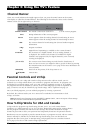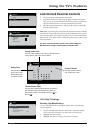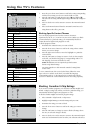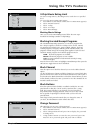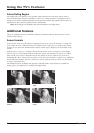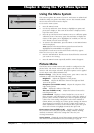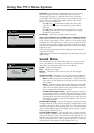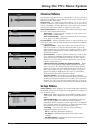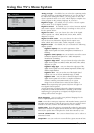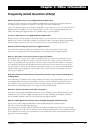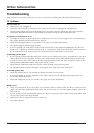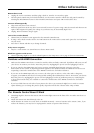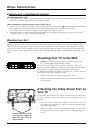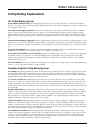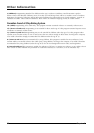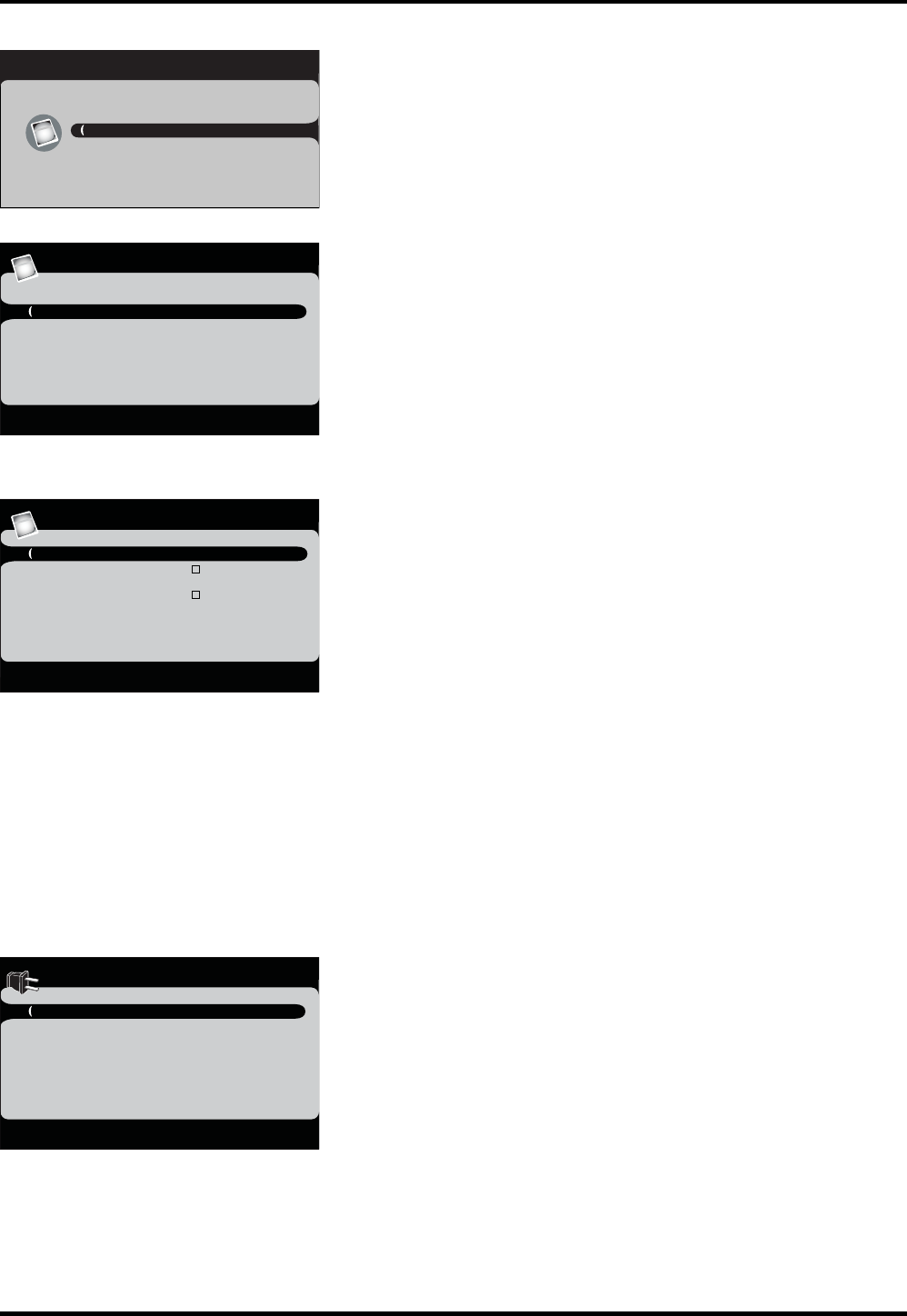
Channel Menu
The Channel Setup menu lets you configure the TV to fit its surround-
ings and your preferences. Press MENU on the remote, and then select
Channel from the Main Menu.
Channel List The Channel List menu allows you to view all the
channels available in your channel list. Press the up or down arrow
button to highlight a channel then press OK to tune to the channel.
Press left and right arrow buttons to scroll to the next page.
Auto Channel Search Selects Auto Channel Search, then press OK to
access the Auto Channel Search menu.
Signal Type Choose the type of signal you have connected to
the ANTENNA/CABLE INPUT.
Auto Channel Search Searches for channels the TV is receiving.
Go to page 14 for more information.
List and Labels Edit the channels in the list or choose labels for your
video inputs. Select List and Labels, then press OK to display the submenu
of List and Labels.
Channel Number Press OK to select, then use the left and
right arrow buttons to select the channel number, or press the
INPUT button, then use right/left arrow buttons to select a video
input channel among VID, PC, CMPT, HDMI, finally press OK to
confirm the selection.
In Channel List If you've entered a channel you want to add
to the channel list, highlight In Channel List and press the OK
arrow button to place a check in the check box. If you've entered a
channel you want to delete from the channel list, press the OK
button to uncheck the box.
Channel Label (not available for digital channels) Allows
you to add a seven character label, which is displayed on-screen
when you tune to the channel entered in the Channel Number
option. Press OK to start edit channel name, then use the up or
down arrow button to enter a character. Continue to press the
right arrow button to highlight the next space to add another
character, finally press OK to finish the edition.
Favorite Channel The channel you entered for Channel
Number can be saved as a favorite channel by placing a check in the
check box left to Favorite Channel. You can have up to 6 favorite
channels. To access your favorite channels after they've been set,
exit the menu system. Press the FAV to browse the favorite channels.
Setup Menu
Closed Caption Many programs are encoded with closed-captioning
information, which lets you display the audio portion of a program as
text on the TV screen.
Note: Closed caption settings are not available for HDMI, VID, PC,
CMPT inputs. These settings must be set in the connected device's
menu.
Closed Captioning is not available on all channels at all times.
Only specific programs encoded with closed-captioning
information. When a program is closed captioned, CC is displayed
in the channel banner. See Chapter 3 for more information about
the channel banner. The closed caption options are:
CC Setting Lets you choose the way closed captioning
information appears on the screen.
Off No captioning information displayed.
On Always Captioning information always shown when
available.
On When Muted Captioning information shown when TV
is muted, and when available.
Using the TV's Menu System
Exit
Picture
Sound
Channel
Parental Control
Setup
Main Menu
TV
Go Back
CC Setting OFF
Analog CC Type CC1
Digital CC Type CS1
Digital CC Preset Default
Digital CC Color Black
Digital CC Back. Color White
Digital CC Style ...
Closed Caption
<L/R>: Select
Chapter 4 25
List and Labels
Go Back
Channel Number 17.1arch ...
In Channel List
Channel Label
Favorite Channel
TV
<OK>: Start CH Select <R/L>: Select CH Num
<INPUT>: Select Signal Source <OK>: End Select
Channel
Go Back
Channel List ...
Auto Channel Search ...
List and Labels ...
TV
<OK>: Enter Sub-menu