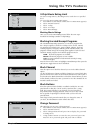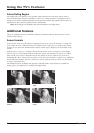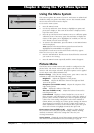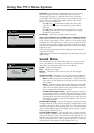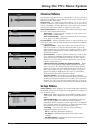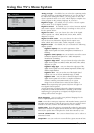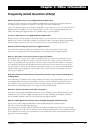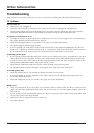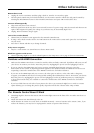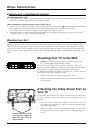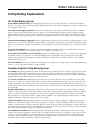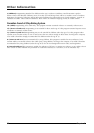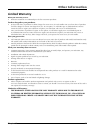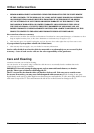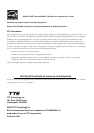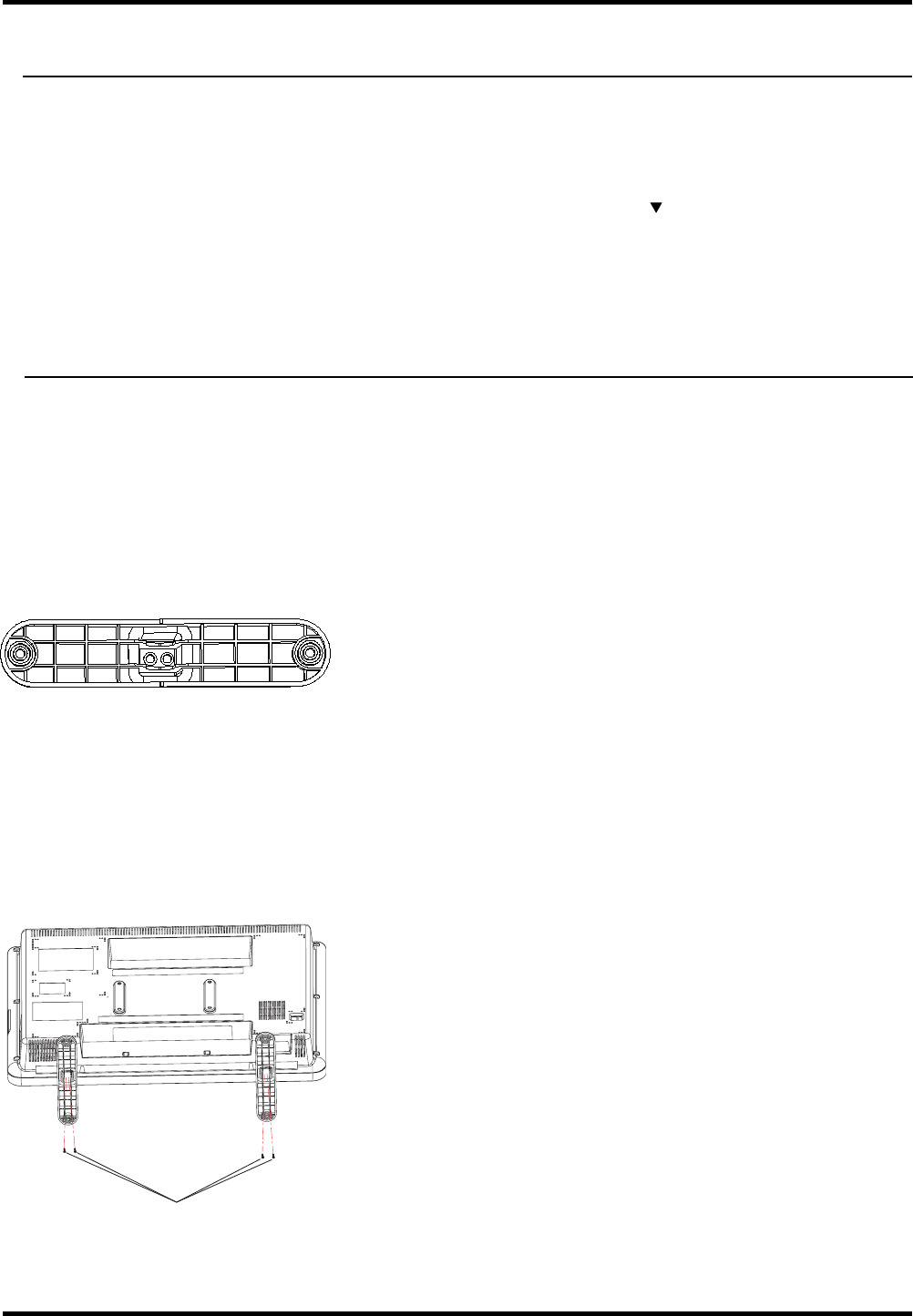
Problems with V-Chip/Parental Controls
The rating limits don’t work
•
You must lock the settings. Go to the Main Menu (press MENU on your remote), select Parental control, select Lock
Parental Control and press OK to lock the parental contols..
I don’t remember my password and I want to unlock the TV
•
If you forget your password, turn the TV off. Simultaneously press and hold VOL on the side panel and CLEAR on
the remote for 10 seconds. Next time you enter the Parental control menu enter a new password
The V-Chip won’t let me watch a program even though it’s not rated as violent.
•
Maybe the movie was given an NR (Not Rated) status. After you block movie ratings, you must set NR to View
separately in order to view movies with an NR rating.
What Else Can I Do?
If you’ve been through the Troubleshooting section and nothing has fixed your problem, try rebooting your TV. Note
that after a reboot you may need to run your TV through the setup process again. To do a reboot, unplug the power
cord from the wall outlet, power strip, etc. Keep your TV unplugged for about 5 minutes. Then plug the TV back in,
turn on the TV, and see if the problem is fixed. If the problem remains, then please visit www.rca.com/television for
updated FAQs or contact RCA Customer Support at the support number provided in your Warranty under How To Get
Service.
Other Information
30 Chapter 5
Mounting Your TV to the Wall
Caution: The wall mount must bear a minimum of five times
the TV’s net weight without causing damage.
To mount your TV to the wall you need to purchase a VESA wall
mount. For models L26WD21 , purchase a VESA 200 x100, M4x 16mm;
(200 x 100, for example, means the mounting measurements
are 200mm horizontally and 100mm vertically; M4 x 16mm is the type
and length of screw that should be used).
1. Make sure all cables are already connected to the TV.
2. Follow the directions included with the wall mount to mount the
TV to the wall.
Attaching the Table Stand Feet to
Your TV
To attach the table stand feet to your TV you will need to locate the two
(2) table stand feet and four (4) M5 x 16 screws included with your
purchase.
1. Place your TV on a solid surface with the screen down. Take care
not to place your LCD TV on a surface that will damage the screen
or the television cabinet.
2. Attach each table stand foot by installing two M5 x 16 screws thru
the table stand foot into the bottom of the TV and tightening the
screws.
Attach the feet to the LCD
TV using two supplied
M5 x 16 screws on each
side as shown