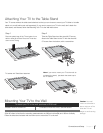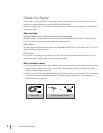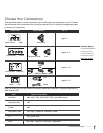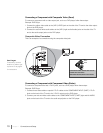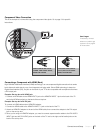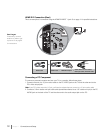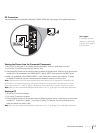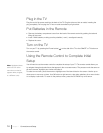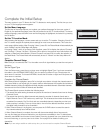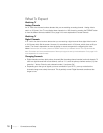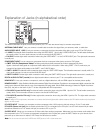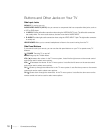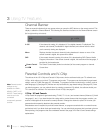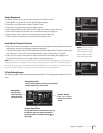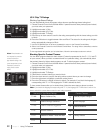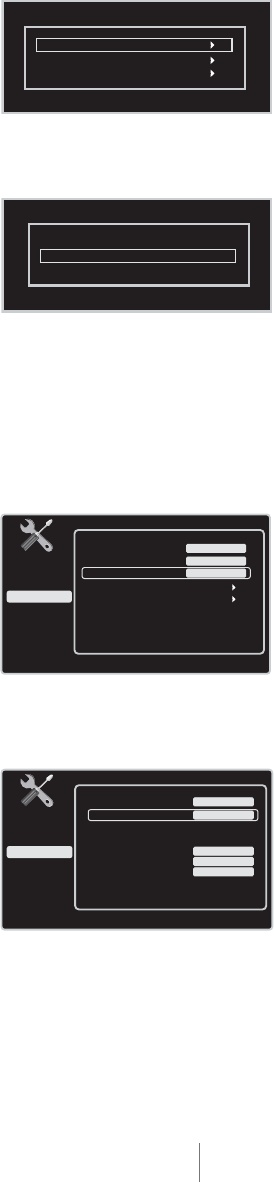
Complete the Initial Setup
The menu system in your TV allows all of the TV’s features to work properly. The first time you turn
on your TV, the language screen appears.
Set the Menu Language
The first step of the setup requires you to select your preferred language for the menu system. If
English is your preferred language, press OK and proceed to set the TV Location Mode. To choose
another language, press the down arrow until that language is highlighted, and select it by pressing
the OK button.
Set the TV Location Mode
After choosing the language, a menu screen asks you to set the TV Location. Choosing “Home” for
the TV Location assigns the optimal picture settings for most home environments. This is also the
most energy-efficient setting. After Choosing “Home,” press OK; the Picture Mode will automatically be
set to “Natural” and the Setup Menu will display.
If choosing “Retail,” which is not Energy Star compliant, press OK to display the options “Proceed”
and “Go Back.” Choose “Go Back,” and press OK to return to the previous menu which allows the
selection of Retail and Home Modes. Choose “Proceed” and press OK to confirm the selection of
the Retail Mode. The Picture Mode will automatically be set to “Vibrant” and the Setup Menu will
display.
Complete Channel Setup
Make sure you've connected the TV to the cable or an off-air signal before you start the next part of
the setup.
Set the Signal Type
From the Setup menu, press the up or down arrow to highlight Signal Type. If you have connected
the cable to your ANTENNA/CABLE INPUT jack, the option is chosen for you. Simply press the
down arrow to continue. To choose ANTENNA, choose the OK button or right arrow and press the
down arrow to continue.
Complete the Channel Search
With Channel Search highlighted, press OK or the right arrow button to begin the channel search. If
you chose Cable as your signal type, the search takes a while because the compiled list includes all
available channels, (analog and digital) and initially includes scrambled channels. Scrambled channels
are removed from the list after all channels are identified.
The Channel Search process includes the following steps:
1. The search first seeks analog channels and places the number of channels found next to Analog
Channels Found.
2. The search then looks for digital channels and places the number of channels found next to
Digital Channels Found. This number may seem high. This is because the number includes both
scrambled (for example, Pay Per View) and non-scrambled channels, depending on what your
cable company is sending. You may not be able to view all of the detected channels; some of
the digital cable channels may be scrambled.
3. When Channel Search is in progress, you can press the CLEAR button to cancel the search.
Any channels already found will be stored.
4. When Channel Search is complete, the menu will clear automatically after a few seconds.
You may find there are still some channels in your list that are unavailable to view. To delete these
channels, press MENU and choose List and Labels. Removing channels from your channel list may
be time-consuming, so you may want to do it later. Go to page 29 for details on editing your
channel list.
Note: If you are using a satellite or cable set-top box, you do not need to complete Channel Search.
Press OK or > to start channel search.
Setup
List & Labels
Parental Control
Sound
Exit
Picture
Menu Language
Time
English
Closed Caption
Signal Type
Channel Search
Cable
Start
Channel Search in progress. Press CLEAR to cancel.
Any channels already found will be stored.
Channel Setup
Setup
List & Labels
Parental Control
Sound
Exit
Picture
Signal Type
Auto Channel Search
Searching for analog channels.
Searching for digital channels.
Progress
Analog Channels Found
Digital Channels Found
Cable
Running
Antenna
0
0
Connections and Setup Chapter 1 15
TV Location
Retail
Home
This mode is Energy Star Compliant.
Language
English
Press OK or > to open this menu
F rench
Spanish