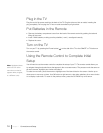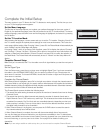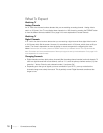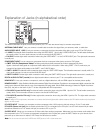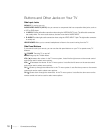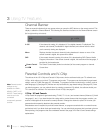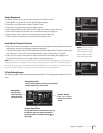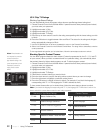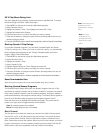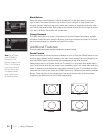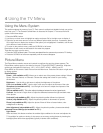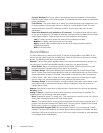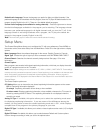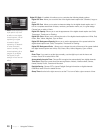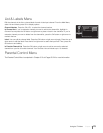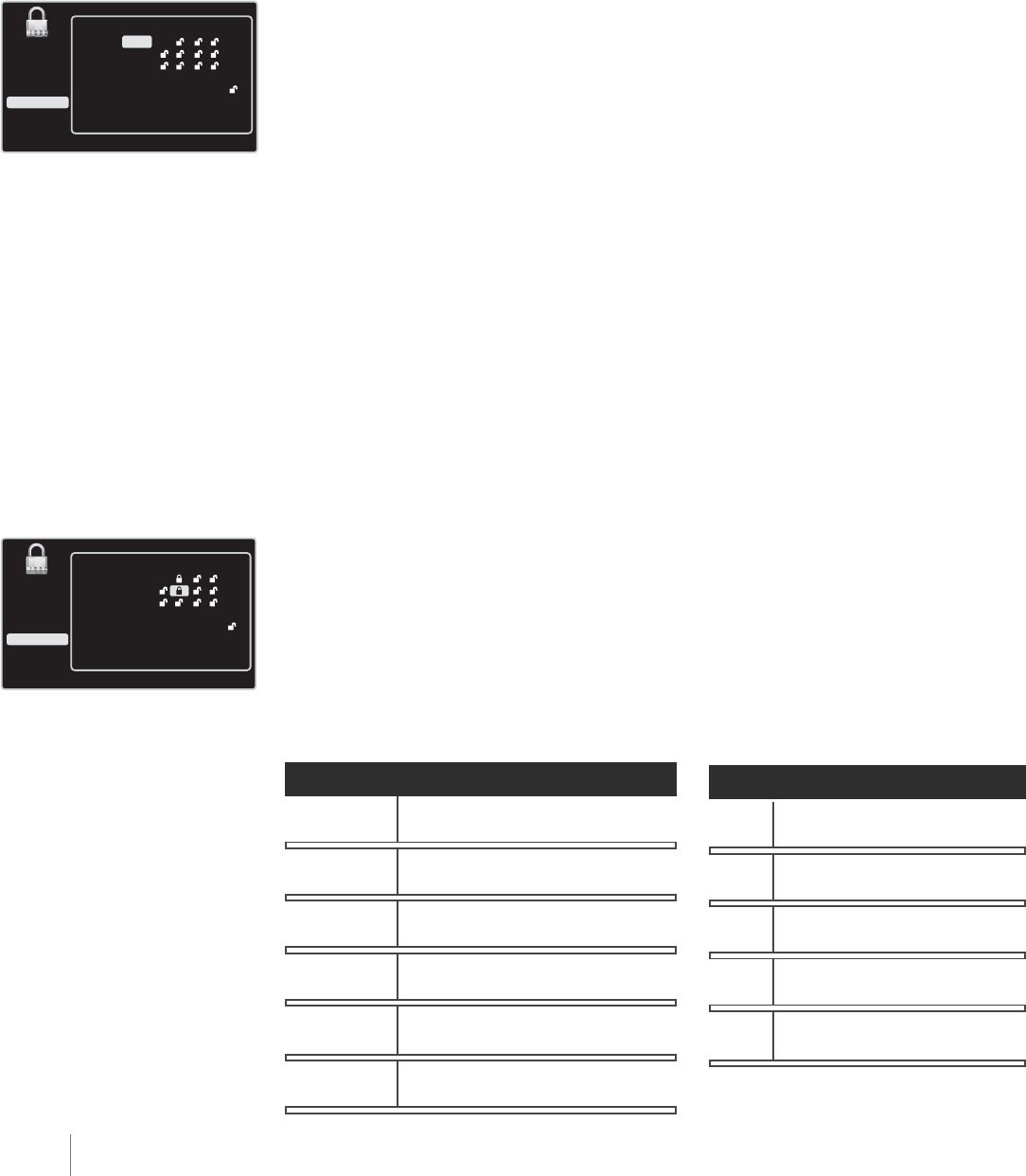
Setup
List & Labels
Parental Control
Sound
Exit
Picture
TV Rating
TV-MA
TV-14
TV-PG
TV-G
TV-Y7
TV-Y
Status
View
View
View
View
View
View
DLSVFV
Press OK to view/block programs with this rating
Setup
List & Labels
Parental Control
Sound
Exit
Picture
TV Rating
TV-MA
TV-14
TV-PG
TV-G
TV-Y7
TV-Y
Status
View
View
View
View
View
View
DSVFV
L
Press OK to view/block programs with this rating
that contain adult language.
Note: Broadcasters are
not required to provide
content themes or
age-based ratings. You
must remember to lock
Parental Controls for
rating limits to take
effect.
22 Chapter 3 Using TV Features
US V-Chip TV Ratings
Blocking Age-Based Ratings
You can automatically block all program ratings above a specified age-based rating level.
1. Choose Parental Control from the Main Menu. If parental controls have previously been locked,
you must enter your password.
2. Highlight and select V-Chip.
3. Highlight and select US V-Chip.
4. Highlight and select TV Rating.
5. Press the up or down arrow to scroll to the rating corresponding with the lowest rating you wish
to block.
6. Press the OK button to toggle between View and Block. The status for the rating and all higher
ratings automatically changes to Block.
7. Use the GO BACK button or left arrow repeatedly to return to the Parental Control Menu.
8. Select Lock Parental Control from the Parental Control Menu. For rating limits to take effect, enter the
correct password.
To view age-based ratings after you’ve locked them, follow the same steps as above to unlock.
Blocking Specific Content Themes
You can block programs based on their content. (Content is represented by the D, L, S, V and FV
on your screen.) When you block a content theme for a particular rating, you automatically block
that content theme for higher-rated programs as well. To block program content:
1. Choose Parental Control from the Main Menu. If parental controls have previously been locked,
you must enter your password.
2. Highlight and select V-Chip.
3. Highlight and select US V-Chip.
4. Highlight and select TV Ratings.
5. Determine the content themes you want to block.
6. Press the down arrow to scroll to the rating whose content theme you want to change.
7. Press the right arrow to highlight a particular content theme.
8. Press the OK button to change its status to block. (For example, if you block the language (L)
corresponding with TV-14. The language for TV-MA is blocked as well.)
To view content themes after you've locked them, follow the same steps as above to unlock.
Note: If you unlock the language corresponding with TV-14, the language for TV-MA doesn't unlock. You
have to unlock the content theme status for each rating separately.
Hierarchy of Age-Based Ratings
TV-MA
Mature Audience Only
TV-14
Parents Strongly Cautioned
TV-PG
Parents Guidance Suggested
TV-G
General Audience
TV-Y7
Directed to Children 7 Years and Older
TV-Y
All Children
D
Sexually Explicit Dialogue
L
Adult Language
S
Sexual Situations
V
Violence
FV
Fantasy Violence
Content Themes