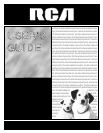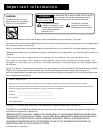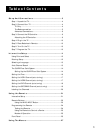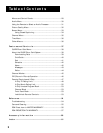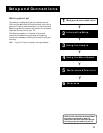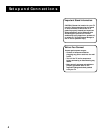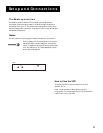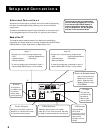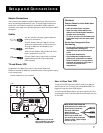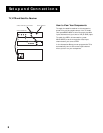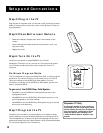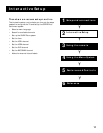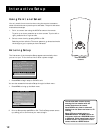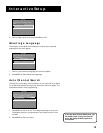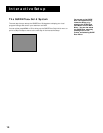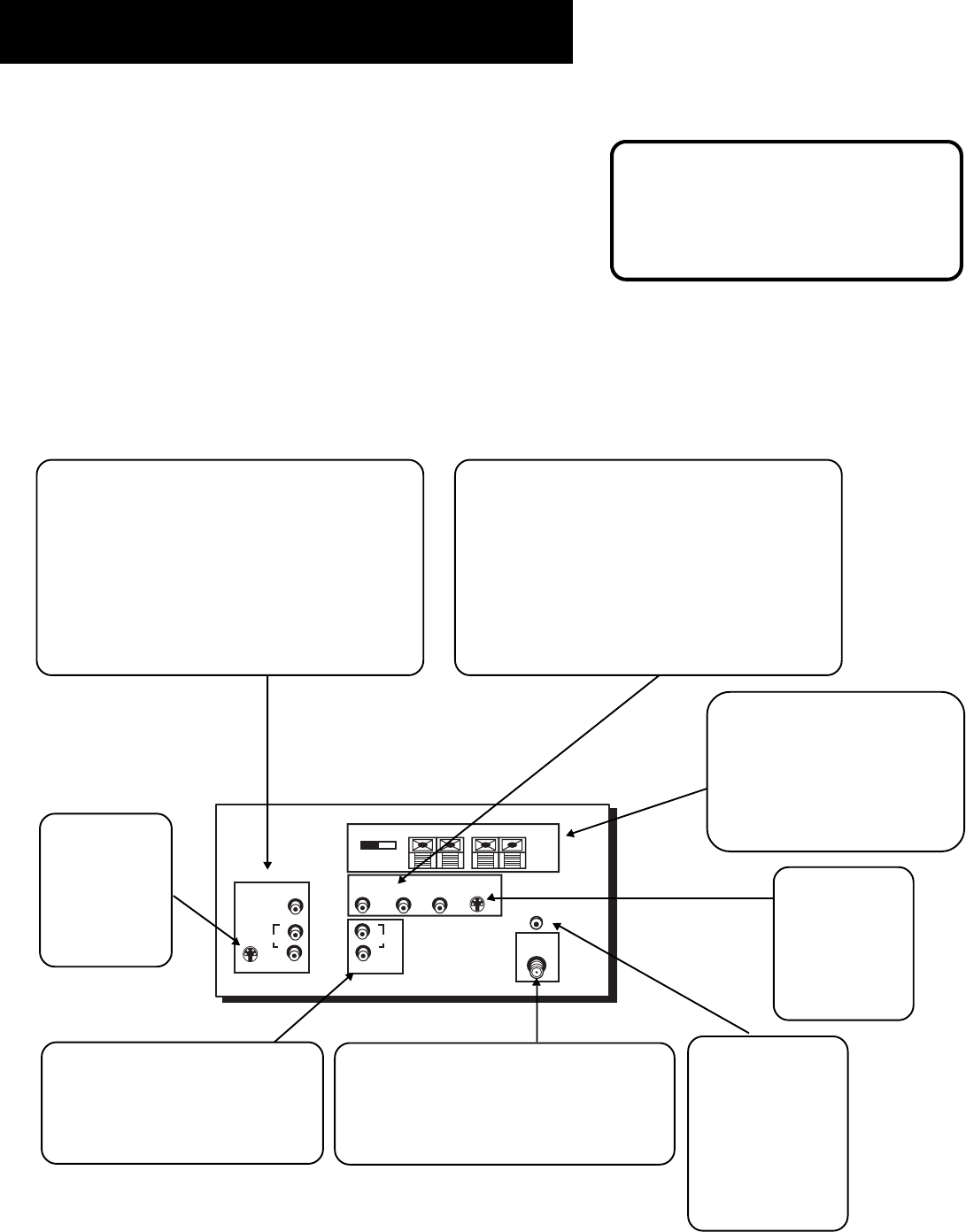
6
Setup and Connections
TV
INPUT 1
VIDEO
R
S-VIDEO
L
AUDIO
CABLE/
ANTENNA
INPUT
VCR
CONTROL
R
INPUT 2
VIDEO
S-VIDEO
L—AUDIO—R
AUDIO OUTPUT
AUDIO
L
+
RIGHT
-
+
LEFT
-
SPEAKER
SELECTION
EXTERNAL INTERNAL
SPEAKERS
Advanced Connections
Advanced connections give you better sound and video by separating
the audio and video signals and enabling you to connect multiple
components.
This section describes the types of inputs available on the back of your
TV and suggests ways you can use them for optimum performance.
Back of the TV
The diagram below describes each of the back panel jacks. When
connecting A/V cables, be sure to connect corresponding OUTPUTS and
INPUTS (Video to Video, Right Audio to Right Audio, etc.).
Once you have made your connections
you will need to program the TV to tune
to the correct Video INPUT channel in
order to see and hear audio and video
from the component. You will program
this later in the Interactive Setup.
External Speaker Jacks
Use to connect external
speakers for surround
sound. Make sure the
Speaker Selection is set
to EXTERNAL.
S-Video
This optional
connection can
be used for
better video
quality picture.
Input 1
Connect any of the following components:
• VCR • Internet Access Device
• Laserdisc Player • DVD Player
• Satellite Receiver
To view the component connected to Input 1:
Use the WHO•INPUT button on the remote.
VCR Control
Connect Guide
Plus+ Gold
controller for one-
button recording
and channel
tuning from the
Guide.
Cable/Antenna
Takes the signal input from a cable,
cable box, or an off-air antenna. Can also
be used for basic component connections.
Audio Outputs
Connect to an audio receiver or
amplifier for variable controlled
or fixed level stereo output.
S-Video
This optional
connection can
be used for
better video
quality picture.
Input 2
Connect any of the following components:
• VCR • Internet Access Device
• Laserdisc Player • DVD Player
• Satellite Receiver
To view the component connected to Input 2:
Use the WHO•INPUT button on the remote.